For multi-device owners, transferring messages between Android devices is still a challenge. According our research, many users are facing the same problem when upgrading to a new phone. From personal chats to important information, our text messages may include crucial details at times. It makes sense that users are eager to know how to get SMS migration from one Android device to another. Therefore, this article collects 7 proven ways to help you transfer SMS from Android to Android quickly.
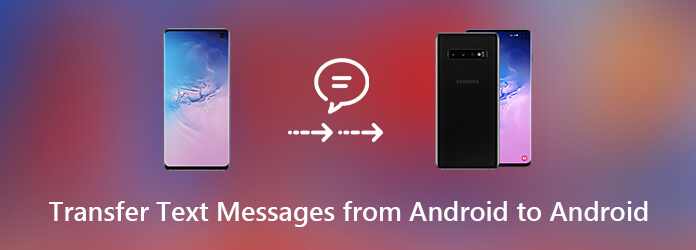
Many people set up their Android phone with Google account. Google Backup can help you to transfer text messages from Android to Android.
Step 1. On the source Android phone, go to Settings -> Backup or Backup & reset. Make sure to select Messages on the list and tap Back Up Now.

Step 2. Next, turn on the target Android device, head to Settings -> Accounts -> Add Account -> Google and sign in the Google account used on the source Android device.
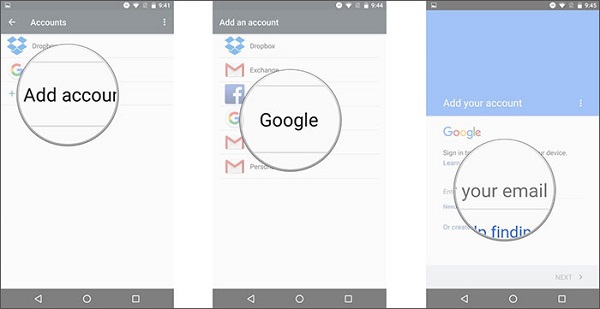
Step 3. Toggle on Automatic restore in Settings -> Backup & reset.
Android SMS Transfer is an app used to transfer messages to new phone from the old Android device. It can back up and restore your SMS on SD card.
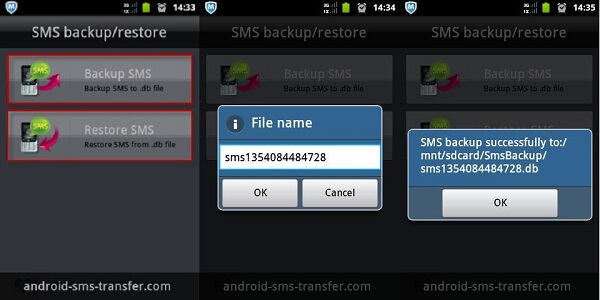
Step 1: Install the app on both old and new Android phones. Open it on the old phone.
Step 2: Tap Backup SMS, enter a file name and tap OK to save the SMS backup to SD card.
Step 3: Remove the SD card and insert it to your new phone. Open the app, tap Restore SMS, find the SMS backup file on SD card and restore them.
If you do not use SD card on your Android phone, SMS Backup & Restore allows you to transfer messages to new Android phone through a network.

Step 1. Open the app on both source and target Android devices and choose Transfer in the main interface.
Step 2. On the source device, tap Send from this phone, and choose Receive on this phone on the target device.
Step 3. Then select the target Android phone on the screen of source device, and tap Accept on the target device to start the process.
Smart Switch is a utility developed by Samsung for Galaxy devices. If you intend to transfer SMS to new Samsung Galaxy phone, it is a simple option.
Step 1. Have Smart Switch app installed on both old and new phones. Then run it on both devices.

Step 2. Select Samsung Device on the old phone and choose Receiving device on new Samsung phone. Then enter the verification code to establish the connection.
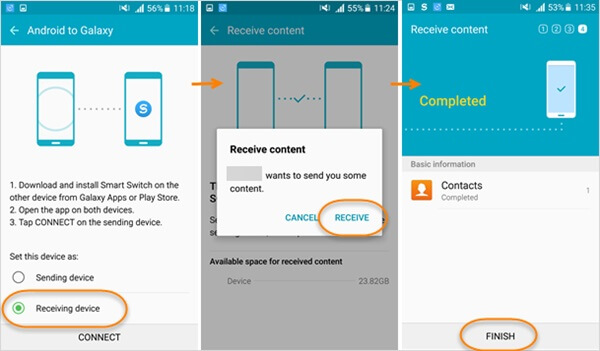
Step 3. When you reach the data type screen on old phone, check Messages and tap Send. Then tap Receive on the new phone and start receiving the messages.
If you do not like to use third-party apps, you can transfer messages from Android to Android via Bluetooth directly. It does not require any extra software or hardware.
Step 1. Firstly, go to the Settings app and toggle on Bluetooth on the old phone. Do the same on the new phone and pair the two devices.
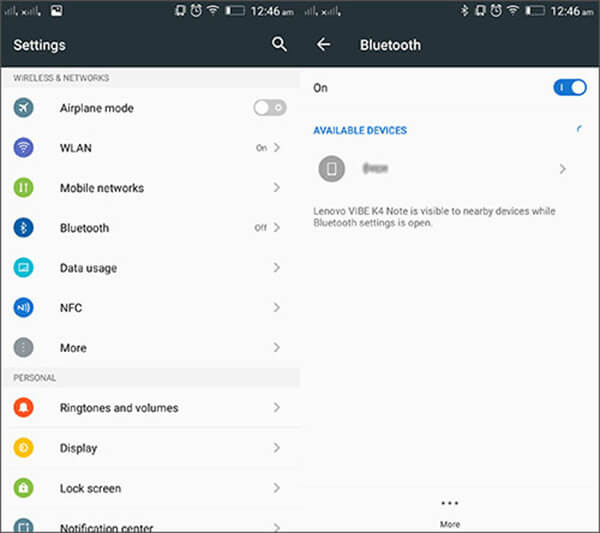
Step 2. Open the Message app on old phone and locate the message you want to sync. Tap the Share icon and choose Bluetooth.

Step 3. Next, tap Accept on the new phone to receive and merge it with existing messages.
SMS Backup+ is a free, open-source app available to a wide range of Android devices. It can transfer SMS to new phone via email.

Step 1. Install the app on both Android devices. On the source phone, tap Connect, enter your email account, authorize for backup SMS, and tap Backup.
Step 2. On the new phone, tap Connect, select the same email account, and tap Restore.
If you have a lot of messages and media attachments to transfer from Android to Android, we suggest you to try AnyMP4 TransMate. It is better than SMS transferring apps.
Secure Download
Step 1. Connect two Android devices
Install the SMS transfer software to your computer. Then hook up both Android devices to the computer with USB cords. Then launch the software to detect your devices.
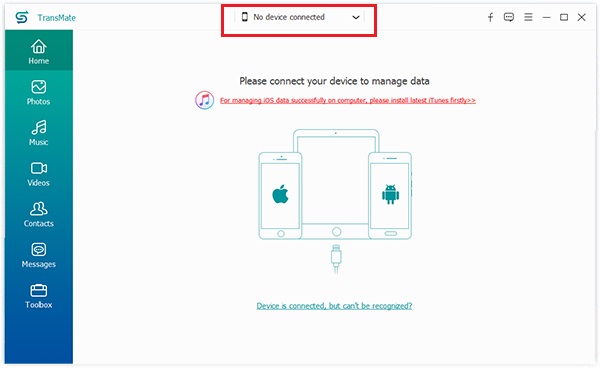
Step 2. Preview SMS attachments on source device
Choose the source Android phone from the dropdown list on the top of the interface. Then preview attachments by types. To preview photo attachments, for example, go to the Photos from the left side to display all photos on the old phone in thumbnail. You can search for specific photos according to albums and date quickly.
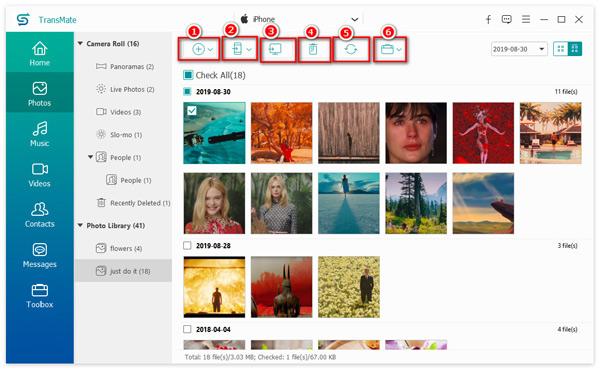
Step 3. Transfer SMS attachments from Android to Android
Check the boxes next to all media attachments you want to transfer from Android to Android, such as photos, videos and music. Then go to the top ribbon, click the Phone icon and choose the target Android phone.
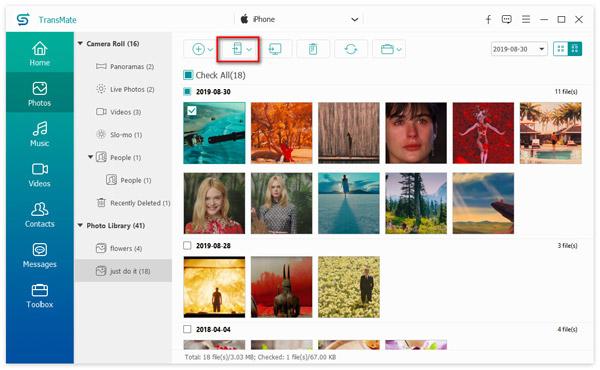
Conclusion
Android devices are increasingly popular. When you decide to upgrade to a new Android phone, you'd better learn some methods to transfer data, such as transfer SMS to new phone. Based on our sharing above, you might master 7 methods to achieve the task. AnyMP4 TransMate is the easiest way to sync messages and other data to new phone quickly. If you have other questions, please write them down below.