There is nothing worse than losing important messages on mobile phone, due to the accidental deletion, phone damage, Android update, or unknown errors.
We are in the same boat, when you are reading this post.
The good news is you will recover the deleted or lost text messages from Android phone by following the 2 ways here.
Without complicated instructions, and the whole guide is easy to follow step by step.
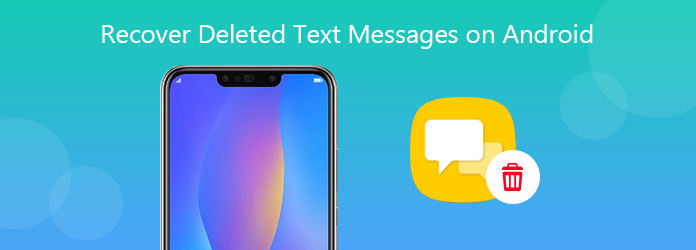
Yes, you can.
There is Recycle Bin on Windows computer, and Trash on Mac to store the deleted files, but it seems there is no recycle bin you can find on Android phone to restore the deleted messages.
The truth is there is the Unallocated area on your phone where you can retrieve the deleted text messages, and the text messages can be traced after they are erased.
In short, all the data on your phone are stored in the place named as SQLite, where contains two areas, Allocated, and Unallocated area. Generally speaking, the text messages are stored in the Allocated area. However, once the text messages are deleted, they will be moved from Allocated area to Unallocated area. Though they disappear from your eyes, it still exists on your phone.
For recovering the text messages on Android phone, you should keep the following points in mind:
1. Do not use your phone to change data after deleting the SMS, like picking up a call, delete new chats, etc., because it may overwrite the deleted messages. The safest option is putting your phone is Airplane mode.
2. Get the professional text messages recovery software to find the data from Unallocated area on Android phone.
AnyMP4 Android Data Recovery is the professional messages recovery for Android phone, which is capable of undeleting the text messages, message attachments, and other data from almost Android phone like Samsung Galaxy, HTC, Huawei, Motorola, etc.
More importantly, it can find and restore the messages history on Android phone without rooting.
Secure Download
Secure Download
Now, let’s follow the steps below to recover the erased text messages on Android.
Step 1. Download Android Data Recovery
Free download this software on your computer by clicking the downloading link above. It has Windows and Mac version, which lets you get back the deleted messages on PC or Mac freely. Run it after the successful installation.

Step 2. Connect Android phone to computer
Get the USB cable to connect your phone to computer. If prompted, just tap Trust on your phone to enable your phone to be managed on this computer.
On your phone, swipe down from up to tap the USB connection usage. Change it from Charge this device to Transfer files.
Then this software will detect your phone automatically.
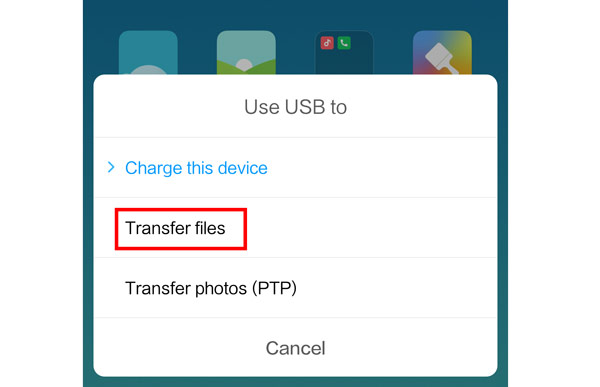
Step 3. Scan text messages
In the pop-up window of this software, you will see all the types that you can recover on Android phone. Here, we should select the checkbox of Messages and Message Attachments.
Then click Next.
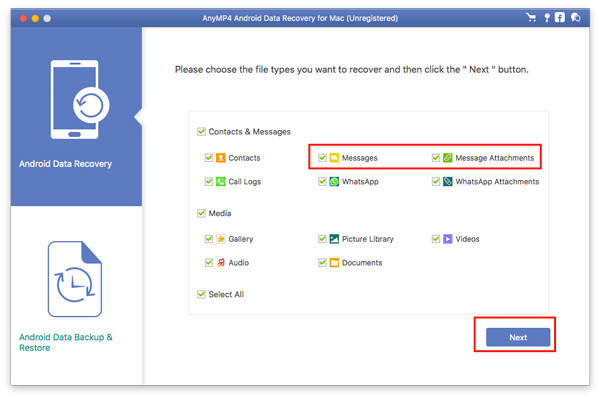
Then a tool named as FoneGo will pop up on your phone’ screen where you should tap Install to install this application on your phone. Moreover, the next screen popups will allow FoneGo to access some permissions for contacts, call history, messages, etc. You should tap Allow one by one.

Tips
Step 4. View and recover deleted messages on Android phone
After the scanning process is done, you can see all the data types display on the left sidebar. Click Messages and all the conversations will show on the right side.
Find the deleted text messages, tick the box before them and click Recover to undelete the messages on Android phone to computer in the forms of CSV and HTML.
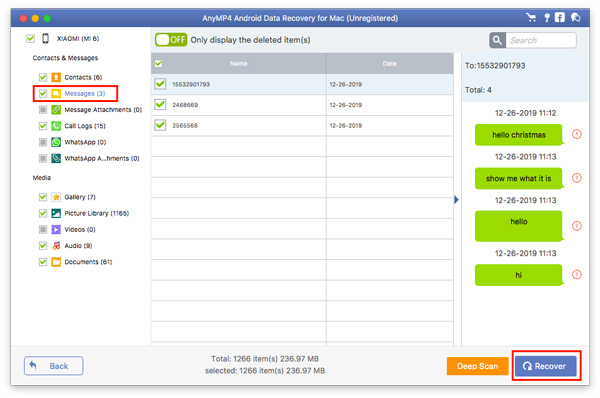
You can open the chatting conversations directly on your computer.
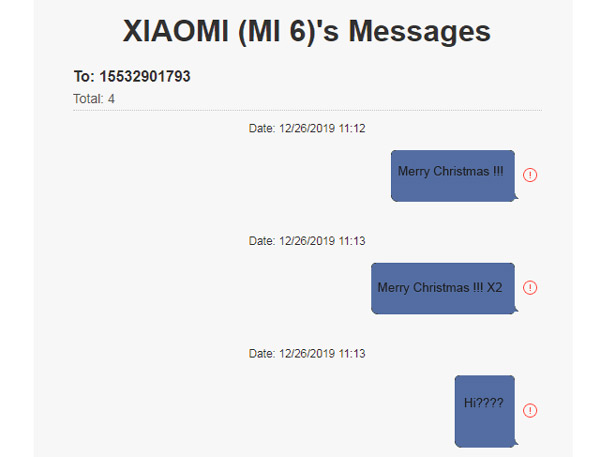
Note: There is no 100% guarantee to recover all the deleted text messages you want. So, Deep Scan in this software is recommended for you when you cannot find what you want, and you will need to root your Android phone in Deep Scan mode.
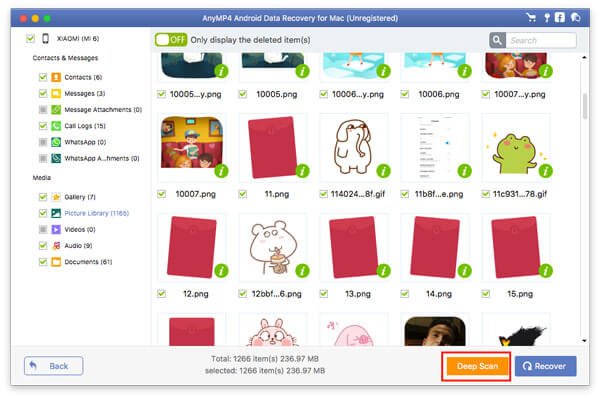
For avoiding messages loss, you had batter backup SMS on Android in other ways.
If you are urgent to restore the deleted conversations on your phone and without computer, the second way to retrieve the deleted text messages on Android from a backup is recommended.
Google account is the free service with which, you can backup content, data and settings from your phone. Contacts, Google Calendar events, SMS text messages (not MMS), APPS and other data are supported to backup to Google.
If you have enabled backup settings with Google account on your phone, then here you can exactly restore the deleted text messages from Google backup without PC.
Go to Settings app on your phone, tap Google, and hit Restore to recover the whole Google backup to your phone.
Tips
Though this way is popular when you want to transfer SMS from iPhone to Android, or other phones, the restored backup will erase all the data on phone currently.
Lost messages on Android phone may miss the business opportunities, impressive memories or other important information. This post shares the 2 ways step by step to recover deleted text messages on Android phone. Even without root, you can restore the deleted chatting history on computer. Still, you can easily restore the deleted messages from a backup without a PC.
Do you have any good solution to fix this problem?
Do not hesitate to share your opinions by leaving your comments below.