If you have bought a new iPhone, you might want to initially think that moving your data from your old Android phone is kind of time-consuming. Generally, people switching from using an Android device to an iPhone device may have changed their lifestyle a bit. Thus, just the thought of transferring your data from Android to iPhone is also a bit complicated to do as well. However, today you will discover how to quickly share your data from your Android to your iPhone without hassle. Fortunately, here are the best tools to utilize when transferring your files. Watch out for these incredible tools, for they will surely give you the best experience in switching Android to your iPhone.
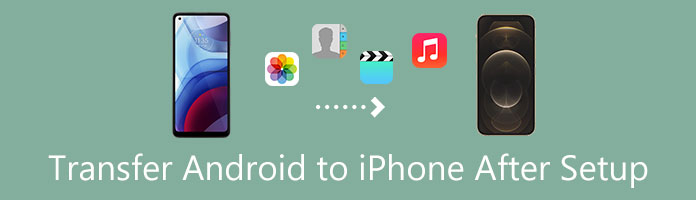
Switching from your old Android device to your iPhone is already considered a big jump for you. You might think this process is too complex and does not save time. Apart from that, you can probably guess it might give you a bit of a headache just contemplating ways to move your data simply by just a few steps. We will utilize the Move to iOS app tool, an application created by Apple which is downloadable from the PlayStore. This post will teach you to transfer your data from Android to iPhone with the Move to iOS App.
Just a few reminders before proceeding on the steps; Ensure your Android device is connected to WiFi. Secondly, make sure that your iPhone is plugged into a power source.
1.While setting up your new iPhone, select the App & Data screen. Click Move Data from Android.

2.On your Android device, download and install the Move to iOS App. After installing the app, you may tap Continue. Then, a small window will show its Terms and Conditions. Tap Agree.

3.On your iPhone, click Continue in the Move from the Android screen. Meanwhile, on your Android device, click Continue on the Find Your Code screen. Wait for a six or ten digit-code to appear on your iPhone.
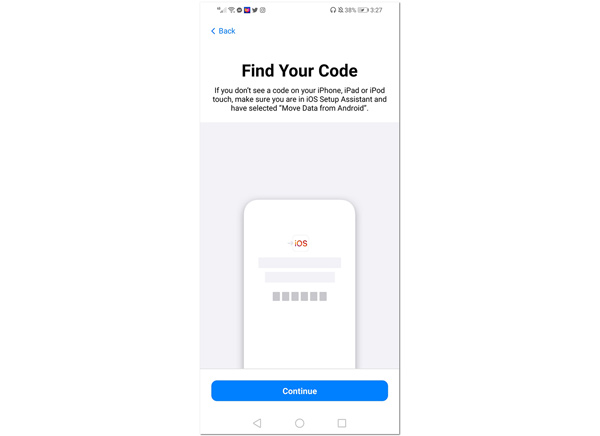
4.Enter the code from your iPhone to your Android device. Click Continue, which will be shown on your Android device. It will enable the transmission process to continue. Wait for the progress bar to finish on both of your devices.
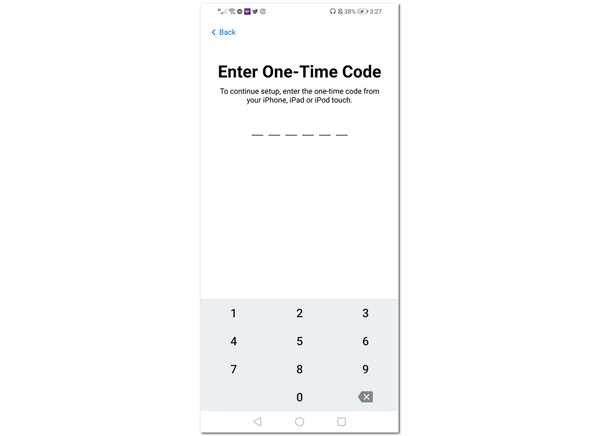
The Move to iOS App is a wireless solution for transferring personal files from your Android to your new iPhone. We can say that it is convenient because of its wireless feature. However, several users report that the transmission process of data from their Android phone to their new iPhone has never been completed because of the transfer size limitations. Some also note that the estimated time to finish the process is inaccurate. Nevertheless, the reports should be resolved immediately.
If you have just decided to switch from your old Android phone to your new Iphone, you may have already thought about transferring your data files. With AnyMP4 TransMate, you can move your files from your PC to your iPhone or directly from your Android to your new iPhone.
This tool is so convenient because it can easily connect two different devices simultaneously. Furthermore, you can simply connect them without a WiFi connection but a USB cable. Also, you can utilize this tool to back up your files, like your contacts. Kindly continue reading this article to know the simple steps in syncing your data from Android to iPhone.
1.Download and install AnyMP4 Transmate on the official website of AnyMP4.
Secure Download
2.Connect both of your devices, your Android and iPhone, to your PC via USB cable. The main interface will show devices connected.

3.onfirm your Android phone as your source on the upper part of the app. Then select from the features listed on the app's left side. Select your preferred content to transfer, then click the iPhone icon on the tool's upper part. The icon is labeled as Export to Device. It will automatically sync your data from your Android to your iPhone directly.
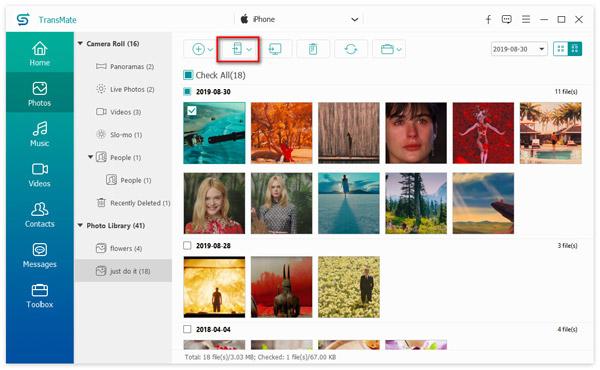
In summary, with AnyMP4 TransMate, you wouldn’t worry about sharing your files with data loss. To sync your files from one device to another is a real hassle, but with the AnyMP4 TransMate tool, you are assured that all your selected files (photos, videos, contacts, music and more) will be shared entirely and quickly. This process involves other apps but can ensure that the sharing process is finished immediately. The tool is made for Android and iOS devices like the iPhone to make the syncing process convenient for users.
iTunes has been the Apple users’ jukebox for playing and storing music files. Other than music files, you can also transfer audiobooks, movies, and TV shows from iTunes to your iPhone. But before anything else, downloading a third-party app called AnyMP4 TransMate is necessary for this transmission process. AnyMP4 TransMate is an application that will enable you to sync your files from your current Android device to your PC. Then copy the data from PC to iTunes, and finally copy the files from PC to iPhone via iTunes.
We can get through this process by following the steps below. Please continue reading to discover ways to sync data from Android to your iPhone.
1.Again, download AnyMP4 TransMate on your computer.
Secure Download
Connect your Android to your iPhone through a USB cable. The main interface will show the device connected.

2. Manage your data by going on the left side pane of the application. There are features listed like your Photos, Music, and Contacts. You can select any data to be transferred to your PC by clicking Export to PC located on the upper portion of the app. Wait for the syncing process to finish.
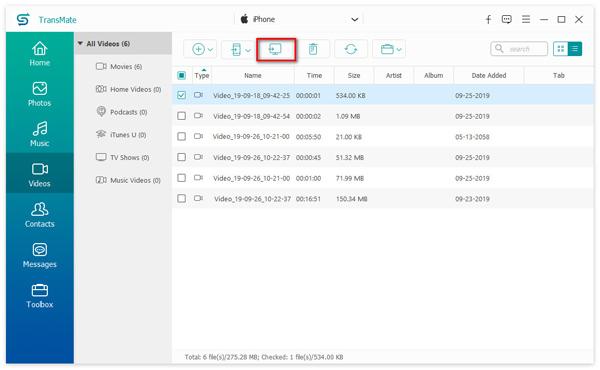
1.Download and install iTunes to your PC. After opening iTunes, connect your iPhone using a USB cable. Confirm if your iPhone’s connected to your computer.

2.On the top left part of the app, click the iPhone icon. The function will lead you to the content of your iPhone.
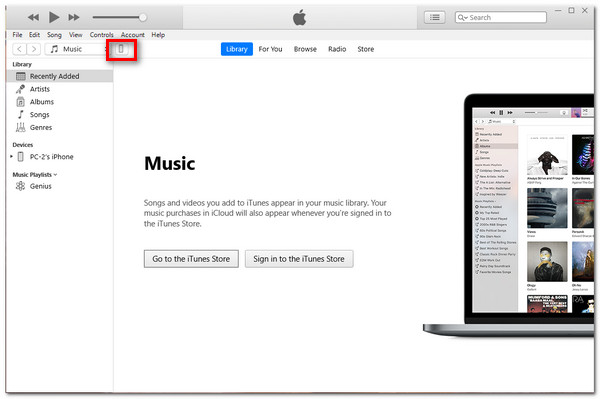
3.Located on the left side of the application, click File Sharing. Its function is to present the apps on your iphone that let you transfer documents between your iPhone and your computer. Click on the preferred app where you can put your file.
Click Add File to add files from your computer to your iPhone, or you can just drag and drop the file from the Documents list of your computer. Then click Done to finalize.
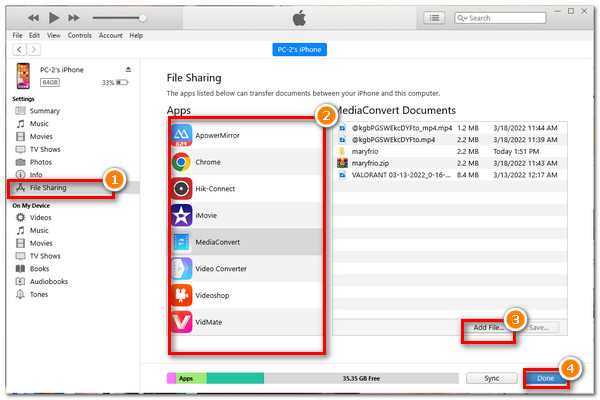
To get the details to sync playlists from iTunes to iPhone here.
To sum it up, using the iTunes app can sometimes be overwhelming. It is also because it has its limitations on its supported data types and will overwrite all the data on iPhone. You can often transfer specific data types like your favorite music, videos, and photos. Nevertheless, the syncing process of your data from your Android to your new iPhone has been made convenient and easy to use with the AnyMP4 Transmate tool. This has a cool feature that can make a connection between two different phones like the Android and iPhone.
Is it hard to switch from Android to iPhone?
No. Because the good thing is that Apple and Google have made the transferring process practical and straightforward. You need a good Wifi Connection and a USB cable to be able to complete the syncing process.
Is a SIM card necessary in transferring from Android to iPhone?
Not necessarily. Your devices have their memory storage capability. Otherwise, you can use Bluetooth to transfer your files.
at are the things needed to do before changing phones?
Before doing anything else, you may want to back up your data on your external hard drive. After that, you can do a hard reset on your phone. You can also log out from all of your accounts. Pull out your SIM card and MicroSD cards as well.
ill I be able to sync everything from my Android to my iPhone?
Yes. You can transfer everything with the use of the tools mentioned above. Follow the steps given by your chosen tool to sync your content effectively.
Do text messages lose when switching from Android to iPhone?
No. No text messages will be lost unless you delete them manually. They guaranteed no data loss when switching from Android to iPhone.
In conclusion, here are the best tools to sync your files from Android to iPhone. Changing from your Android phone to an iPhone can be too overwhelming. But with these tools stated above, you can quickly transfer your data. The AnyMP4 iPhone Transfer Pro tool is the best choice of the three. The tool can entirely and safely move your data seamlessly from your old phone to your iPhone. With its incredible features, you can share data without any limitations.