The iPhone 5 has changed the screen size that measures in 4-inches while the iPhone 4S has a 3.5-inch screen. And it has a 16:9 screen with a resolution of 1136×640 pixels, which is 176 pixels taller than iPhone 4 and iPhone 4S. And it gives an extra row of icons on the desktop. Compares to the iPhone 4S's dimensions of 115 × 59 × 9.3mm and 140g weight the iPhone 5 measures 124 × 59 × 7.6mm, and weighs 112g, which means that the iPhone 5 has grown in height and slimmed in depth.
The iPhone 5 can be distinguished from the iPhone 4S is with its software and OS. It can act as a hotspot, sharing its internet connection over WiFi, Bluetooth, or USB, and also accesses the App Store, a digital application distribution platform for iOS developed and maintained by Apple. The iPhone 5 can play music, movies, television shows, ebooks, audiobooks, and podcasts and so on. Also you can play DVD movies on it, but firstly you should convert DVD to iPhone 5 compatible formats.
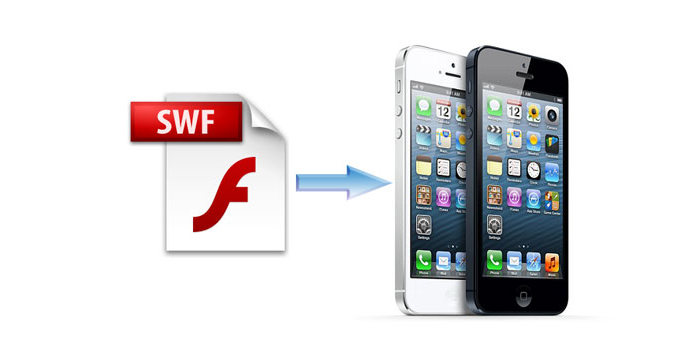
Apple EarPods are just the beginning of the improved audio experience on iPhone 5. It's designed with three microphones: one on the front, one on the back, and one on the bottom. As a result, the sound quality of recordings and voice calls will be improved. Moreover, Apple has managed to include noise cancelling without the need for external hardware. So when you hold iPhone up to your ear in a loud room, you hear what matters most: the voice on the other end.
MOV is a computer file format which can be supported by iPhone, iPod and iPad, so if you want to watch DVD movie on your iPhone 5, you need to convert DVD to iPhone 5 MOV for iPhone 5. AnyMP4 iPhone 5 Converter is the right program which has the ability to convert DVD to iPhone 5 supported format including MOV. Besides, with it you can customize the video at your disposal. You can really have a try and use it.
Secure Download
Secure Download
Here you free download this SWF to iPhone 5 Converter software and install it on your computer, and then launch the program to open the main interface.
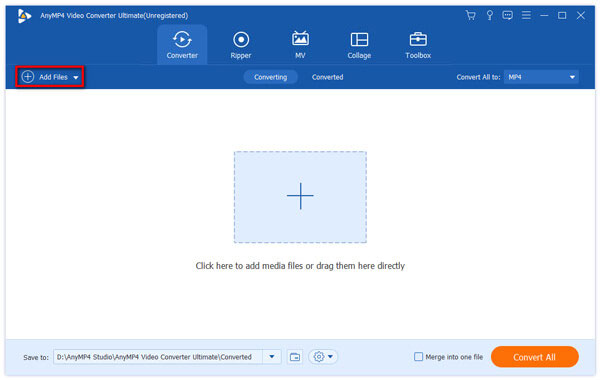
Click "Add Files" button to select the SWF video and add it to the program, and you can click "Add Files" drop-down arrow to select "Add Folder" option to add multiple videos to the program at the same time. Click "Profile" drop-down arrow to open the "Profile" list and here you can choose iPhone 5 compatible format as output format for your added video.

To remove the black edges of the video, you can click "Edit" button to open the "Edit" window, and then press "Crop" button to enter the "Crop" column, here you can drag the yellow region in the video image to adjust the size and remove the black edges. And you can check the "Keep Aspect Ratio" option and start to change the video aspect ratio at will, and also you can adjust the zoom mode according to your need.
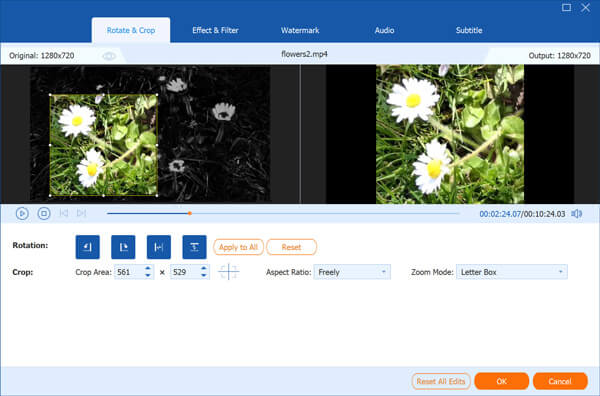
In the "Edit" window, you can press "Watermark" button to enter the "Watermark" column, and then you can check "Enable watermark" option to start to input the text or select the "Picture" option to choose a picture to the video. You can freely change the font color and font size, and adjust the text and image position at will.

At last, you can click "Convert All" button to start to convert SWF to iPhone 5 with the best converting technology only in a short while.