Do you familiar with MP4 format? MP4, also known as MPEG 4 is a video format, which is used to store videos, images, subtitles and audio data. Usually it is used to share videos over Internet. But when you need to extract audio from MP4 files, you may have a problem to convert MP4 to WAV. If your only care about the soundtrack, you'd better convert your data from MP4 into WAV that is a more accessible audio format. It is lucky of you to see this article. And please read on to find more details of the 10 best MP4 to WAV converters.
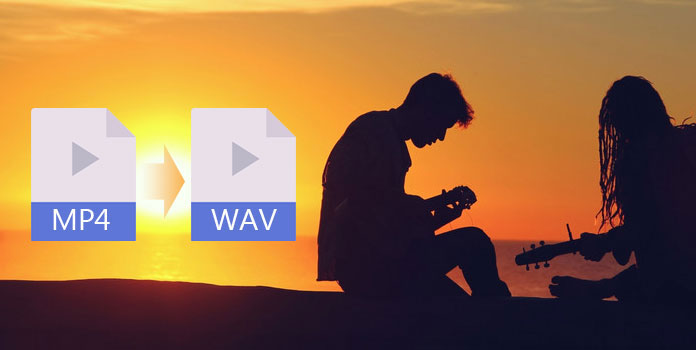
Online converter is a convenient way to allow you to convert MP4 to WAV. You don't need to download any software. Just enter the website to start your conversion. Mostly, these online MP4 to WAV converters are user-friendly which offer you basic steps and specific guides. So let's move on to learn more about them.
ZAMZAR is a free online file converter, which helps you convert one file format to another file format, of course including converting MP4 to WAV. Thus, it is one of the best online file converter you shouldn't miss. And the specific steps are as follows:
Step 1: Select the MP4 file that you want to convert.
Enter ZAMZAR site and you can see many options on the home page. Then choose "Convert Files" option. And in the first frame of Step 1, you need to choose the MP4 files you want to convert.
Step 2: Select WAV as the target format
In the next box, choose the format you want to convert.
Step 3: Tell ZAMZAR where you want to receive your converted WAV file.
Step 4: Click "Convert" to convert your MP4 file to WAV.

Online-convert.com is another free online converter, which is similar with ZAMZAR. And here are the steps:
Step 1: Choose the MP4 files you want
In the home page, choose "Video Converter" and then select "convert to WAV". Then you can choose the files you want.
Step 2: Start conversion from MP4 to WAV
After step 1, you can do some editing according to the page. If not, you can click on "Convert files" button to start.

Online Converter offers you a fast and easy way to convert MP4 to WAV format. Following are the basic steps:
Step 1: Select a MP4 file to convert
Enter Online Converter site and find the "Convert WAV" option. Then you are allowed to choose a file to convert.
Step 2: Start to convert
Click on "Convert" to make conversion. Once upload has finished, the conversion result will be shown on a web page.
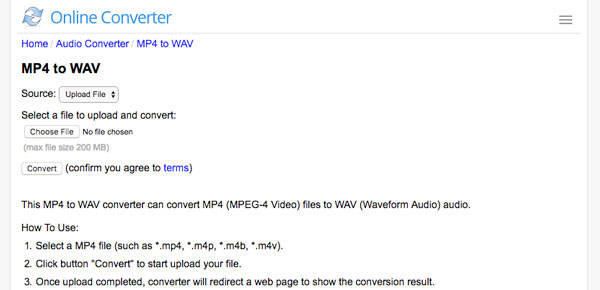
CloudConvert has a well-organized interface and fast running speed, which offers you a great experience in the process of converting MP4 to WAV. And read on to learn the detailed steps.
Step 1:Add MP4 file on Cloudconvert site
In the home page, tap on "Select Files" to add files you want.
Step 2: Choose WAV format to convert
In the next page, you will find an option to choose target format. And click on it to add your MP4 file.
Step 3: Convert MP4 to WAV
After that, click "Start Conversion" to convert MP4 to WAV, you can get the WAV files within few seconds.
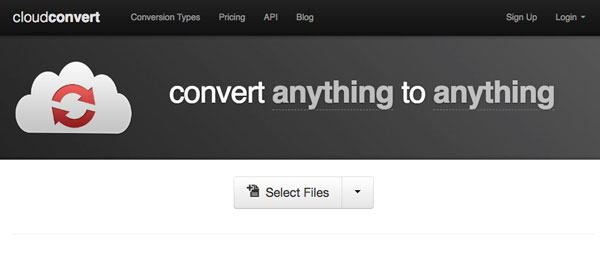
Convertio is one of the most excellent online converters. It not only helps you switch MP4 to WAV, but many other formats conversion. And here comes the steps.
Step 1: Drag your MP4 file to convert
In the Convertio page, you can choose your files by dragging them to the specific area.
Step 2: Choose WAV as your target format
After you have added file on it, you will see another page to select converted format.
Step 3: Convert MP4 to WAV
Click on "Convert" to start transition to convert MP4 to WAV.

CoolUtils has been developing file converter since 2003 and it is a quiet solid file converter. It has almost 23 converters to satisfy all your needs. And if you ask how to convert MP4 to WAV, please read on to find the steps.
Step 1: Upload MP4 files you want to convert
Step 2: Set converting options
Enter MP4 to WAV - Free Online Converter in the CoolUtils.com site. Then you can click on "Select files" to add MP4 files to transform.
Step 3: Get converted file
Set convert option and you can tap on "Download Converted File" to get WAV file.
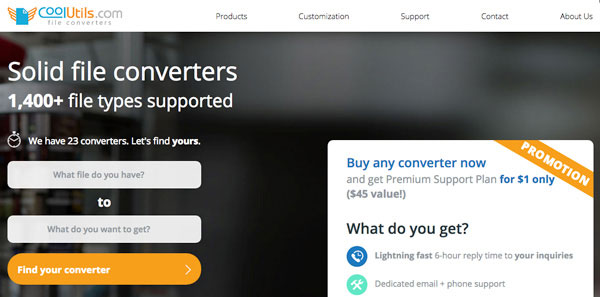
OnlineVideoConverter is an easy-using online converter. If you want convert MP4 to WAV, why not choose OnlineVideoConverter to help you. And we will show you steps:
Step 1: Choose the MP4 files you want to convert.
Step 2: Select the WAV format.
Step 3: Click "Start" to start the converting process of MP4 to WAV.
Step 4: Download the completed WAV file, which has already been converted.

Audio Converter is recognized one of the most useful online converters, which can convert any format. And it has advanced settings. So it's easy for it to convert MP4 to WAV.
Step 1: Click on "Open files" to select the MP4 files you want to convert.
Step 2: Choose the WAV format and the quality of audio.
Step 3: Click "Convert" to start the convert MP4 to WAV.
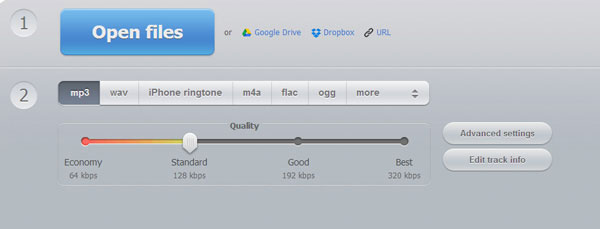
Except online converter to switch MP4 format to WAV format, this article also prepares 2 excellent programs. Perhaps it needs some other extra steps, but it's much more stable and it has more powerful functions than online tools. So, continue to read and learn more details about the best file converters.
AnyMP4 Video Converter Ultimate is one of the most comprehensive video converters. It not only can help you convert any 4K videos, HD or general ones, but also make you download online videos or movies from mainstream websites. With this software on hand, you can easily fix up any problems about video let alone converting video from MP4 to WAV.
Secure Download
Secure Download
Step 1: Download and install Video Converter Ultimate on your PC/Mac. And then you can launch the program on your computer.
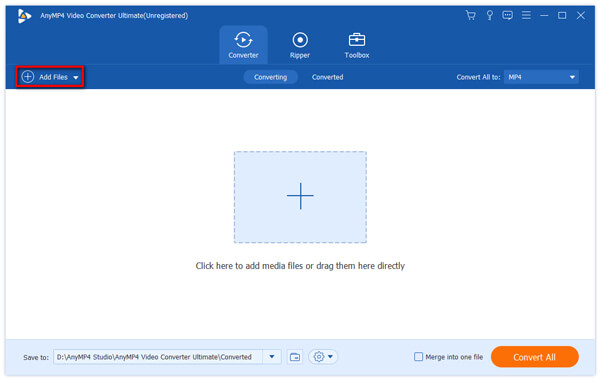
Step 2: Choose MP4 files to convert. In the interface, click on "Add Files" button to add the file you intend to switch.
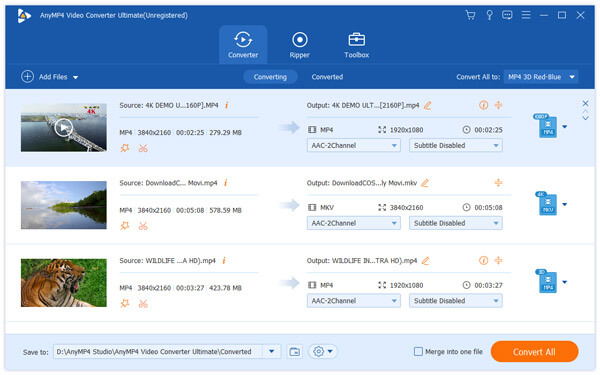
Step 3: After adding files to the program, you are allowed to do some editing. And if you don't want, you can directly click on the option box in the bottom to select the WAV formats and other formats you want.

Step 4: Then you can also set the destination and finally tap on "Convert All" icon to start transition to convert MP4 to WAV.
Free MP4 Converter is a professional MP4 Video Converter, which helps you convert any video format to and from MP4 video for playback on iPhone (iPhone XS/XS Max/XR/X/8/7/SE/6s/6s Plus/6/6 Plus), iPad (iPad Pro/Air 2/mini 3/4/Air/mini 2), iPod, and Apple TV. It Supports multiple output formats and it can edit video as you like.
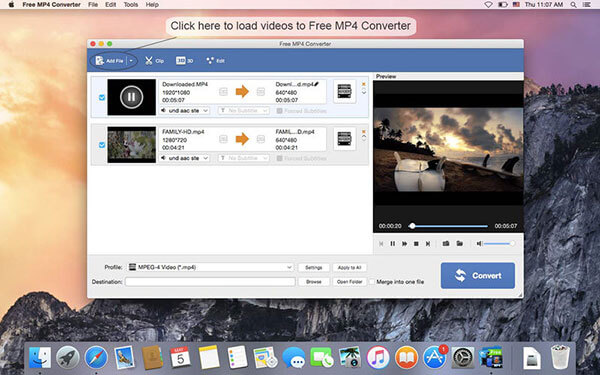
Step 1: Download and launch Free MP4 Converter on your computer
After installation, open the program on your computer.
Step 2: Import MP4 files
Add your MP4 video by clicking "Add Files" icon to choose what you want.
Step 3: Convert MP4 to WAV
Choose the WAV format to convert with super high converting speed.
Is MP4 or WAV better?
Both MP4 and WAV are the media format, but MP4 can hold video and audio, while WAV only holds the audio file format. Moreover, the MP4 file is a smaller size than WAV, but WAV possesses better quality. In summary, WAV is better than MP4 is quality, but MP4 is smaller in size than WAV.
What are the disadvantages of WAV?
1. WAV is uncompressed and brings you a high-quality audio file.
2. It is the main format used on Microsoft Windows system, and you can open the WAV files on a Windows computer.
3. WAV files can also be edited and manipulated with relative ease using the software.
Can Audacity play MP4 files?
No, you cannot. Audacity a free and open-source digital audio editor and recording application software on Windows, Mac, Linux, and other Unix-like operating systems. When you import an MP4 file into Audacity, it will give an error. You have to convert MP4 to MP3, WAV, AIFF, FLAC, AC3, AAC, AMR, etc., for playing on Audacity.
After you read the article, you do not need to worry about how to convert MP4 to WAV. We have provided 10 top methods to meet different needs on converting MP4 to WAV. If you want to convert files at ease, you can choose the six online ways. If you want to try stable ways, download software is a better choice.