The successor to the iPhone 3GS-iPhone 4 was released on June 24, 2010, in different countries including the United States, the United Kingdom, France, Germany and Japan. It is mainly used in consumption of media such as books and periodicals, movies, music and games, and in general web and e-mail access. Also, the iPhone 4 supports FaceTime, a video calling application which is able to use either the front or back camera over a Wi-Fi connection to communicate with another camera-equipped iOS device, also it can communicate with Macintosh computer running at least Mac OS X 10.6 Snow Leopard and above.
The iPhone 4 has 3.5-inch IPS Retina display with a resolution of 640 × 960 pixels, which is quadrupled from the previous iPhone 3GS. It features an additional front-facing VGA camera and a backside-illuminated 5 megapixel rear-facing camera which is capable of recording HD video. It is available in both black and white and in 16GB and 32GB versions. The video format which is supported by iPhone 4 includes MP4, M4V, H.264, etc. Therefore, if you want to watch any DVD movies and other popular videos you should firstly convert them to iPhone 4.

AnyMP4 iPhone Converter for Mac is the right software which enables you to rip any DVD disc and convert many popular videos simultaneously, and it is also the AnyMP4 iPhone 4 Converter for Mac tool, so you can make relax with this iPhone 4 from the busy work or learning in the daily life. Apart from the converting features, it also owns some editing functions that can help you customize the original video at your disposal. It is really worth a try for you. This article will show you how to convert DVD and video to iPhone 4 on Mac in the following.
Secure Download
Secure Download
You can download this software firstly and install it to your Mac.

You can click "File" in the main menu to choose one option from loading DVD Disc, DVD Folder or DVD ISO to load DVD movie, as well as one item from adding video or adding folder to add video. Also, you can add more than one video to this program at the same time.
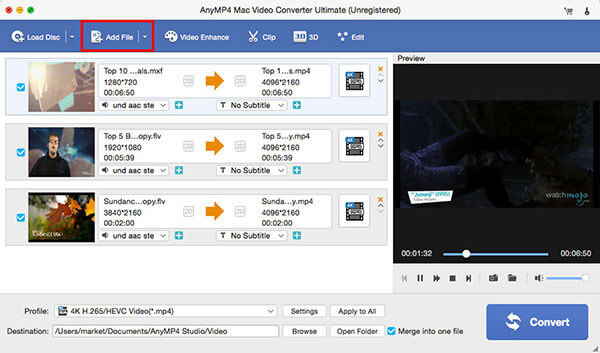
Click "Settings" button to open a "Profile Settings" window, here you can modify the Video Settings such as Encoder, Frame Rate, Resolution, Aspect Ratio and Video Bitrate. The Audio Settings including Encoder, Sample Rate, Channels and Audio Bitrate are also available for you to set.

With this software, you can add text or picture on the screen of the edited video at your disposal in the "Edit" window, and it allows you optimize the video as you like.
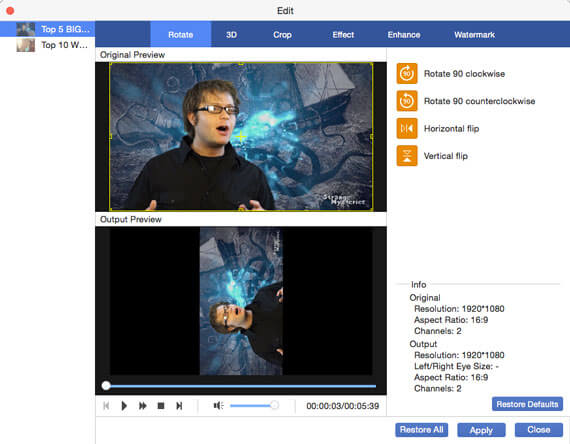
After setting all the parameters above, you can finally click "Convert" button to start to convert DVD and video to iPhone 4 on Mac at the same time.