Free Download100% Clear & Secure
Free Download100% Clear & Secure

"I need to increase the volume in a video that is too low to hear clearly. Should I re-record it to a new file or just need some software?"
As a matter of fact, you more or less have video files that the audio in them sounds rather low even though you have turned the volume to the highest level. That makes you frustrated especially when the videos cannot be reproduced. This tutorial will show you the best video volume boosters including desktop software and web-based apps.
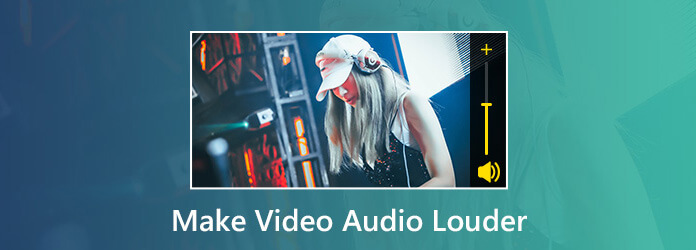
Though people prefer to take videos with mobile devices, the computer is still the best platform to edit your MP4 and other video files. From this point, you may be looking for the easiest video volume booster for your PC. AnyMP4 Video Converter Ultimate is the best option since it provides extensive useful features, such as:
Recommendation
Secure Download
Secure Download
In short, it is the easiest way to increase volume of MP4 and other video files on your desktop.
1. Download the best video volume booster
Launch AnyMP4 Video Converter Ultimate after you installed it on your PC. There is a dedicated version for Mac. Next, launch it and click the Add Files button to import the videos with lower sound. Alternatively, you can drag the video files and drop them into the home interface.

2. Make video audio louder
Click the Edit icon under the video file you selected to open the video editor window. Then go to the Audio tab and locate the Volume option. Adjust the video audio volume to louder by moving the slider bar to the right to make the video louder. Hit the OK to confirm it and back to the home interface.
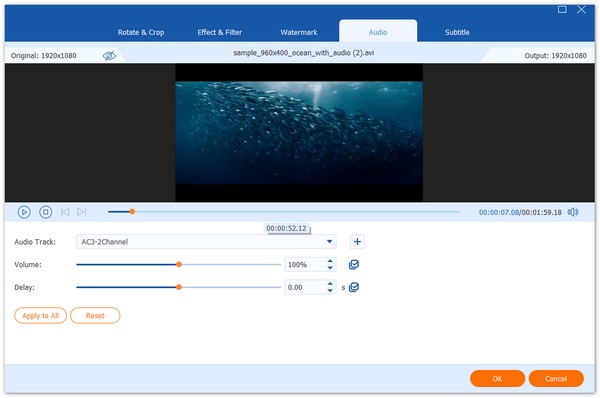
3. Export the video with a louder volume
After adjusting the volume, move to the upper-right side, click and expand the Convert All to dropdown list and choose a proper output format, such as MP4. Confirm or change the destination to save the videos. Finally, click the Convert All button to start boosting video volume and export the video files.

AnyMP4 Video Converter Ultimate also offers you poweful tools in the toolbox, like Metadata editor, Video Enhancer, Video Trimmer, Video Speed Controler, Color Correction, Volume Booster, Video Reverser, and more. Here you can quickly make video audio louder with its Volume Booster.
1. Download the best video louder software
Again, download and AnyMP4 Video Converter Ultimate on your Windows or Mac computer.
Secure Download
Secure Download
Run it, and switch to the Toolbox tab. Click to select Volume Booster.

2. Add video file
Add your video to the booster by clicking the Plus icon. Alternatively, you can drag and drop the video that you want to increase the volume into this tool directly.

3. Make the video volume louder
Here, in the editing interface, you can move the slide bar next to Volume to right to make the video volume lounder, or move it to the left side to reduce the audio volume.
If you would like, you can adjust the audio delay, output format, file name. Confirm the location to save the exported video file, and click Export to start increasing video volume and saving it on your computer.
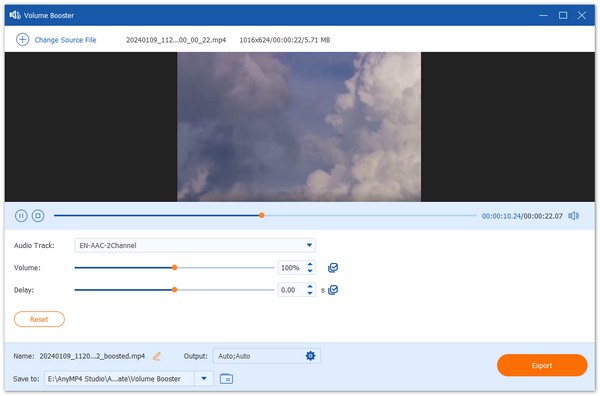
Web-based utilities are attractive. They are convenient and portable, so you can use them on any platforms with a web browser. However, the shortcomings are obviously. They usually have file size limitation. Moreover, the output quality may be damaged. We use Video Louder as the example to show you the details.
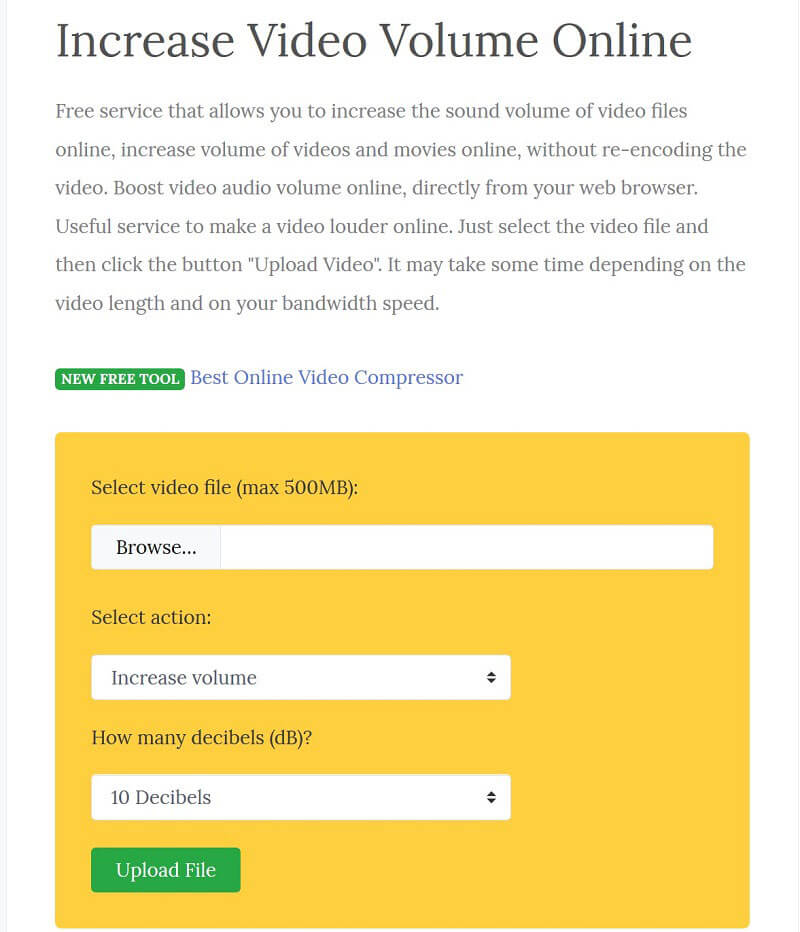
1. Visit the online video volume booster (http://www.videolouder.com/)in your web browser.
2. Click the Browse button to show the open-file dialog, find the video you want to make it louder and click Open to upload it. The online app can handle a video up to 500MB per time.
3. Make sure to select Increase volume from the drop-down menu and select the exact decibels from the next option.
4. Hit the Upload File button to start processing the video file online. When it is complete, click the Download File link to get your video with louder audio.
According to a recent survey, more and more people take videos on their iPhone and Android phone. Therefore, video volume booster apps become popular as well.
iMovie for iOS is a free video editor for iPhone users. Of course, you can use it to increase video volume on your iOS device.
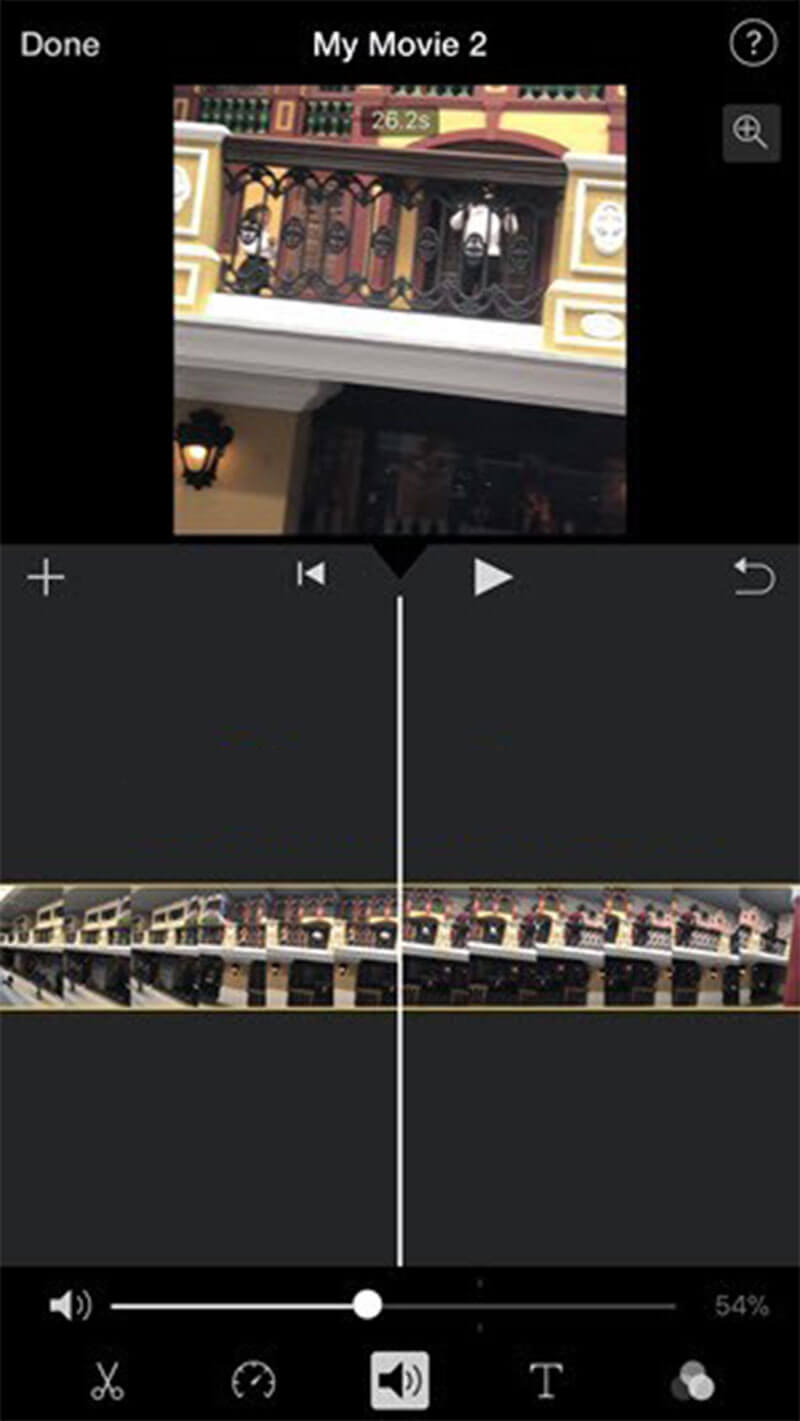
1. Run your iMovie app or you can download it from the App Store for free. Create a new project and import the video file.
2. Touch to select the timeline below the preview window. Then switch to the Sound tab from the bottom.
3. Then you will be presented the Volume option at the bottom. Drag the slider to the right side to make the audio louder or smaller with the audio volume adjustment tool.
4. Preview the video result in the preview screen to check if the volume is large enough. Then touch the Done button at the top left corner to save the video.
Note: If iMovie for iOS is not powerful enough to make a video louder, you have to use a third-party app.
On Android, you have to find a third-party app to make your videos louder. As its name said, Video Volume Booster (https://play.google.com/store/apps/category/FAMILY?hl=en_US) is such an app for Android.
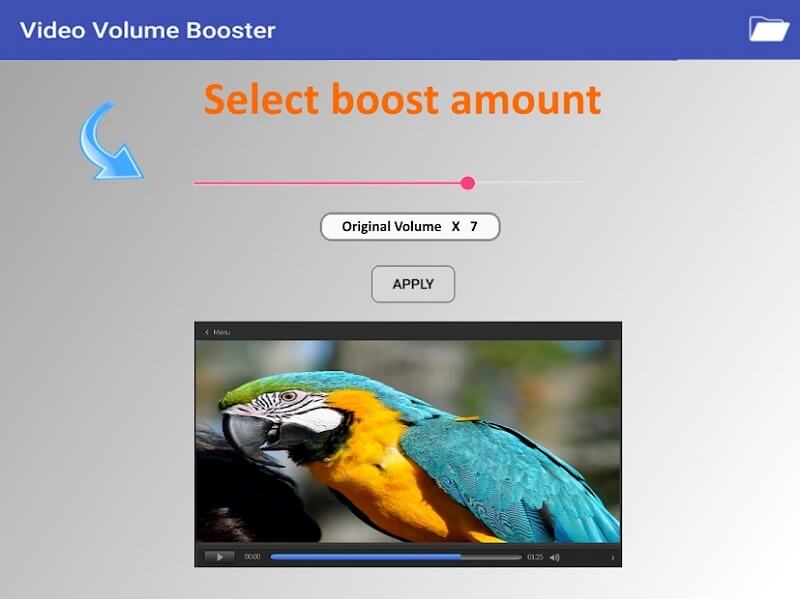
1. Download and install the video volume increaser app to your Android phone from Play Store.
2. Start the app and tap the Folder icon to import the video with lower sound from your gallery. If it is the first time to use it, permit it to access your gallery.
3. Then move the slider above the video to increase original volume to the desire value. Tap the Apply button to begin processing the audio of the video. It may take a while depending on the length of your video.
4. When the process is done, the original video will be replaced with the video with larger sound in your gallery on Android. Moreover, you can share the result to WhatsApp, Facebook, Instagram and more by tapping the Share icon at the upper right side.
1. Can I increase the volume on YouTube?
No, you can not increase the volume on YouTube. Since YouTube has removed the volume increase slider from the Creator Studio, so the uploader cannot increase the video levels after uploading. To increase the volume on YouTube, you can watch the YouTube videos via VLC through its Network option.
2. Do volume booster apps really work?
Yes. Those volume boosters can increase your volume to a significant impact, but not like how speakers do.
3. How many decibels is too loud?
Noise above 70 dB over a prolonged period of time may start to damage your hearing. Loud noise above 120 dB can cause immediate harm to your ears.
Based on the guide above, you must understand how to boost video volume on computer and mobile devices. For iPhone users, the iMovie app allows you to modify the volume of a video with gestures simply. On Android devices, several third-party apps can do it, such as Video Volume Booster. Besides, you can make audio louder with online utilities. If you are worried about video and audio quality, we suggest you to try Vidmore Video Converter. It is pretty easy to use and able to protect the output quality. More troubles? Please, leave your messages below.