Today, almost everyone needs a
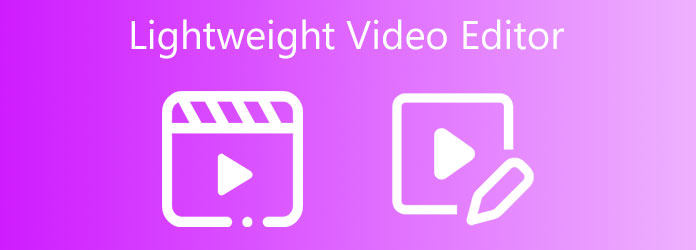
Although AnyMP4 Video Converter Ultimate is a powerful video editor, it does not need many resources or storage. Moreover, it equips pro-level features in a way that everyone can learn in a few seconds. That is why the lightweight video editor appears at the top of our list.
Secure Download
Secure Download
Pros
Cons

Avidemux is a free lightweight video editor since it is open source. It allows users to do basic video editing tasks, such as trimming, applying filters, and more. According to our research, it retouches videos quickly.
Pros
Cons
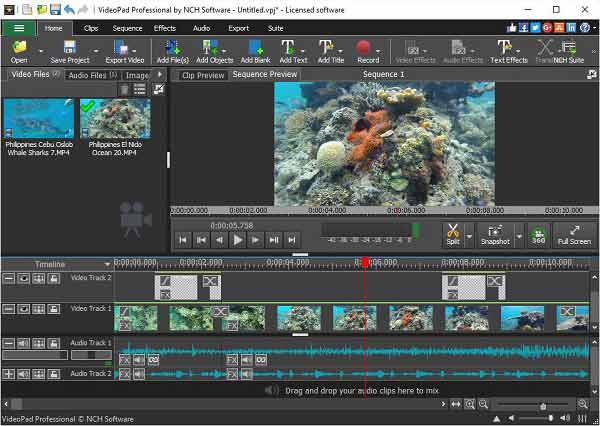
VideoPad is another lightweight video editor for Windows and Mac. As a customer-level video editor, it delivers a lot of functionalities. It provides a free and a pro version. You can try the free one before you buy it.
Pros
Cons
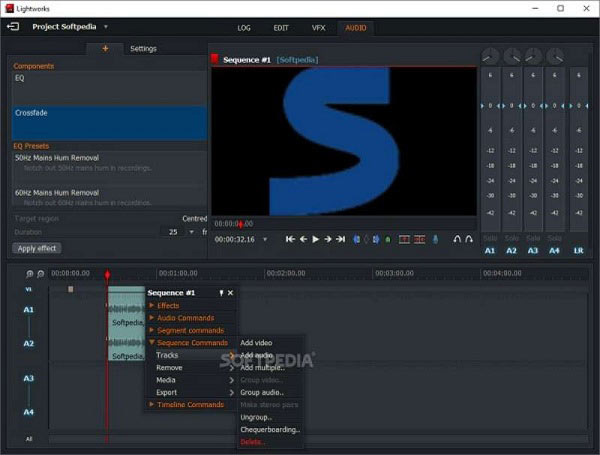
As its name indicated, Lightworks is a popular lightweight video editor for Windows. A lot of experts in the movie industry and social media use the software to do post-production including 4K videos. Apart from the basic features, it supports third-party plugins too.
Pros
Cons

iMovie is the built-in video editor app on a Mac computer. The lightweight design makes it work fast on laptops and render videos quickly. Although it is simple, users can do a lot of video editing tasks.
Pros
Cons
Video editing is not very easy for both beginners and advanced users even if you have learned the best lightweight video editor software. We explain the workflow of AnyMP4 Video Converter Ultimate below.
Video Speed is an easy-to-use app to create slow-motion and fast-motion video playback speeds on an Android phone. As a free speed-up video app, it offers many speed options for fast motion, such as 1.25x, 1.5x, 1.75x, 2x, 2.25, 2.50x, 2.75x, 3x, 4.0x, and more. It highly supports video formats like MP4, AVI, WMV, MOV, MKV, 3GP, MPG, M4V, MPEG-4, WebM, and more.
Step1: Open a video
Launch the best lightweight video editor after you install it on your computer. It is available to Windows 11/10/8/7 and Mac OS X 10.12 or above. Click and expand the Add Files menu at the top left corner, and choose Add Files or Add Folder to open the video that you want to retouch. If you need to edit multiple videos, open all of them.

Step2: Edit video
After video loading, you will be presented with the main interface. Press the Edit button under the title with a magic-bar icon. The video editor window will pop up. Here you can rotate, crop, flip, or watermark a video, add a filter, or change the audio track and subtitle. If you hope to split or trim the video footage, click the Cut button beneath the title, and change it based on your need.
You can get more advanced video editing tools in the Toolbox window. It can be accessed from the top of the interface

Step3: Export video
Click the OK button after video editing. If you want to apply the changes to other videos, click the Apply to All button on the video editor window. At last, set a destination folder by hitting the Folder button at the bottom. Click on the Convert All button to save the videos.

Note: To convert the video format, pull down the Convert All to menu at the top right side in the main interface.
Related:
Is Lightworks completely free?
Lightworks does provide a free version. However, there is a pro version that costs $24 per month. The free version adds the watermark to your videos. Moreover, the pro version supports a wide range of output formats.
Can I run Adobe Premiere Pro on a low-end PC?
No. If your machine runs Adobe Premiere Pro, it is going to take up a lot of resources. A low-end PC cannot meet the requirement.
What do most YouTubers use to edit their videos?
Most YouTubers are using lightweight video editors to retouch their clips. They only take little resources and space when editing videos.
Now, you should learn at least the top 5 best lightweight video editor software on Windows 11/10/8/7, Mac OS X, and Linux. They can help you to do post-production on a computer without many resources and space. You can pick an appropriate tool based on our review. AnyMP4 Video Converter Ultimate is the best choice if you are worried about the output quality. If you have other questions related to this topic, please let us know by leaving a message below this post.