H.265 is a compression standard that offers 25% to 50% better data compression than AVC at the same video quality level while maintaining better video quality at the same bit rate. These days, HEVC supports multiple hardware, software, browsers, platforms, and other devices, and the number of supporters is growing annually. Therefore, converting DVDs to H.265/HEVC would be wise if you wanted to store your DVD collection in a tiny format with little loss of quality. Today, we will introduce you to how to convert DVDs to H.265 in 3 ways.
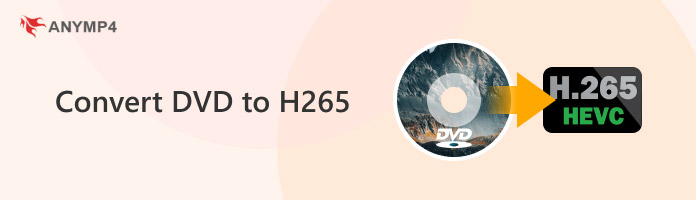

H.265, also known as High-Efficiency Video Coding, is a video compression standard designed to provide higher data compression rates than its predecessor H.264/AVC. This means that at the same quality, H.265 encoded video files can be much smaller than H.264 encoded video files, or conversely, at the same file size, H.265 can provide higher video quality.
H.265 has a wide range of applications, including high-definition video transmission, storage, and playback, as well as real-time video communication. H.265 is becoming more and more significant as 4K and 8K super HD video become more and more common. It is crucial to remember that although H.265 provides greater compression efficiency, its encoding and decoding procedures are more intricate and need more processing power.
Converting DVDs to H.265 encoding can bring many advantages, such as storage efficiency, playback efficiency, technical development, and practical applications. As a result, this conversion is becoming more common in modern video processing and distribution.
Platform: Windows, Mac
AnyMP4 DVD Ripper is no doubt the ultimate choice for converting DVDs to H. 265 without losing quality. It is an effective DVD ripper that enables you to convert DVDs to multiple formats, including the direct HEVC format, HEVC MP4/HEVC MKV, and MP4/MKV that can set Encoder as H.265. To convert DVDs to H.265, you should set the Encoder as H.265. Moreover, the GPU acceleration enables the ripping at a 50× speed, which gives you good efficiency. Now, follow us to see how to convert a DVD to H.265 with it.
1. Run the ultimate converter AnyMP4 DVD Ripper after installing it.
Secure Download
Secure Download
Click Load DVD to add a DVD you want to convert to H.265.

2. After loading the DVD, move to Output Format to choose video format. You can choose HEVC MP4/HEVC MKV directly.
Besides, you can select MP4 to edit Encoder to H.265. Click Encoder under Same as source to enter the Edit Profile interface, and set Encoder as H.265. After that, click Create New.
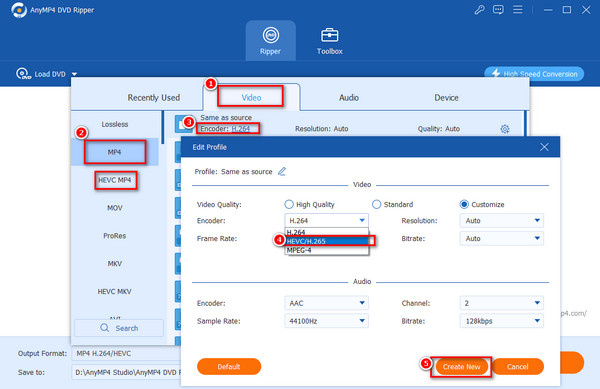
3. Choose the created profile and tap Rip All to start converting.
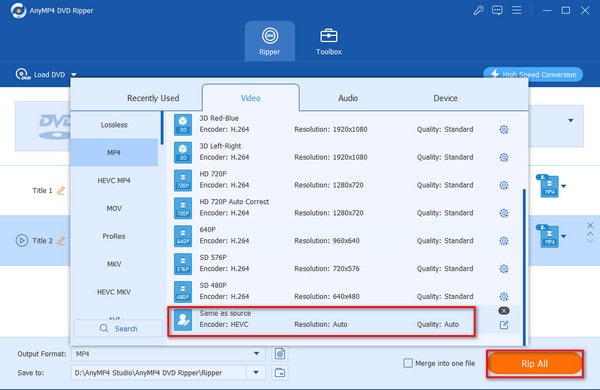
AnyMP4 DVD Ripper provides effective and quick operation to convert DVDs to H.265. Moreover, it offers other editing tools, like Rotate and Crop, Effect and Filter, etc., in which you can adjust the video effect.
Platform: Windows, Mac, Linux
HandBrake is a free DVD ripper with with hardware and software H.265 encoders. It enables you to create H.265 videos from DVDs by editing the Video Encoder. Moreover, it provides advanced options for precise video conversion settings.
Before the detailed steps, you should download HandBrake on your computer first. Then, follow the guide to see how to convert DVDs to H.265.
1. Download and install HandBrake on your computer.
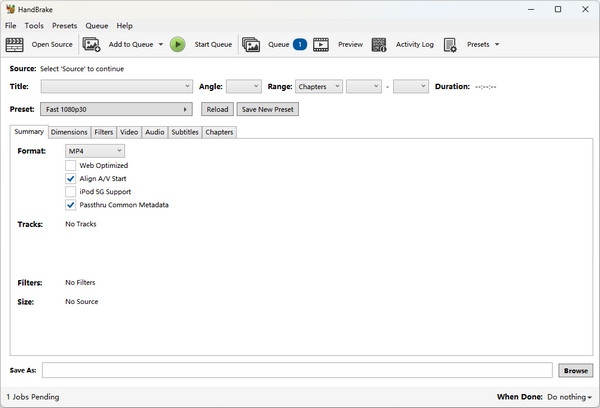
2. Launch it and click File in the left menu, or drop the DVD to the interface to load a DVD you want to convert.
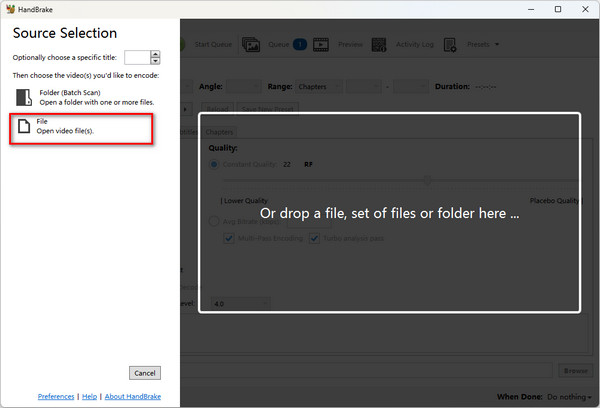
3. After that, under the Preset section, you can see seven categories: Summary, Dimensions, Video, etc. Select Format as MP4/MKV in Summary. Then, click Video and choose H.265 in the Video Encoder drop-down options.
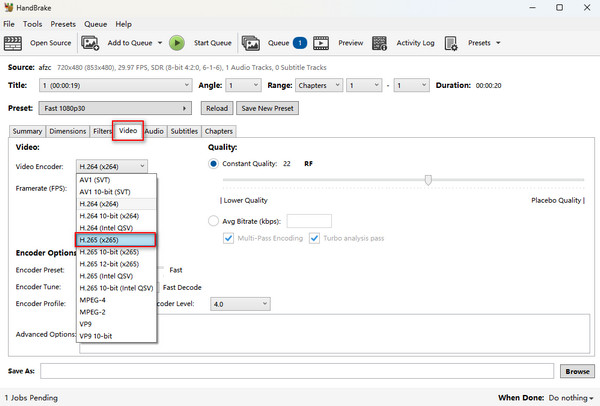
4. Click the Browse button at the bottom to choose the download folder and select Start Encode to begin the conversion.
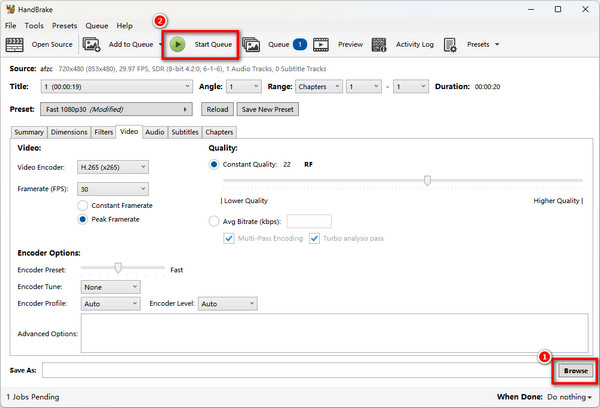
The HandBrake's operation is intuitive, and you can easily master it. Although the interface is old and not attractive, the various settings are listed in the interface, which facilitates the DVD conversion to H.265.
Platform: Windows
Wonderfox Ripper Pro is an excellent DVD converter. You can edit the Encoder to convert DVDs to H.265. It offers 600+ export profiles to meet your diverse needs. In addition, it can bypass all the copy protections to rip DVDs. With advanced technology, its compression its compression balances file size and output quality.
Follow us to the conversion steps.
1. Open Wonderfox DVD Ripper Pro on your computer and click DVD Disc/ISO Image/DVD Folder to load a DVD file.
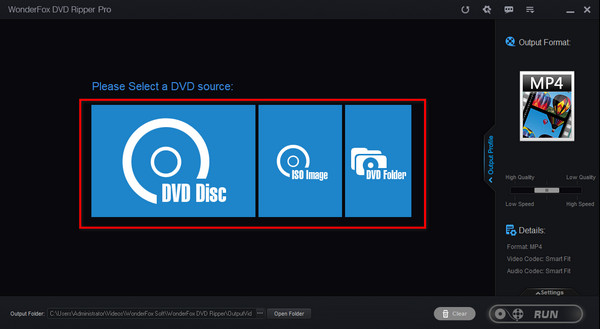
2. Then, click Output Profile to choose the output format that supports the H.265 encoder, like MP4 and MKV. Besides, it provides two formats: H.265 for MP4 and H.265 for MKV, and the encoder is H.265 by default, just as their names suggest.
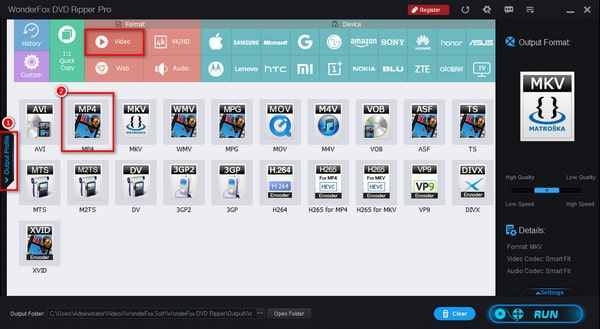
3. Click Settings in the right menu bar, and select Encoder under Video Settings as H.265. And click Run to convert the DVD to H.265.
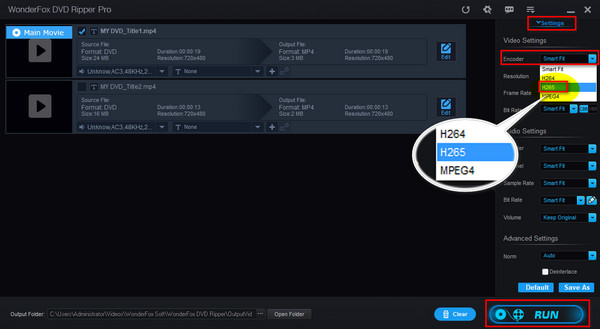
The interface of Wonderfox DVD Ripper Pro is a little complex. But the operation is also easy. You can use it to add subtitles to DVDs, copy DVDs with multiple audio tracks and subtitles, and do more.
Today, we have learned what H.265 is, and introduced you to convert DVDs to H.265 in 3 ways. With the detailed steps, you can easily learn to rip DVDs to the H.265 encoder. If you want a free DVD converter, HandBrake is the best choice. For abundant formats, AnyMP4 DVD Ripper and Wonderfox DVD Ripper Pro perform better, while they have a free trial before subscription.
If you know other good DVD converters, you can share them with us in the comments section!