DVD region codes are used worldwide to protect the interests of DVD holders. Region 2 is one of the DVD protection that can only be played in Europe, Greenland, British Overseas Territories, Overseas France, the Middle East, South Africa, and Japan. This is inconvenient for people and one of the solutions is to convert Region 2 DVDs to other video formats. This article will show you how to rip Region 2 DVDs to watch them freely.
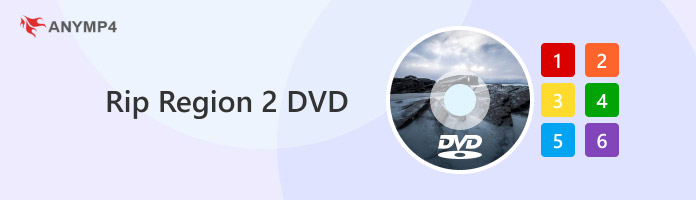
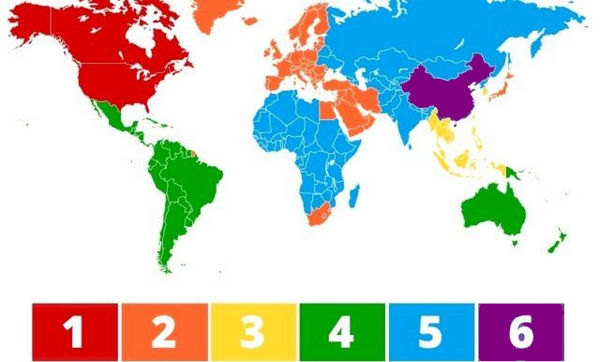
Have you ever listened to the Region 2 DVD? Region codes on DVDs are a technique for digital rights management. It is designed to provide rights holders total control over the international distribution of a DVD release, including the choice of content, release time, and price for each area. DVDs can only be played on the DVD players with the corresponding DVD region codes. The whole world is divided into eight regions. The area of DVD region 2 includes Europe, Greenland, South Africa, Japan, and the Middle East, and Region 2 DVDs can only be played in these countries and districts. This causes great restrictions for people playing DVDs.
Now, let's look at the 3 best ways to rip Region 2 DVDs to get rid of the restrictions of DVD region codes.
AnyMP4 DVD Ripper is one of the best rippers to rip Region 2 DVDs. It supports converting Region 2 DVDs to 500+ output formats and customizable format profiles, including MP4, MOV, MKV, etc. In addition, the DVD Ripper is outfitted with cutting-edge video processing technology, as well as the newest CPU and GPU acceleration technologies. This allows you to rip Region 2 DVDs up to 50× speed without sacrificing the original image or sound quality. It also supports multiple processors, which means that you may experience a faultless, crash-free DVD-ripping procedure without having to deal with any other problems.
Here are the ripping steps.
1. Download and install AnyMP4 DVD Ripper and install in on your computer.
Secure Download
Secure Download
Then, launch it and click Load DVD to add one DVD Region 2. You can also drag the DVD file to its interface.

2. You can choose the Edit button on the uploaded video bar to personalize the video effects, including Rotate & Crop, Effect & Filter, Watermark, etc.
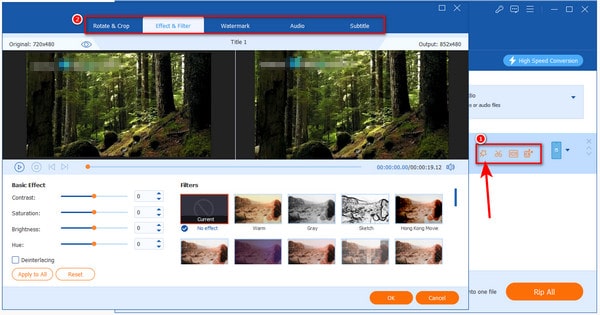
3. Moving forward. In the Output Format section, choose Video and MP4. Then, click Same as source to maintain the original quality, while other parameters are close to the original.
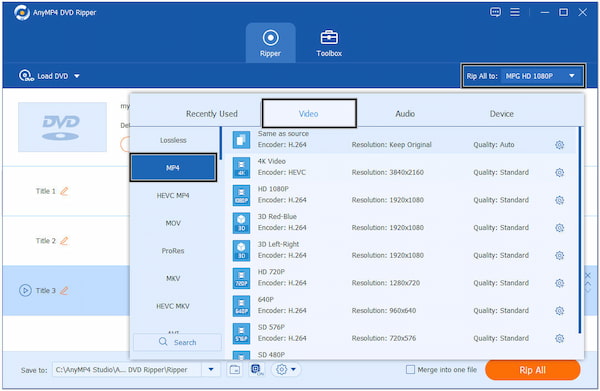
4. Finally, click Rip All to begin the conversion process.
Note: You can edit the destination folder by editing Save to settings.
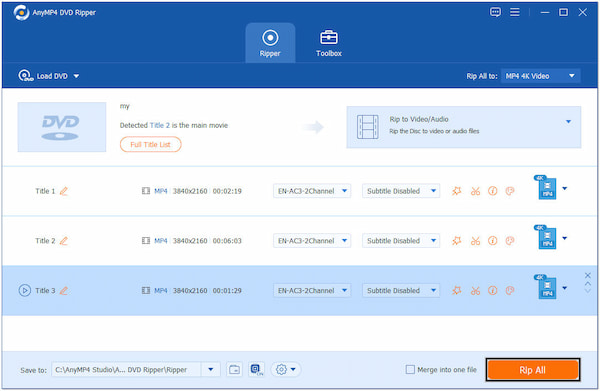
AnyMP4 DVD Ripper performs well in ripping Region 2 DVDs, which allows you to watch Region 2 DVDs limitlessly. It also offers editing tools for you to customize videos, like edit, crop videos, and edit media databases.
Although it is an open-source multimedia player, VLC Media Player can rip DVDs Region 2. With its Convert function, you can use it to rip Region 2 DVDs to MP4, TS, ASF, and more popular video formats that enable Region 2 DVDs can be played on various devices. It has an intuitive and simple interface, and you can master it quickly. Moreover, it is free software that doesn't have extra costs.
Let's see how to use it to rip Region 2 DVDs.
1. Install VLC Media Player on your computer and launch it.
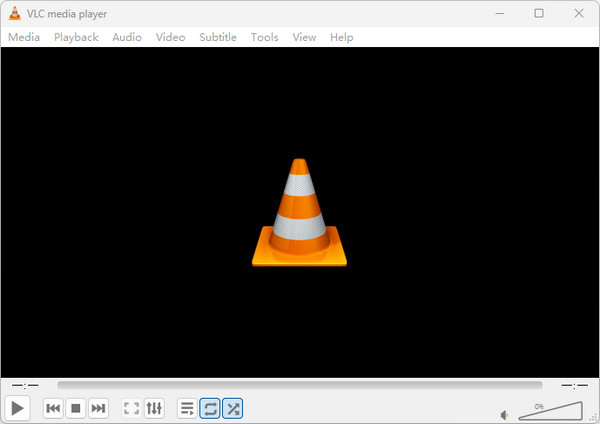
2. In its interface, click Media in the menu bar, move to Convert/Save, and click it.
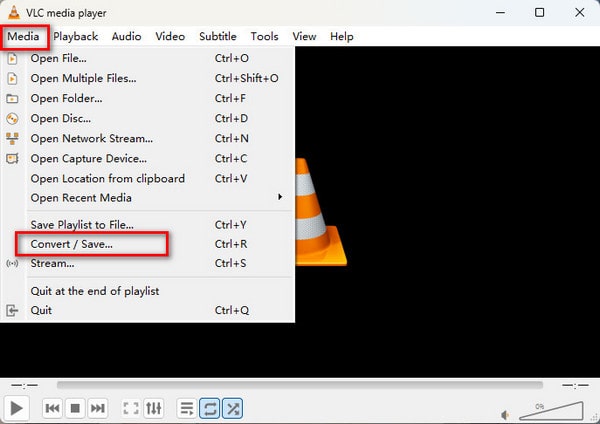
3. In the pop-up window, click Disc and Browse to add the Region 2 DVD you are ready to convert. Then, click Convert/Save.

4. Under the Settings section, select Profile as MP4 or other video formats you want. Moreover, choose the Destination file of the converted video file by clicking Browse, and then, tap Start to convert the DVDs.
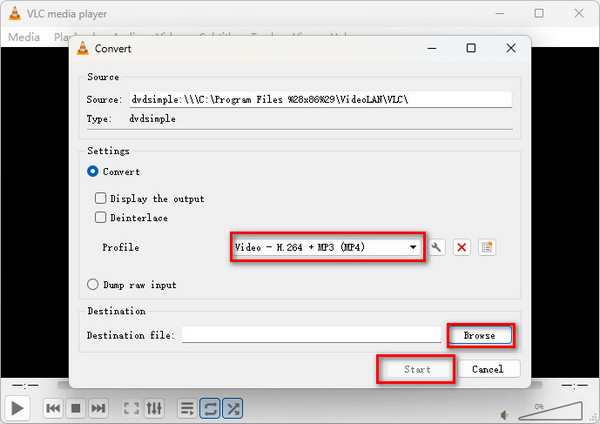
VLC Media Player is also a good choice for ripping Region 2 DVDs. The shortcoming of it is that the provided output video formats are relatively limited.
Winx DVD Ripper Platinum is a powerful DVD-ripping software that enables you to rip Region 2 DVDs. With advanced technology, it can bypass copy protection and rip all DVDs with different region codes, including DVDs in Europe, Greenland, Japan, and more Region 2 areas. It supports multiple video formats and devices: MP4, AVI, MOV, and more. Moreover, you can use it to fix DVD playback errors and 1:1 backup DVDs without losing quality.
1. The first thing you should do is install Winx DVD Ripper Platinum on your computer.
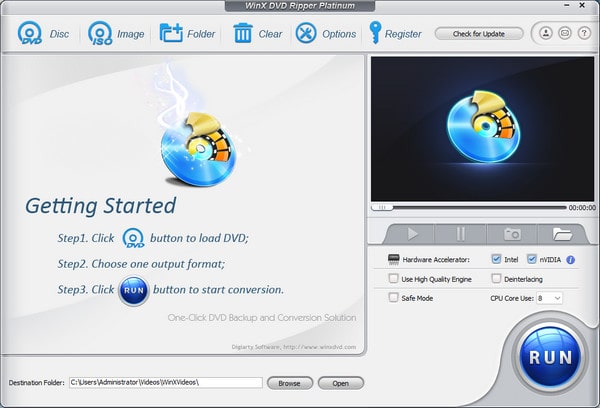
2. Open it and click Disc. A window pops up, you can click Browse to load a DVD and click OK.
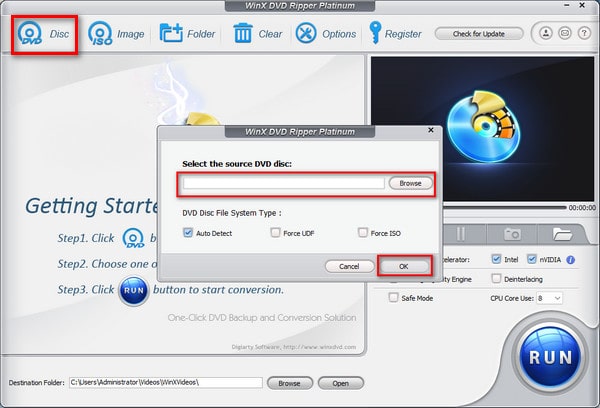
3. After that, the Output Profile window appears, and you need to click General Profiles and choose the video format you want. Here, we select the most often used video format MP4.
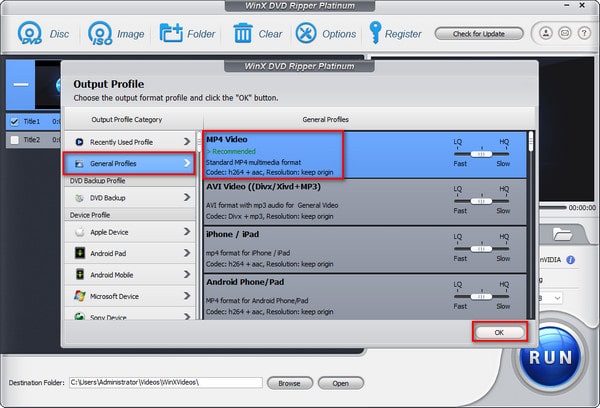
4. Click Run to begin the ripping process and it will be completed within seconds.
Note: You can click the Browse button at the bottom to select the destination folder.
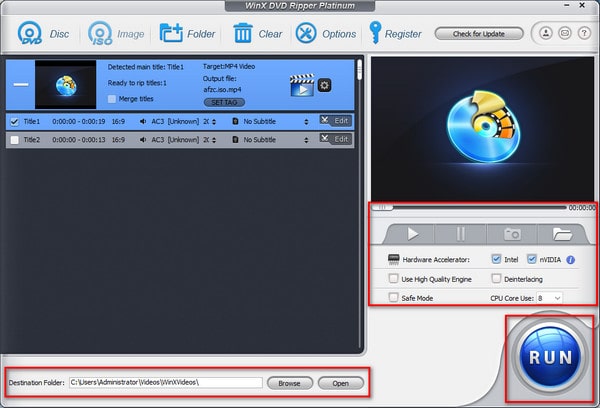
Winx DVD Ripper Platinum can convert DVDs quickly and efficiently. Further, it also has an additional tool for adding subtitles to videos and adjusting relevant parameters, like codec, resolution, bitrate, etc.
Can I play the Region 2 DVD in Australia?
DVD Region 2 covers Europe, Greenland, South Africa, Japan, and the Middle East. However, most DVD players available in Australia are programmed to play DVDs in Region 4.
How do I check the DVD region?
To determine the DVD region, look for a small, standardized globe icon with the region number on your discs or players.
How do I play a DVD that is not in my region?
You can use DVD rippers, like AnyMP4 DVD Ripper, DVDFab DVD Ripper, etc., to convert DVDs to more compatible video formats.
Now, we believe you have learned how to rip Region 2 DVDs in 3 ways after reading this article. AnyMP4 stands out for its excellent conversion speed and 500+ supported output video formats. VLC Media Player is a versatile software with plays videos and converts Region 2 DVDs. Winx DVD Ripper Platinum has quick speed and prominent ripping quality.
If you know other good DVD rippers, you are welcome to share them with us!