More and more movie lovers like to backup their Blu-ray collections to Blu-ray ISO image files for safety and convenience. An ISO is basically a file that is an exact image of a Blu-ray Disc. If you have Media Player software, you can easily enjoy the Blu-ray ISO image file with your family. However, we can't easily find a Media Player software application enable us to play Blu-ray ISO image file. Don't worry, AnyMP4 newly released Blu-ray Player software can help you handle any Blu-ray Disc, Blu-ray folder, and Blu-ray ISO image file.
How to play Blu-ray ISO image file on windows 7? This guide would help you play Blu-ray ISO image file with AnyMP4 Blu-ray Player software without any quality loss. First of all, you should have a virtual Blu-ray drive.
Here you can free download AnyMP4 Blu-ray Player software and install it on your computer.
Secure Download
Secure Download
You can free download AnyMP4 Blu-ray Player software and install it on your computer. And then launch the program to open the main interface as following.
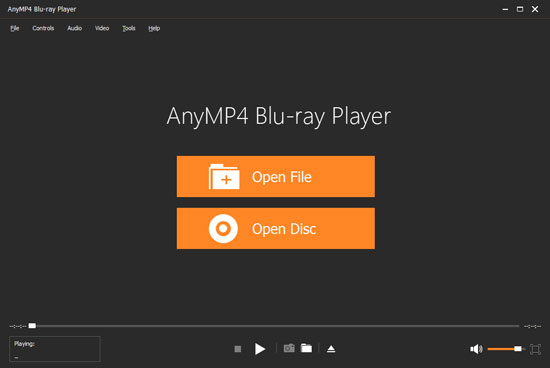
Click "Open Disc" and select the virtual Blu-ray drive and then click "OK" to load the Blu-ray ISO image file to the program. Or you can click "File" column to choose corresponding loading mode to load Blu-ray ISO image file.
After loading the Blu-ray ISO image file, this program would play the movie automatically.
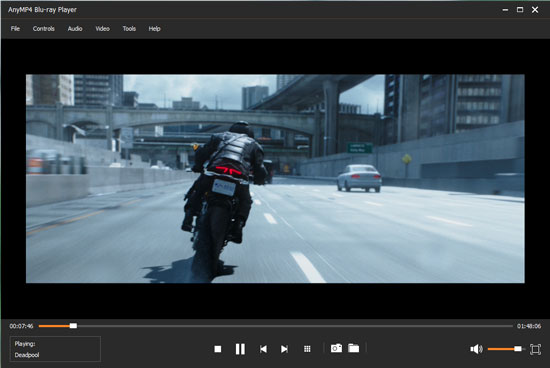
At top left of the main interface; you can click "Controls" column to open the list to select the movie title/chapter, and click "Audio" or "Video" column to open the list to adjust the audio/video track and even change the screen size to meet your audiovisual enjoyment.