AnyMP4 Blu-ray Player is the world's leading Blu-ray Player software, which can help you play any Blu-ray disc released in different regions. And you can watch the Blu-ray folder and Blu-ray ISO image file with this versatile Blu-ray Player software, and also the 1080p HD video can be played on this software. Almost all the popular videos like MTS, TS, MXF, MKV, MPEG, RMVB, MOV and more are allowed to play on this powerful Blu-ray Player software. Thus any newest Blu-ray movie and HD video you can enjoy on AnyMP4 Blu-ray Player without any limitation. How to enjoy the latest Blu-ray movie on Blu-ray Player software? This guide would show you the detailed steps of playing Blu-ray movie on Blu-ray Player software.
Secure Download
Secure Download
First of all, you should inset the latest Blu-ray disc to the Blu-ray drive and free download AnyMP4 Blu-ray Player at here, and then install it on your computer.
You can launch the program and open the main interface, you will see the two options for you to load Blu-ray and add video, including "Open File", "Open Disc" button.
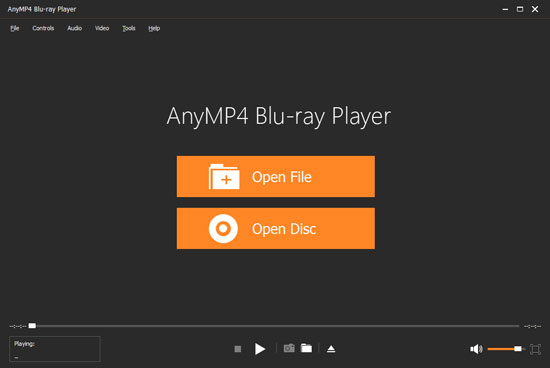
To add the latest Blu-ray movie, you should click "Open Disc" button and load the Blu-ray disc to the program. After a few seconds, the Blu-ray movie has been added to the program, and you can view the latest Blu-ray movie.
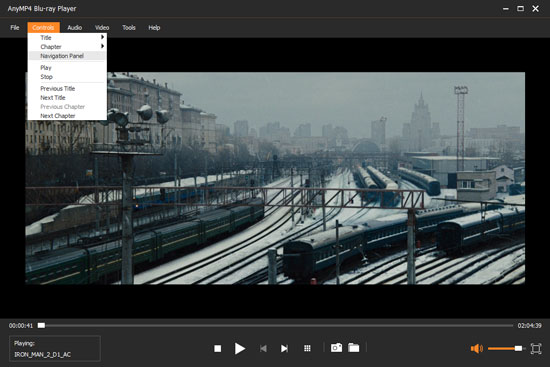
At the bottom of the main interface, you are allowed to pause, stop, play the video according to yourself, and adjust the volume like volume up and volume down. Also you can use the "Snapshot" function to take snapshot and capture the favorite image to save on your PC local disc.

When viewing the favorite video image, you can click "Snapshot" button to take a picture from the movie. Click Open Snapshot Folder to find the captured picture. You can choose the snapshot format and the snapshot folder in the Preference window. And also you can choose the image format like JPEG, PNG, BMP.
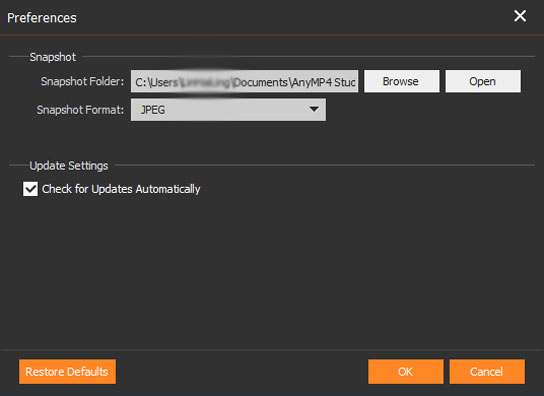
Click "Video" column list at top left of the main interface, here you can change the video track and deinterlace type. There are five kinds of size to choose including Full screen size, Half size, Normal size, Double size, and Fit to screen size. You can choose the one screen size according to yourself.