AAC is a standardized, lossy compression and encoding scheme for digital audio. AAC is also the default or standard audio format for most popular device like Apple's iPhone, iPod, iPad, iTunes, Nintendo DSi, DivX Plus Web Player, Sony PS3, latest generation of Sony Walkman, Sony Ericsson, Nokia, Android phones, Nintendo's Wii. AMR is a file format for storing spoken audio using the AMR codec. Many modern mobile telephone handsets can store short audio recordings in the AMR format, and the filename extension is .amr. Convert AMR to AAC and you can enjoy the audio file on much more portable devices.
To convert AMR to AAC, you will need to download and install an audio converter application. AnyMP4 AMR to AAC Converter is the best and user-friendly AMR to AAC Converting software, which can help you convert AMR to AAC and other audio format like MP3 and WAV with high converting quality, thus you can enjoy your AMR audio file on iPod touch, iPod nano, iPad, iPhone, iTunes, iRiver, Archos, Xbox, PSP, Android phone and PC. How to convert AMR to AAC with the versatile AMR to AAC Converting software? This guide would show you the detailed steps of converting AMR to AAC with this software. First of all, you should download this AMR to AAC Converter software and then install it on your computer. Then you can launch the program to open the main interface.
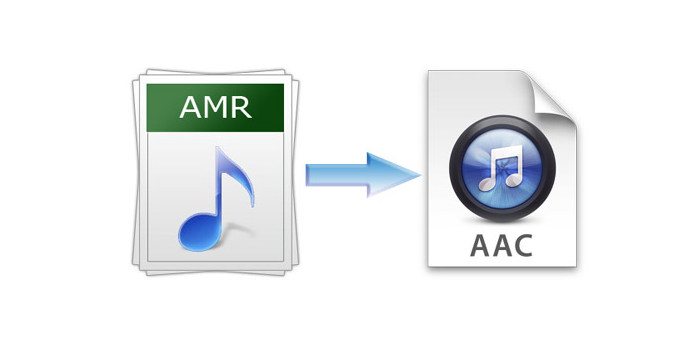
Secure Download
Secure Download
After opening the main interface of this AMR to AAC Converter tool, you can click "Add Video" button to load AMR audio file to the program one by one. Or you can click "File" item in the toolbar and choose "Add Video"/ "Add Folder" option to load single/multiple audio file to the program at one time. Then you can click "Profile" drop-down arrow to open the "Profile" list, and select "General Audio > AAC – Advanced Audio Coding (*.aac)" as output format.
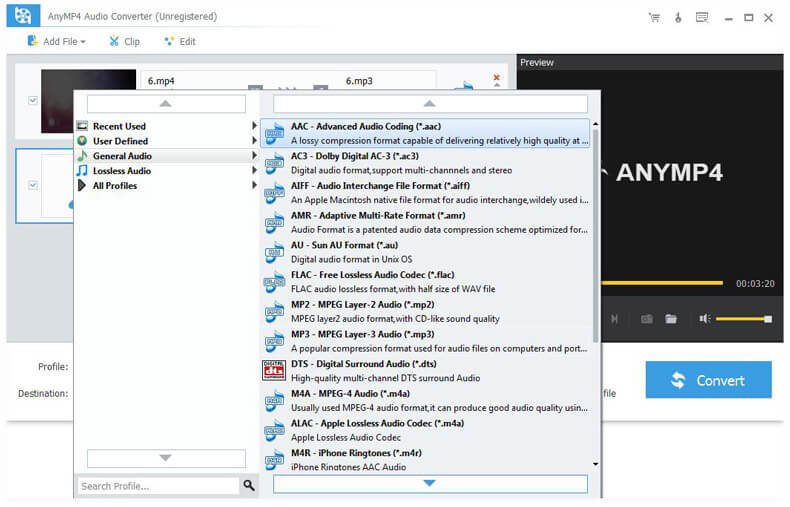
To adjust the output effect of the audio, you can open the "Profile Settings" window by clicking "Settings" button, and start to adjust the audio settings such as Audio Encoder, Sample Rate, Channels, and Audio Bitrate.
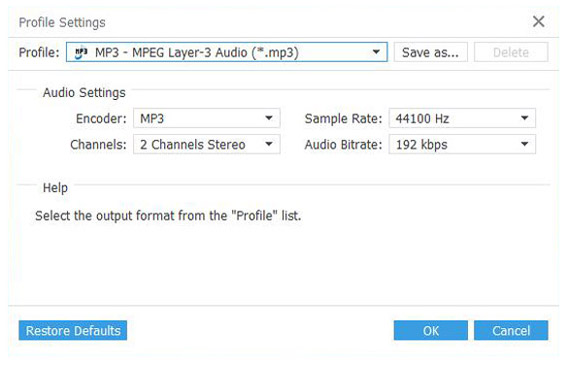
If you want to join several audio clips together, you can use "Merge" function, first selecting the audio clips you want to merge by pressing "Ctrl" button, and then click "Merge" button in the main interface to join the audio files together.
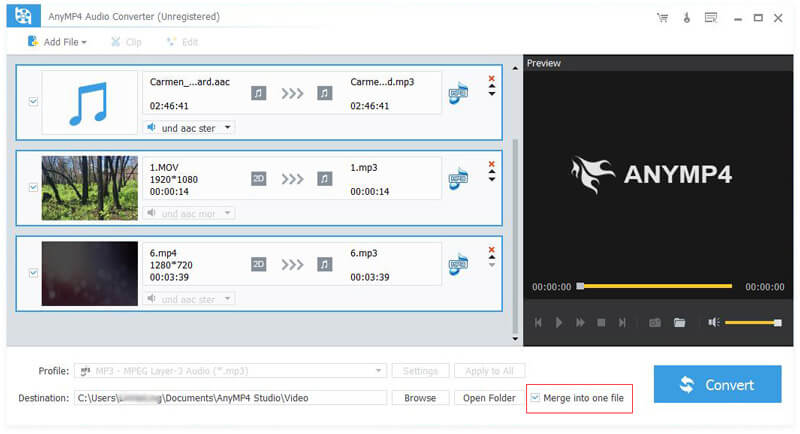
After setting all the audio files, you can click "Convert" button. This AMR to AAC Converter software can support batch conversion, so you can convert all the added AMR files to AAC audio format just in one conversion.
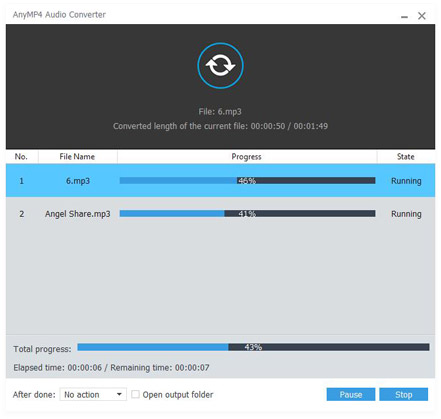
AAC, Advanced Audio Coding, is a technique for compressing digital audio files. Officially part of the MPEG-4 standard, it is most widely used to create small digital audio files. AAC is a lossy algorithm, meaning the original digital audio cannot be recreated from the compressed bits alone. In terms of audio fidelity, however, there is no loss of data if the compressed audio is properly encoded. It is capable of handling much higher and lower frequencies of sound, provides up to 48 channels of audio, and allows the creation of low-latency audio necessary for two-way communication.
Another lossy format, MP3, which can possess a smaller size while you convert AMR to MP3, without minding its quality.
AMR (Adaptive Multi-Rate) audio codec is a patented audio data compression scheme optimized for speech coding. AMR is also a file format for storing spoken audio using the AMR codec. Many modern mobile telephone handsets can store short audio recordings in the AMR format, and both free and proprietary programs exist (see Software support) to convert between this and other formats, although AMR is a speech format and is unlikely to give ideal results for other audio. The common filename extension is .amr. There also exists another storage format for AMR that is suitable for applications with more advanced demands on the storage format, like random access or synchronization with video.