Want to enjoy AC3 audio file on devices which don't support AC3, like iTunes, iPod, PSP, PS3, and Zune? Want to listen to better quality audio than that of MP3, one of the most popular audio formats? Here comes the AAC audio format, which can be supported by iTunes and iPod and also has better quality audio compared with MP3.
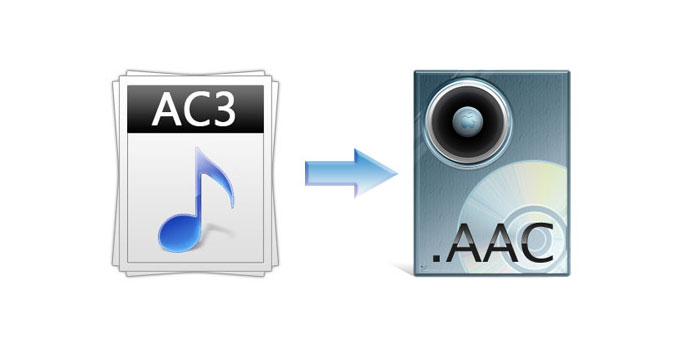
Well, when you want to listen to AC3 file on your iPod, you'd better convert AC3 to AAC. You may ask how to convert AC3 to AAC? Now it's the show time for AnyMP4 AC3 to AAC Converter. Apple-lovers are very lucky that this AC3 to AAC Converter will finish the conversion with fast speed and excellent output quality. Here's a guide on how to convert AC3 to AAC step by step.
Secure Download
Secure Download
Free download the program and install it to your computer. Launch it and you'll see the main interface of the program.
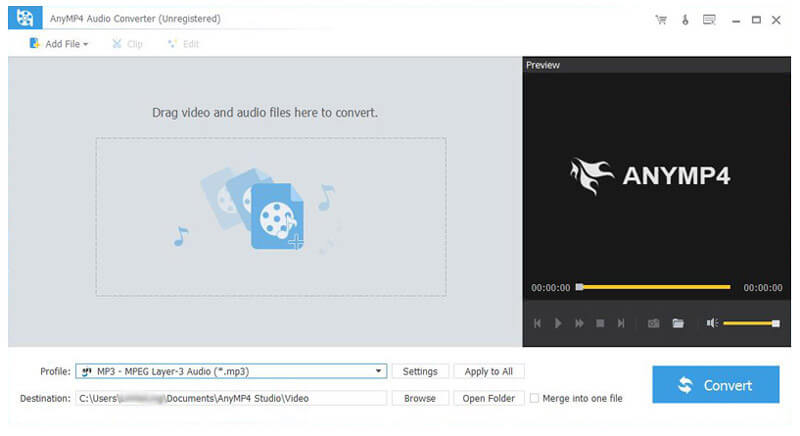
Click "Add Video" button then select the AC3 file you want to convert; or click "File" in the main menu, a drop-down list will pop up then select "Add Video" or "Add Video" to add AC3 file.
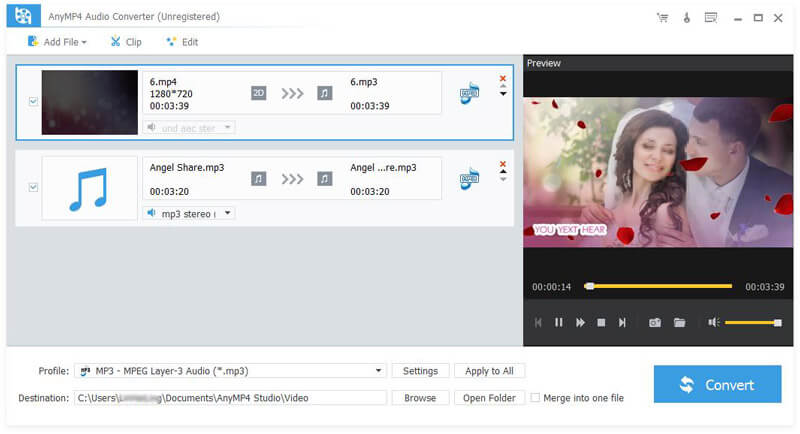
Then you should select your target format from the "Profile" drop-down list. Cannot find your needed format? Input it in the text area then the software will automatically find it for you.
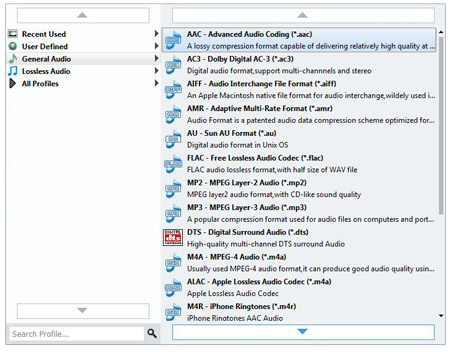
AnyMP4 has versatile functions to edit the output audio file. Click "Settings" button then you'll see the "Profile Settings" window. Here you can adjust the audio file, such as Encoder, Sample Rate, Channels, and Audio Bitrate. With all these efforts done, you'll bring one step closer to perfection.
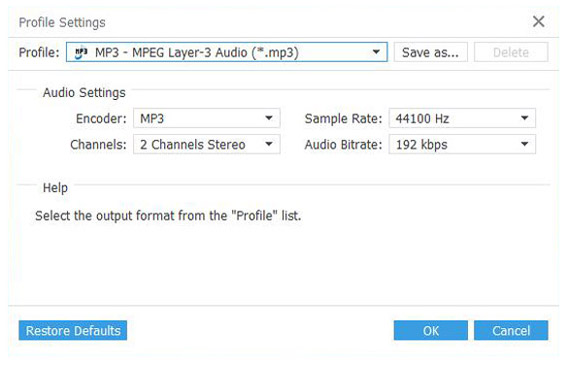
Click "Convert" button to start AC3 to AAC conversion. AnyMP4 AC3 to AAC Converter will take you breath away by astonishing speed and excellent output quality. Now you can enjoy the AC3 audio file on your much-loved iPod.