I am sure that most of you who are reading this article, are audiophiles or music lovers. To these group of people, the quality of audio files means everything. Therefore, you are supposed to choose the kind of audio which caters to your demands. In the meantime, you have to choose the most suitable format of audio files which is highly compatible with your frequently-used media player. Once you find the chosen audio files are not supported by your media player, it's a good idea to implement conversion. In this article, I would like to put emphasize on FLAC and ALAC, since the question of how to convert FLAC to ALAC is often asked on the Internet.

In the first part, the reason why to convert FLAC to ALAC will be briefly explained, which must be known before you convert FLAC to ALAC. Then, detailed steps of how to convert FLAC to ALAC with a powerful audio converter will be shown. Just read and follow it.
First, I would like to say a few words about the differences between FLAC and ALAC audio files.
ALAC, also known as Apple Lossless Audio Codec, or Apple Lossless Encoder (ALE), is an audio codec developed by Apple Inc. for lossless data compression of digital music. Like FLAC files, ALAC files is also a compressed and lossless file. However, the ALAC files are always bigger than FLAC files. Apple Lossless data is stored within an MP4 container with the filename extension .m4a. This extension is also used by Apple for lossy AAC audio data in an MP4 container (same container, different audio encoding). However, Apple Lossless is not a variant of AAC (which is a lossy format), but rather a distinct lossless format that uses linear prediction similar to other lossless codecs. If you are an iPhone or iPad user, the ALAC file can be one of choices to enjoy audio files.
Note: FLAC here means the FLAC audio tracks, not the FLAC CUE file you downloaded online with online FLAC albums. If you have FLAC CUE file downloads, just split it with FLAC CUE file splitter to extract.
FLAC is a codec which allows digital audio to be lossless and compressed. The compressed file means that the file size is reduced to a relatively small one. And a lossless audio file means that the effect and the quality of the audio file is as good as the original one, which are without any information being lost and haven't been influenced by compression. FLAC is an open format with royalty-free licensing and a reference implementation which is free software, which is popular with audio lovers.
Each kind of audio file has its own advantages. But why to convert FLAC to ALAC? Although Apple Lossless Audio Codec is open format with royalty-free license, Apple devices like iPhone/iPad/iPod and iTunes software can't support the FLAC file. That's the main reason why those iPhone users ask for solutions to convert FLAC to Apple Lossless Audio Codec. In this case, we should get help from some other audio converting software to convert FLAC to iPod/iPod touch/iPhone/iPad and iTunes compatible audio formats like Apple lossless audio with the extension of .m4a and M4A, MP3, AAC, and WAV audio file.
AnyMP4 Video Converter Ultimate is one of the most professional FLAC Converter software, which has the ability to convert FLAC to Apple compatible audio format with super high converting quality and fast speed. It owns high assessments among its users.
Highlights:
Secure Download
Secure Download
How to convert FLAC to Apple Lossless Audio, FLAC to M4A, and FLAC to MP3 for Apple devices? This guide would help you show the detailed steps of converting FLAC to Apple Lossless Audio.
Step 1: Free download and install the program
Here you can free download this FLAC to ALAC Converter software with windows version or Mac version according to yourself, and install it on your computer or Mac, and then you can open the main interface of the program.

Step 2: Add FLAC file to the program
After launching AnyMP4 FLAC Converter software, click "Add Files" button to add FLAC audio file to the program, you can also add multiple FLAC files to the program by selecting the "Add Folder" option in "Add Files" drop-down list.

Step 3: Choose output M4A format
Click the drop-down arrow next to “Convert All to” and open the "Profile" list, here you can choose "Audio” tab and select “M4A" as output format. In the "Audio" part, all supported formats of audio files will be listed in detailed. Here we should choose the one of ALAC. Also, you are allowed to adjust other parameters of the audio file.
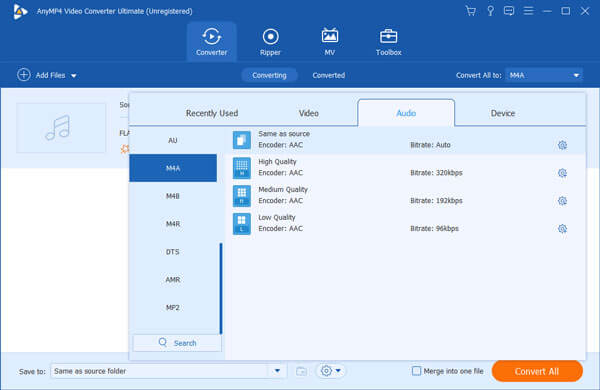
Step 4: Trim the audio length
This FLAC Converter allows you to trim the audio length to remove the unwanted part. You can click the “Cut" icon at the bottom of the FLAC file to open the "Cut" window, here you can trim the audio length by dragging the slide bar to set the start and end time.

Step 5: Start to convert
Click "Convert All" button to start to convert FLAC to M4A with only a short time. To convert FLAC to Apple Lossless Audio format is the same steps. You will be reminded through the progress bar and the completion percentage signal.
In addition, this versatile converting software can help you convert any popular video formats to iPad/iPod/iPhone compatible audio formats with super high converting quality.
If you do not want to download program to convert M4B to MP3, you can also use some online converters to transcode the M4B files. Zamzar is a recommended program to transcode M4B files online.
Step 1: Choose the FLAC files you want from your computer, iPhone or drag-n-drop the file to the FLAC to ALAC Online Converter directly.
Choose the output format as ALAC when you need to convert FLAC formats into ALAC files from the second step.
Step 3: Enter your email address, which is able to receive the output ALAC after the conversion in a short time.
Step 4: Click the "Convert" button to turn FLAC files into ALAC.

Step 1: Enter the URL for Converting FLAC to ALAC from any browser or choose the format after you enter the website.
Step 2: Choose FLAC files from computer, Dropbox, Google Drive or URL to convert FLAC file into ALAC accordingly.
Step 3: Download the FLAC file to your computer once the FLAC to ALAC conversion ends.
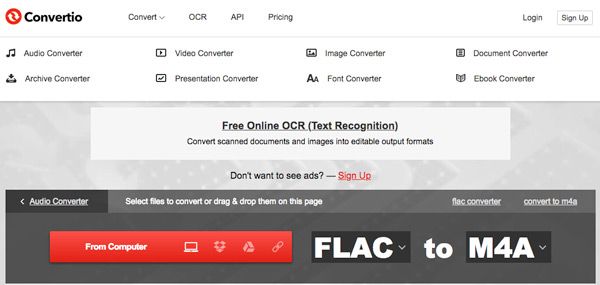
Can iTunes convert FLAC?
No. iTunes does not support FLAC files importing. Not to mention converting FLAC files.
Is M4A as good as FLAC?
M4A is the container to store audio streams, which can be used for AAC lossy and ALAC lossless codec in Apple products. FLAC is an open format with the near-optional compression. Compared with the compression and use, FLAC is better than M4A.
Is M4A the same as ALAC?
No. M4A is the container that can hold both lossy AAC and lossless ALAC codecs. One is the container and the other is the codec, and they are different.
Learning to use a certain audio file converter, such as the professional AnyMP4 Video Converter, is really important for those who deal with audio files every day. While some people has little knowledge of converting, for them, AnyMP4 is also a best choice.