"I uploaded a video in Instagram, but my video was distorted, my friend said the video aspect ratio is wrong, but what is it?" Today, watching video is easier than ever before. Moreover, you can create and edit videos on smartphone and computer with a proper tool. Before that, you should learn several concepts, such as video aspect ratio. This guide will show you everything you should know around this concept in detail.
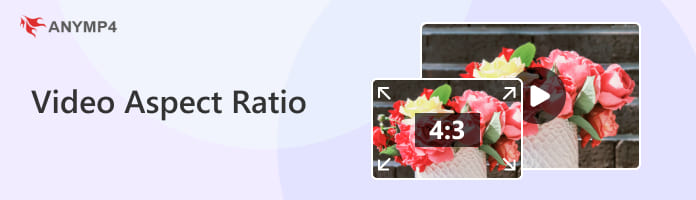
Video aspect ratio is one of the most important elements for video makers, vloggers and more. Generally speaking, it means the ratio between width and height. In the past, it was shaped by two factors, the type of film you are used and the theater screen size. Now, it is widely used among digital video industry, but the concept is migrated from film industry directly.
With wrong video aspect ratio, your artwork will become distorted and you cannot deliver the information to your audiences. Therefore, it is essential to learn the video aspect ratios for different devices and platforms before making videos.
On desktop and smart TV, there are three standard video aspect ratios:
4:3, academy video aspect ratio
16:9, video aspect ratio on wide screen
21:9, anamorphic aspect ratio
As mobile device becomes popular, there are three new video aspect ratios:
9:16, vertical video or landscape video
1:1, square video
4:5, portrait video or horizontal video
Today, social media still does not have the consistent video aspect ratio, so we discuss it respectively.
Facebook Video Aspect Ratio
| Feed | 16:9, 1:1, 4:5, 2:3, 9:16 |
|---|---|
| Marketplace | 16:9 to 9:16 |
| Live | 16:9 |
| Stories | 9:16 |
Instagram Video Aspect Ratio
| Feed | 16:9, 1:1, 4:5 |
| IGTV | 9:16 |
| Live | 9:16 |
| Stories | 16:9, 1:1, 4:5, 9:16 |
LinkedIn Video Aspect Ratio
| Video Post | 1:2.4 to 2.4:1 |
| Video ads | 16:9, 1:1, 9:16 |
TikTok Video Aspect Ratio
| Video post | 9:16, 1:1 |
Twitter Video Aspect Ratio
| Video post | 1:2.39 – 2.39:1, 9:16 |
| Ads | 1:2.39 – 2.39:1 |
The recommended video aspect ratio for YouTube is 16:9, but you can upload a wide range of aspect ratios to YouTube. On Snapchat, the recommended aspect ratio is 9:16. For WhatsApp status, the video aspect ratio is 4:3.
Even if you capture a video with improper aspect ratio, you do not need to delete it. It is possible to change video aspect ratio with a video aspect ratio converter, such as AnyMP4 Video Converter Ultimate. It is far more than a simple video editor. More importantly, it designs pro-level features in the way that everyone can learn quickly.
Secure Download
Secure Download
Needless to say, it is the best choice to see and modify video aspect ratio on PC and Mac.
1 Launch the best video aspect ratio converter once you install it on your PC. There is another version for Mac. Go to the Add Files menu and choose Add Files to open the video that you want to edit. The Add Folder option enables you to open all videos in a folder. If you want to edit several videos, open them together.
Launch the best video aspect ratio converter once you install it on your PC. There is another version for Mac. Go to the Add Files menu and choose Add Files to open the video that you want to edit. The Add Folder option enables you to open all videos in a folder. If you want to edit several videos, open them together.

2 Change aspect ratio
Click the Edit icon under the video title to open it in video editor window. Head to the Rotate & Crop tab and locate the Crop area. Then pull down the Aspect Ratio option and choose a proper one. The video editor will crop your video accordingly. Of course, you can set the video aspect ratio manually by changing the crop box. Click OK button to confirm the change. You can change aspect ratio for other videos following the procedure.

3 Save video output
At last, go back to the main interface and locate the bottom area. Set a location folder in the Save to field and click the Convert All button. If you want to change the video format too, click the Convert All to option and reset it as you wish. A few seconds, you will get the video with right aspect ratio on your hard drive. According to our research, it only takes a few seconds to process dozens of videos.

Is video aspect ratio the same with resolution?
No, they are totally different concepts. Video resolution refers to pixels per square, while aspect ratio refers to the relation of width and height. For example, an aspect ratio of 1:1 assumes the width and height are the same. However, the resolution can be 100 × 100, 400 × 400, etc.
What does 4K 16:9 aspect ratio mean?
16:9 is a widespread video aspect ratio as it is used for the most common monitor and TV resolutions. 4K is talking about the video resolution. Therefore, 4K 16:9 means a 4K video with 16:9 aspect ratio. That is common to see for smart TVs.
Which video aspect ratio is best?
Although 16:9 is a widely used video aspect ratio, it is difficult to tell the best one. The answer is determined by your purpose. As you can see, the recommended video aspect ratio is various on different computer, mobile device and social media.
Now, you should understand what video aspect ratio is, how to get the most appropriate aspect ratio on different system or platform, as well as how to change video aspect ratio. Now, you can take out your smartphone or digital camera and take a vertical or horizontal video. Then open the video in AnyMP4 Video Converter Ultimate – best video aspect ratio changer, and alter the aspect ratio easily. If you have other questions, please feel free to leave a message below this post and we will reply on it.