Kapwing Video Editor is a powerful online editor offering colorful and professional editing features. Some features are even free to use. Except for editing, you can also use Kapwing to do other simple tricks even if you are not a pro editor. For example, you can crop in Kapwing and upload the edited video to various platforms like Instagram, YouTube, Twitter, etc. Let’s dive into the resizing world of this online tool, Kapwing, and see what else you can use as its alternative for video cropping.

| Video File Size Limit | Cropping Presets | Change Video Encoder | Output Quality |
|---|---|---|---|
| 250 MB | MP4 only | 720P | |
| 100MB | 12 formats | 720P | |
| 100 MB | MP4 only | 720P | |
| 500 MB | MP4 and MOV | 720P | |
| No limit | 500+ formats | 4K |
Kapwing Video Editor is a very popular online tool that is mainly designed for creating and editing media files. It offers an online studio for you to directly edit a video or an image file. As an all-featured editor, Kapwing allows you to make video and picture collages, edit videos and images, add custom subtitles, audio tracks, elements, and more.

Kapwing provides you with many useful tools including Video Editor, Resize Video, Trim Video, Convert Video, Crop Video, Crop GIF, Resize Video, Resize GIF, Resize Image, and many more. You can easily access them under the Tools menu of the Kapwing official site. This part will mainly talk about the Kapwing resizer tools, including Resize Video and Resize Image.

In fact, whether you want to resize a video or crop an image with Kapwing Video Editor, you will be taken to the same studio page. Here you are allowed to add a video or picture from a local hard drive, Google Drive, Google Photos, or an online file through its URL.
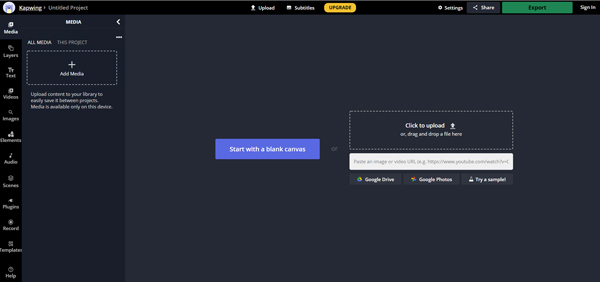
You can click the Add Media button to upload your video file. Any popular video formats like MP4, MOV, AVI, FLV, and more are supported. After that, you need to click on the video clip and then choose the Crop Video feature on the right edit window. Then you can freely crop videos on Kapwing Video Editor.
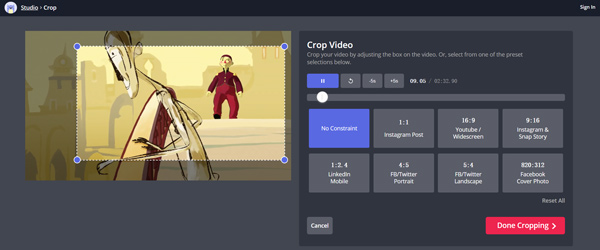
How to edit a video in Kapwing? Take trimming as an example. If you want to trim video using Kapwing, you can click on Timing and set a right Start and End time. After the Kapwing video cropping, just click on the Export Video button on the top right, and then select a suitable option to save the resized video on your computer. You are resigned to signing in to proceed with your operation.

When you want to crop or resize a picture using Kapwing resizer, you should also click on Add Media to load your image file. Click and select the added picture, and then select the Crop feature on the right.

You are offered with many crop options like Instagram Post, YouTube, LinkedIn, Facebook, Twitter, and more. You can also manually crop the picture. After that, click on the Down Cropping button. You are asked to sign in to remove the watermark.
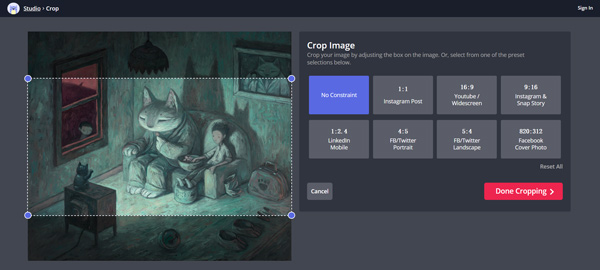
PROS
CONS
Apart from the online Kapwing Video Editor, there are many other excellent online and offline video editors you can use to crop videos effortlessly. Compared to Kapwing’s resizer, the alternatives are more stable and easier to use.
AnyMP4 Video Cropper Online is a free alternative tool to Kapwing Video Editor. When cropping in this alternative, you will not be distracted by other features or get confused. This online alternative is extremely simple and suitable for everyone. It crops the video instantly online and does not add any watermark to the output video.

Recommendation
1. Go to AnyMP4 Video Cropper Online and click the Add File button to import a video.
2. Enter the new dimensions or choose a fixed aspect ratio from the given templates.
3. Click the Save button to keep the changes and export the video with new a size.

EZGIF is another online alternative to Kapwing Video Editor that can crop videos for free. EZGIF has no watermark and is completely free without any upgrade plans. EZGIF is also very similar to Kapwing. As a comprehensive online video tool, it has many editing tools as well apart from the video cropper. You can find tools to rotate, trim, speed up, mute, merge, or split videos.
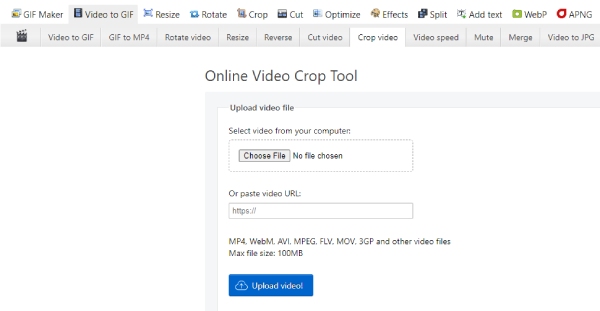
PROS
CONS
Clideo Video Resizer Online can be a great online alternative cropping tool to Kapwing Video Editor. It allows you to resize a video clip from the computer, Dropbox, Google Drive, and online video by pasting its URL. It has various templates that are specially designed for resizing videos for Instagram, YouTube, Facebook, Twitter, and other social media platforms.
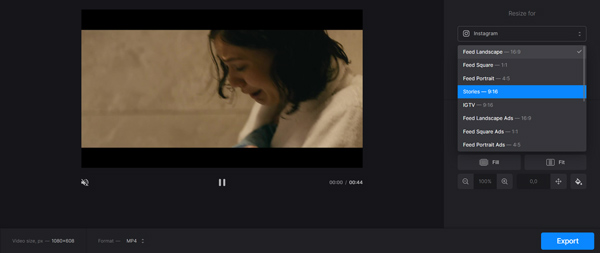
PROS
CONS
Tired of online cropping tools? Cannot download Kapwing Video Editor for PC? Try AnyMP4 Video Converter Ultimate, another best alternative video cropper like Kapwing. But it is more stable and convenient. Meanwhile, it is a desktop program for Windows and Mac. It helps you crop and resize video while maintaining high quality. It supports all popular video formats. Better than Kapwing resizer, it allows you to cut video, crop video, adjust aspect ratio, set new video resolution, frame rate, and do color settings, and so on.

Recommendation
Is Kapwing resizer free?
Yes. All features of Kapwing can be accessed and used free, including the resizing feature.
Can I use Kapwing to resize the video for Instagram?
You can rely on the video cropping function in Kapwing to resize a video for Instagram. For more information, you can check how to resize videos for Instagram.
Does Kapwing support multiple video resizing?
Kapwing allows you to add and edit one or several files at a time. When you want to resize videos using Kapwing, you add them and then edit them one by one.
After reading this post, you can learn more about the resizing and cropping features of Kapwing. You can know its key features, pros, and cons, and how to use Kapwing to crop or resize video. In addition, you are introduced to 4 great Kapwing resizer alternatives to better resize your media files. Although you cannot download Kapwing Video Editor for offline use, you can still try the alternative, AnyMP4 Video Converter Ultimate to do offline editing.