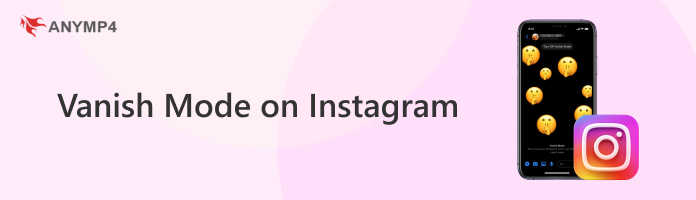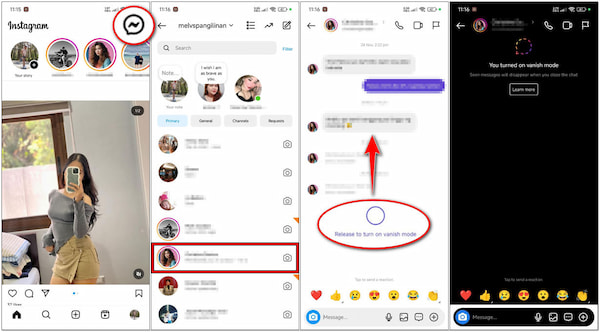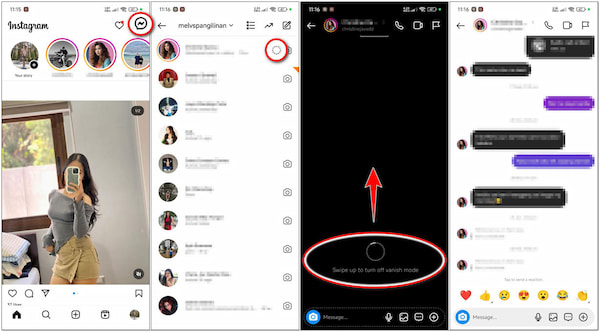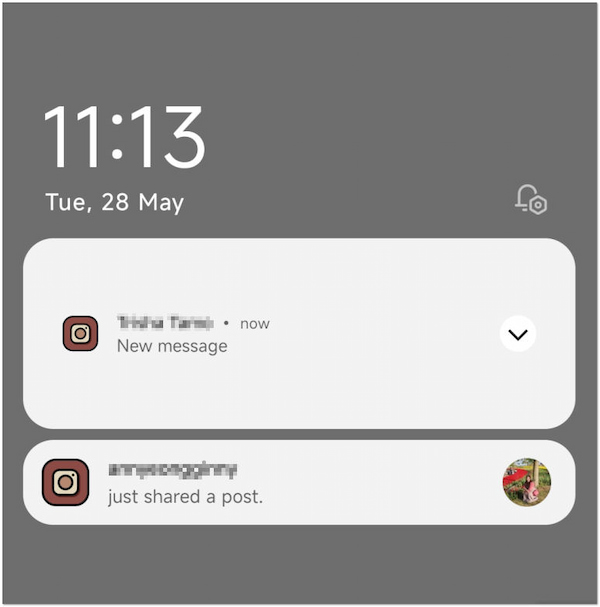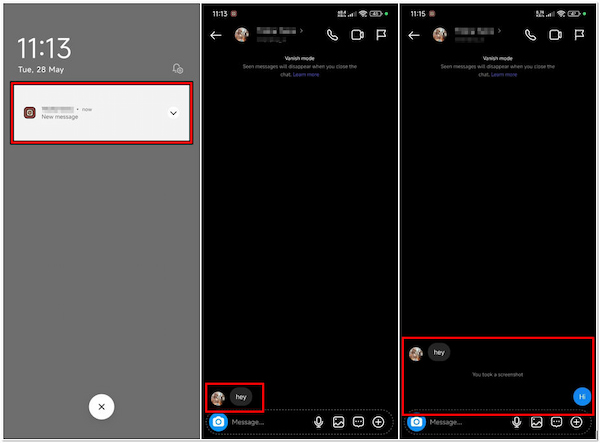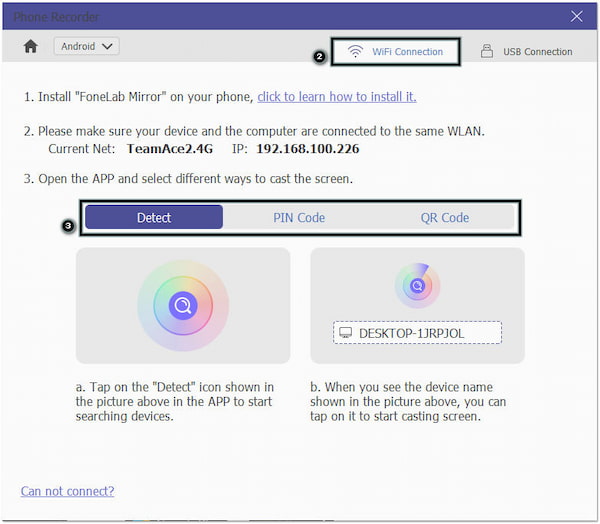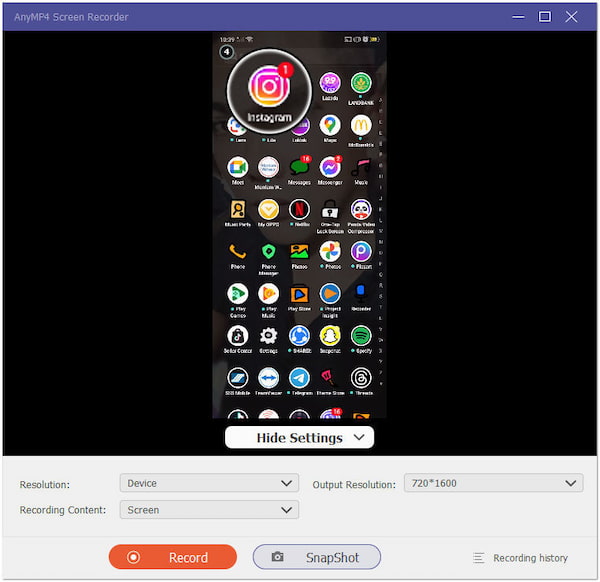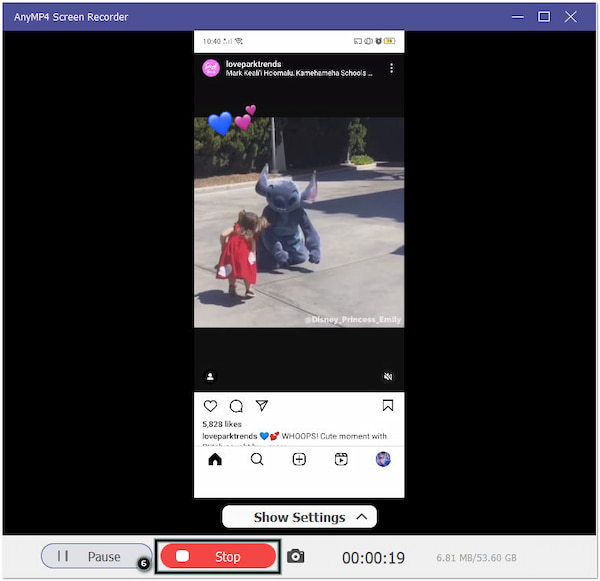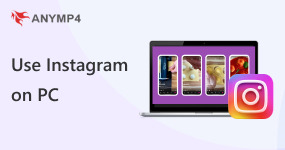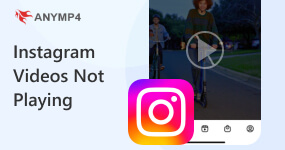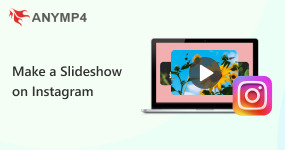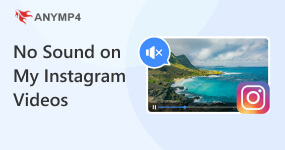A Guide to Vanish Mode on Instagram for Private Messaging
Nowadays, privacy is a constant concern. Instagram’s Vanish Mode offers a way to share disappearing messages, photos, and videos. This feature allows for more private communication within your direct messages. It ensures that content self-destructs after being viewed and the chat is closed. In this post, we’ll walk you through everything you need to know about using Vanish mode on Instagram. We’ll explore how to activate it, navigate its features, and understand its benefits. But is it truly a secret vault for your conversations? Keep going to uncover more information!
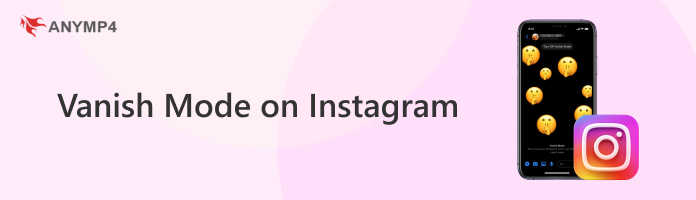
Part 1. What is Vanish Mode on Instagram
Before we get into the details, let’s first understand what Vanish mode is on Instagram. Basically, it is a feature that lets you send disappearing messages, photos, and videos on DMs. Once the recipient views the content and leaves the chat thread, the message disappears for both of you. It also works if either of you disables the Vanish mode. This can be useful for private conversations where you don’t want a permanent record of what was said. Now, a small heads-up. Vanish mode doesn’t guarantee complete privacy. The recipient can still take screenshots or use screen recording software before they vanish. (Does Instagram notify when you screenshot? Check this one)
Part 2. How to Turn On and Use Vanish Mode on Instagram
Vanish mode lets you share media and text messages that self-destruct once the chat is closed. It is a great way to add privacy to your Instagram chats. However, as mentioned earlier, it’s not a guaranteed way to keep things completely secret.
Here’s how to turn on Vanish mode on Instagram:
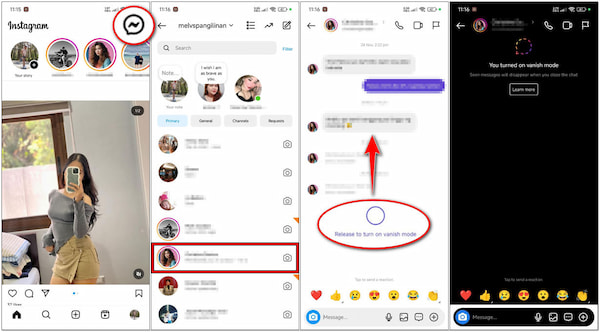
1. In the Instagram home screen, look for the Messenger icon and tap it.
2. Select a chat conversation where you want to use the Vanish mode.
3. Swipe up your screen from the bottom of the chat window to turn on Vanish mode.
Note: Your screen display will transition into a black background. This indicates the Vanish mode is enabled. Also, a message will appear at the top saying, You turned on vanish mode. You can use Vanish mode with existing chats or create a new one.
Part 3. How to Turn Off Vanish Mode on Instagram
Vanish Mode on Instagram provided a fun way to send secret messages. However, there are times you might want to switch back to your regular chat view. Disabling Vanish mode will disappear any messages sent or received.
Here’s how to turn off Vanish mode on Instagram:
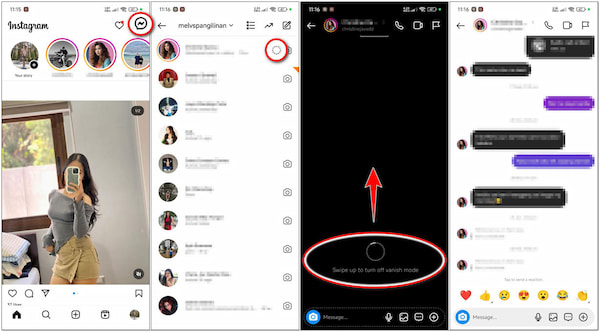
1. Navigate to your direct messages where Vanish mode is currently active.
2. Look for the dotted circle right before the Camera icon to identify the chat.
3. Look for the dotted circle right before the Camera icon to identify the chat.
Turning off the Vanish mode is simple. You only need to use the same gesture you used to activate it. Now, a small heads-up. Any messages sent or received while it was on will disappear once you turn it off. If you accidentally turn it off, use an Instagram message recovery to retrieve the message.
Part 4. Can’t Turn Off Vanish Mode on Instagram
Suppose you can’t turn off Vanish mode on Instagram, worry not. There can be a few reasons why this might happen. In this section, we will explore five potential causes and solutions to get you back to your regular chat view:
Incomplete Swipe Gesture
Turning off Vanish mode requires a complete swipe up motion on the chat window. Sometimes, a quick flick might not register. Try swiping up slowly and deliberately from the very bottom of the chat screen to ensure the gesture is recognized.
Outdated App
An outdated app has bugs that prevent features from working correctly. Ensure you’re running the recent version of the app. Head to your designated app store and check for updates. Download and install any available app updates to see if that resolves the issue.
Temporary App Glitch
How to fix Vanish mode on Instagram? Usually, apps can experience temporary glitches. Temporary glitches within the Instagram app can occasionally cause issues. Try closing the IG app completely and relaunching it.
Unstable Internet Connection
A congested or unstable internet connection can cause various issues within apps. Check your network or mobile data connection and ensure you have a strong signal. Try switching between Wi-Fi and mobile data to see if that makes a difference.
Cache Issues
For Android users, a cluttered app cache can lead to unexpected app behavior. Try clearing the Instagram app cache. Go to your device’s settings, find Apps, and locate Instagram. Look for Storage or Cache and clear the cache.
Note: This won’t delete any important data like your login information or messages.
Part 5. How to See Vanish Mode Messages, Photos, and Videos on Instagram
5.1 View Message Through a DM Notification and Mail Notification
5.1.1 Pull Down a DM Notification on Your Screen Without Tapping it
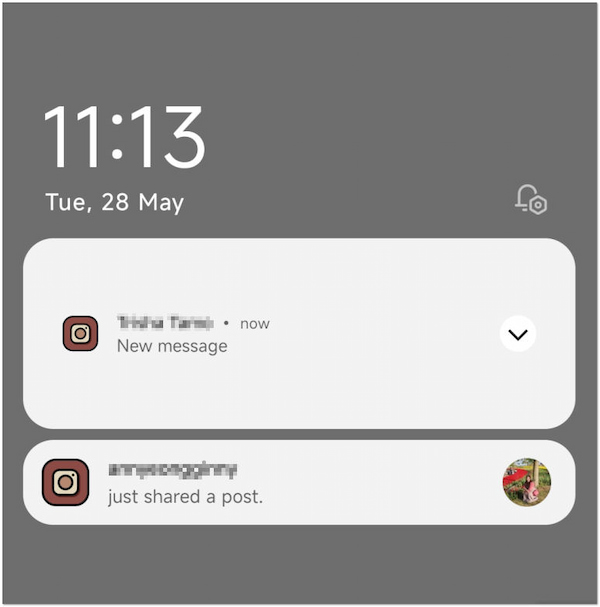
Unfortunately, Instagram doesn’t currently offer a way to see the full content of messages, photos, and videos within a DM notification. When you pull it down without tapping it, you’ll only see a New Message note. This is likely a deliberate design choice to encourage user engagement within the app. Previewing the entire content is a security feature to prevent accidental exposure of private messages.
5.1.2 Through Mail if Your Mail Notifications Are Enabled
In actuality, there is a common misconception that you can view Instagram messages directly through your email. This also won’t work even if your mail notification is enabled. Enabling email notifications for Instagram won’t send your DMs directly to your email. It only sends alerts about other things like the sender’s profile and a New Message note. Tapping the notification will open the app and take you directly to the DM conversation.
5.2 View the Message in Your DM Inbox by Tapping on The Notification
Instagram notifications offer a quick way to stay updated on your messages without having to check the app constantly. As mentioned, Instagram doesn’t let you see the full content of messages and media files directly within the notification. But here’s a thing. Tapping the notification lets you view the full conversation, allowing you to view everything.
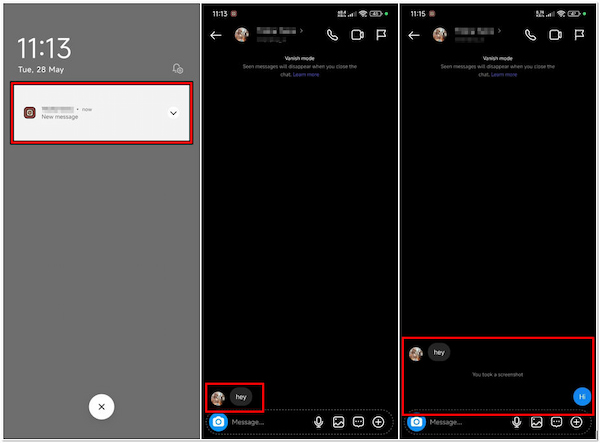
1. Look for the Instagram DM notification on your notification bar or lock screen.
2. Tap the notification to open the app and navigate you to the specific DM.
3. In the chat window, you will see the full message content, including text and media.
4. If needed, reply to the message, send reactions, or perform other actions.
Whenever you receive a DM on Instagram, a notification will appear on your notification bar. If you have multiple DM conversations, the notification might not show the specific conversation where the new message arrived. In this case, open the app and navigate to your DM inbox to find the relevant conversation.
5.3 Anymp4 iPhone Data Recover
Although iCloud is the common solution to back up data and files on iPhones, it cannot recover vanished messages from Instagram. In such cases you are not able to back up the message from Instagram, you can use tools like AnyMP4 iPhone Data Recovery to retrieve those important messages. Not to mention, it can restore 20+ data types, including Instagram messages, photos, videos, etc. The good thing is that it is compatible with various iDevices, including the latest iPhone 16 Pro Max running iOS 17 version.
1. Start by getting a free download of AnyMP4 iPhone Data Recovery. Install the data recovery tool and wait for the installation process to complete.
2. After completing the installation process, launch the AnyMP4 iPhone Data Recovery on your computer. Select the Recover from iOS Device tab and connect your iDevice to PC.

3. Once the device connection establishment is successful, click Start Scan to begin the scanning process. In the left sidebar, check for the Instagram message you want to recover.

4. Select the checkbox of the Instagram messages and click Recover. This will save the Instagram message from iPhone to computer right away.
Part 6. How to Record Your Phone Screen to Keep the Data on Vanish Mode on Instagram
Not all phones come with a built-in screen recorder. This can be frustrating, especially when you need to capture disappearing messages. But don’t worry, there is a solution! If you’re stuck in this situation, AnyMP4 Screen Recorder can be a lifesaver. It’s a specialized screen recording software that features seven unique recording modes, including Phone Recorder. This powerful recording mode lets you record your phone’s screen on a larger screen. This allows you to capture those vanishing messages or other on-screen activity effortlessly. Beyond recording your screen display, you can also take a screenshot of it using the Snapshot feature. This makes it a convenient tool for capturing and recording messages under the Vanish mode.
1. Initially, get the free download of AnyMP4 Screen Recorder. InsInstall the screen recording software and allow the installation to finish.
2. Once the installation process is finished, launch the AnyMP4 Screen Recorder on your computer. In the available recording modes, select the Phone Recorder option.

3. In the next window, choose your device type. Afterward, connect your mobile device through Wi-Fi or USB Connection. This demonstration will use the Wi-Fi Connection option.
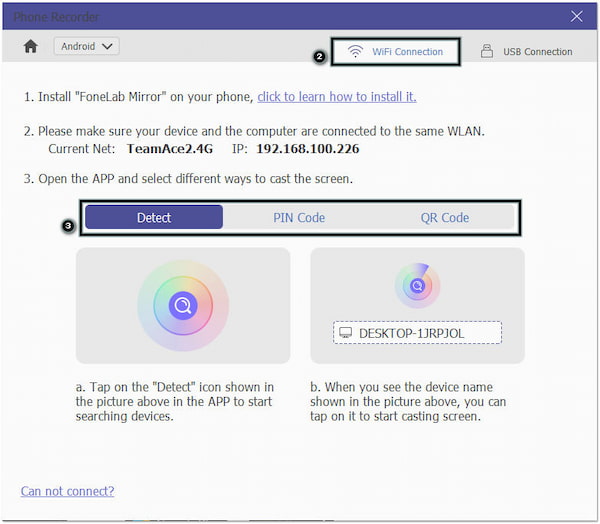
4. Once the mobile device is cast to your computer, switch to the Instagram app. Navigate to the direct messages where Vanish mode is currently active.
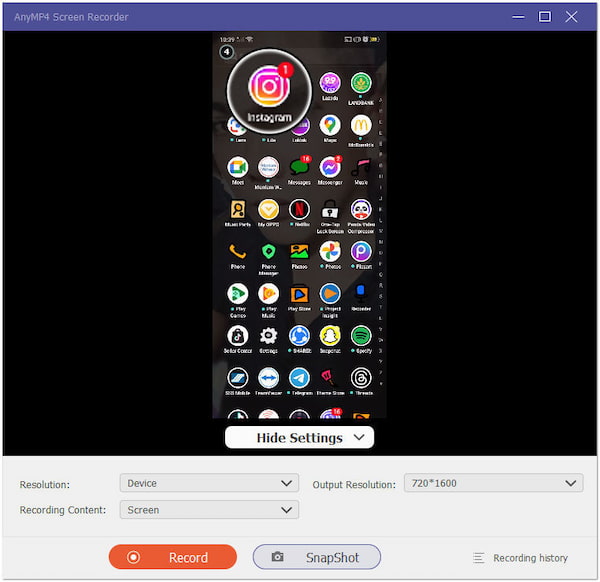
5. In the AnyMP4 Screen Recorder, click the Record button to start recording your chat conversation. While recording, you can click Snapshot to take a screenshot.
6. Once both of you agree to end the conversation, the Vanish mode will be turned off. Click the red Stop button in the recording software to end your recording.
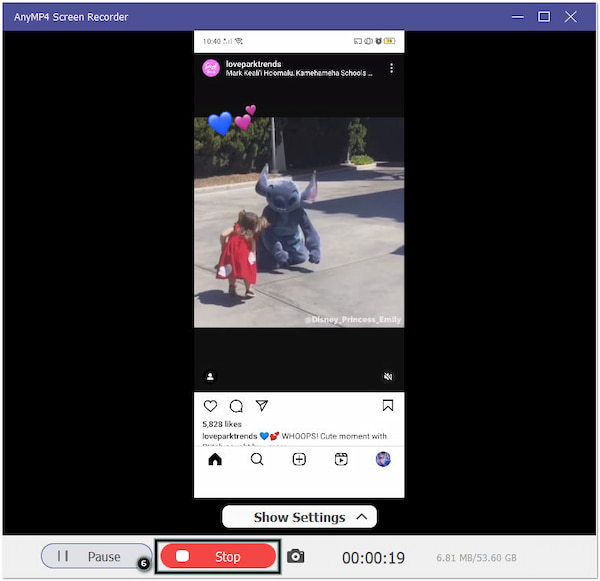
AnyMP4 Screen Recorder is a beneficial tool when your mobile device doesn’t have a built-in screen recording tool. This tool allows you to mirror Android to Mac or Windows to view your screen display on a larger screen.
Part 7. FAQs about Vanish Mode on Instagram
Can you see past Vanish mode messages?
Unfortunately, you cannot see past Vanish mode messages once they have disappeared. Messages are automatically erased after they are viewed, and either participant exits the chat. In other words, there’s no way to retrieve them once they’re gone.
Are Vanish mode messages stored?
Vanish mode messages are not permanently stored on Instagram’s servers. The feature enables temporary messaging. Once the conditions for deletion are met, the messages will be deleted from Instagram’s systems.
Does Vanish mode delete messages on both sides?
Definitely yes! It deletes messages on both sides of the conversation. Once the message is viewed and both you and the recipient leave the chat, it will disappear for both users.
Is Instagram Vanish mode really private?
No! Although Vanish mode offers additional privacy compared to regular chats, it is not safe. As mentioned earlier, recipients can capture disappearing messages through screenshots or screen recordings, creating a permanent record.
Conclusion
In conclusion, the Vanish mode on Instagram offers a unique way to share temporary messages. Throughout this guide, we’ve explored how to activate this feature, navigate its functionalities, and understand the benefits it provides for adding privacy to your Instagram conversations. However, it is not a guaranteed method for absolute privacy. We also present you with AnyMP4 iPhone Data Recovery that can retrieve vanished messages. On the other hand, AnyMP4 Screen Recorder can be a helpful tool for capturing your screen. It can record messages in Vanish mode for future reference.