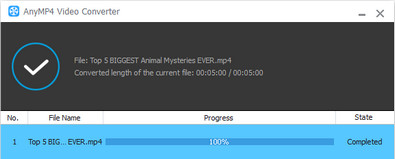AVI format is favored by video fans from all over the world since it possesses incredible video quality. But high-definition AVI video files often have too big video size and cannot be played with most portable devices. AnyMP4 Video Converter can help you solve this annoying problem by converting AVI video to ASF format, which can be supported by all popular video players and portable devices.
ASF is Microsoft's proprietary digital audio/digital video container format, which is part of the Windows Media framework. ASF files can also contain objects representing metadata, such as the artist, title, album and genre for an audio track, or the director of a video track, much like the ID3 tags of MP3 files.
Secure Download
Secure Download
AnyMP4 Video Converter can be downloaded from the homepage and product page of our website, or by clicking the "Free Trial" button. When you finish the installation, the software should be ready for you to use.

Then you must click the "Add File" button on the toolbar to add your original AVI video to the software. If you need to add several video files, put them in one folder and click the "Add Folder" button.
Click the "Profile" drop-down list and input "ASF" in the text area below then the software will find your needed ASF profile for you. You can also select portable device compatible ASF profile for your device.
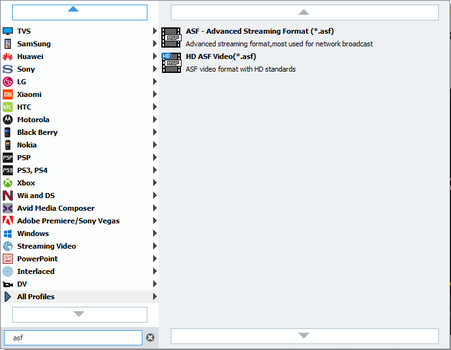
AnyMP4 Video Converter is equipped with a collection of useful editing tools and can help you customize video effect according to your needs. You can trim video for your needed length, crop video frame to remove unwanted black edges, merge video clips together to get a single video file and add text/image watermarks to the video. If you think the video is too dark to see or the color is too thick, you can also adjust Brightness, Contrast, Hue and Saturation.
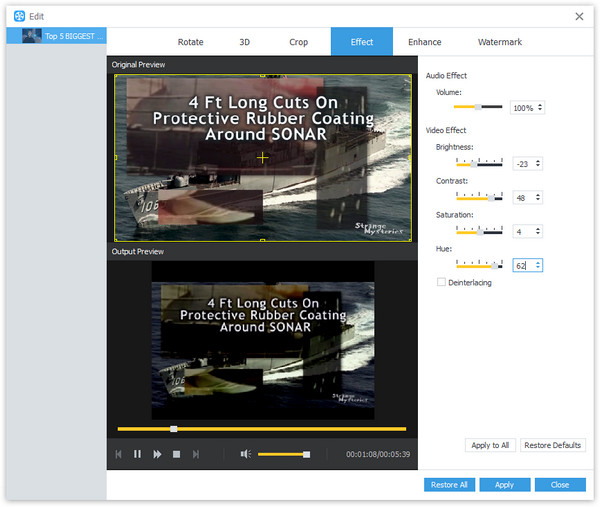
If you need to change certain output parameters, you should click the "Settings" button to adjust profile settings. You are allowed to adjust Video Encoder, Resolution, Video Bitrate, Frame Rate, Aspect Ratio as well as audio parameters such as Encoder, Channels, Sample Rate and Audio Bitrate.
AnyMP4 Video Converter allows you to choose your preferred audio track and subtitle if they are available.
You can start the conversion by clicking the "Convert" button.

When the progress bar reaches 100%, you will get your ASF video file.