Recently Apple has released a new beta of iOS 6.1.3, which is only available for registered developers and supports the iPod Touch, iPhone and iPad. When people make an emergency call, someone can bypass the passcode to make phone calls, listen to voice mail or check contact photos. iOS 6.1.3 beta 2 can resolve this problem that can let someone get access to your iPhone by sneaking past the lock screen. As iPod is so popular in the portable devices, and there are large needs of videos played on iPod or iPod touch. However, AVI is not supported by iPod, so if you want to play AVI on iPod, the first step you should do is to convert AVI to iPod.
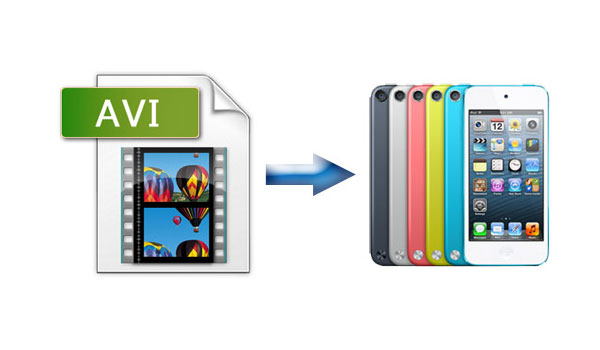
AnyMP4 iPod Converter can help you solve this problem, and it acts as the best AVI to iPod Converter, which can convert AVI to iPod with super high image quality and fast converting speed. Besides, it allows you to convert both DVD and video to iPod compatible formats like MP4, MOV, M4V and MPEG-4. Also, you can extract audio file from DVD and video for playback on iPod, iPod touch. If you are not satisfied with the output video effect, this program can help you trim the video length, crop the video frame, add text or picture watermark and adjust video/audio settings, etc. Now this guide will help you how to convert AVI to iPod with this best AVI to iPod Converter.
Secure Download
Secure Download
You should firstly download this program from our website and then install it on your computer.
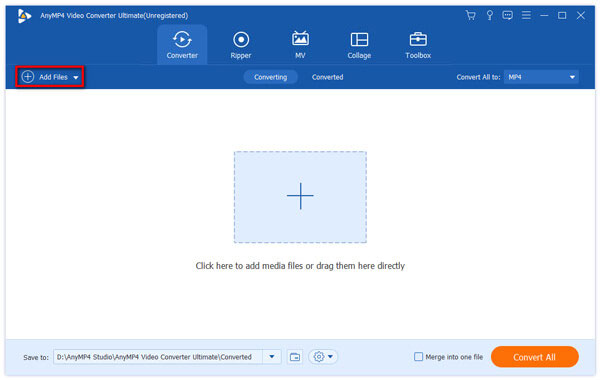
Click "Add Files" button to open a new dialog, where you can choose your needed AVI file and then click "Open" button to add it to this program.
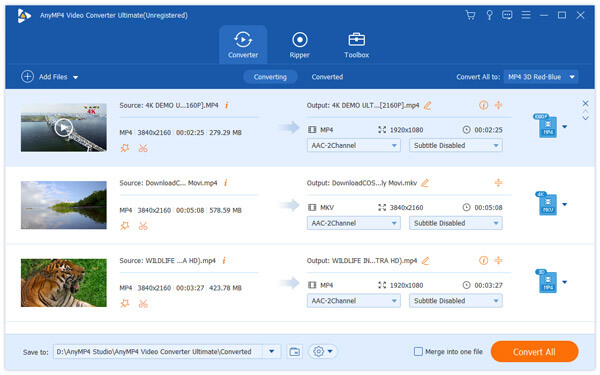
Click "Profile" drop-down list to open a new list where you can input "iPod" in the search box, then press "Enter" button to find the result in the right.

If you are not satisfied with the effect of the video, you can click "Edit" button in the main interface to open "Edit" window, there you can adjust the parameters such as Saturation, Contrast, Brightness, Hue and Volume at your disposal to meet your needs.
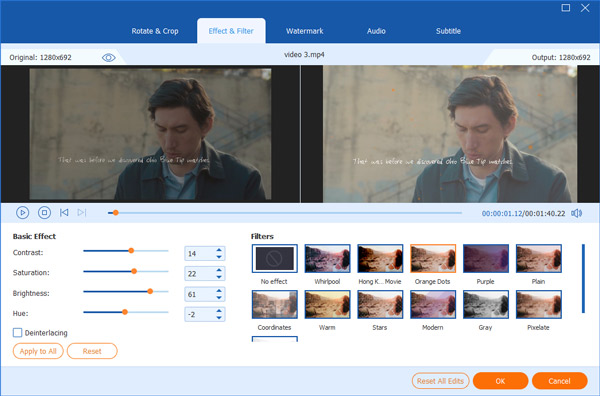
You can also click "Cut" option in the "Edit" window, then drag the two slide bars to any position according to your needs to trim the video to your needed length.
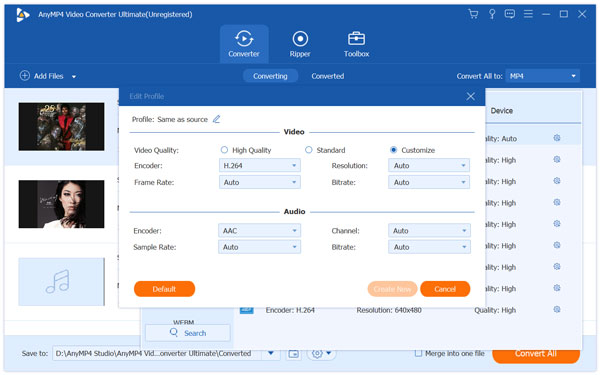
At the last step, you can click "Convert All" button to start to convert AVI to iPod/iPod touch with this best AVI to iPod Converter.
AVI is a derivative of the Resource Interchange File Format (RIFF), which divides a file's data into "chunks", each of which is identified by a FourCC tag, so AVI file is subdivided into two mandatory "chunks" and one optional "chunk". Like DVD video format, AVI files contain both audio and video data in a file container that allows synchronous audio-with-video playback. So it is a multimedia container format. It adopts lossy compression for the video, and it has been widely used even though the image quality is not very good.