Specially designed for video fans to enjoy mobile videos, AnyMP4 Video Converter for Mac specializes in ripping any video file to all popular video and audio formats. You can use this amazing software to rip AVI video to MTV format for mobile video players.
MTV is an American network whose original purpose was to play music videos, which has a profound impact on the music industry and popular culture. MTV is also a digital video format used by various portable media players.
Secure Download
Secure Download
After downloading AnyMP4 Video Converter for Mac, you must install it to your Mac PC. You can choose your preferred installing path. If the installation is successful, you can open the software and check out its interface.

Click the "Add Video" button on the toolbar to add your original video to the software. You are also allowed to add multiple files at one time by selecting "File > Add Folder". To remove added video files from the "File Name" list, select them and press the "Delete" button on your keyboard.

Then you should select your needed MTV format from the "Profile" drop-down list. If you have problems finding it, input it in the text area then the software will automatically find it for you.
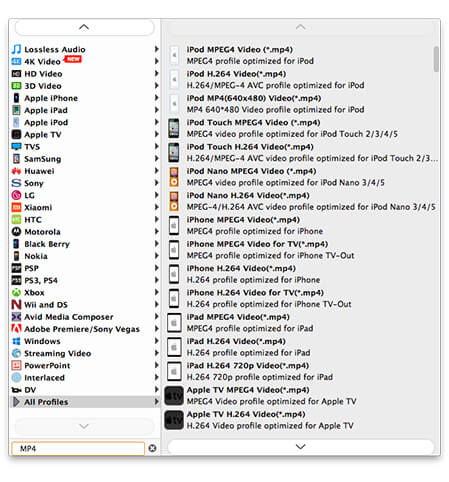
AnyMP4 Video Converter for Mac has a collection of powerful editing tools at your disposal. You are allowed to trim video for your needed length, crop video frame to remove black edges, join multiple video clips together, add text/image watermark to personalize the video and adjust Video Brightness, Saturation, Contrast, Hue and Volume to adjust video effect.
You can also use this versatile software to conduct output parameter customization. You can try adjusting Video Resolution, Bitrate, Frame Rate, Aspect Ratio, Encoder, and Audio Channels, Bitrate, Encoder and Sample Rate to bring the video quality one step closer to perfection.

Some video files contain more than one audio track for you to choose. You can not only select your preferred audio track, but also add downloaded subtitle to the video for better enjoyment.

Click the "Convert" button to begin ripping your AVI video to MTV format. The conversion will be finished soon.
You can get your needed MTV video files when the progress bar reaches 100%.
