AnyMP4 Video Converter for Mac is specially designed for video fans who use Mac computer to convert any video to all popular video and audio formats. You can use this software to convert AVI video to MPG format.
MPG is a standard for lossy compression of video and audio, which is designed to compress VHS-quality raw digital video and CD audio down to 1.5 Mbit/s without excessive quality loss, MPG has nowadays become the most widely compatible lossy audio/video format in the world, and is used in a large number of products and technologies.
Secure Download
Secure Download
After downloading AnyMP4 Video Converter for Mac, you must install it to your Mac PC. If the installation is successful, you can normally open the software and check out the interface.

You can click the "Add Video" button on the toolbar to load your original AVI video to the software. If you need to add more than one video file, select "File > Add Folder". The added video files will be shown in the "File Name" list.

Then select MPG format from the "Profile" drop-down list. If you cannot find it, input it in the text area then the software will automatically find it for you.
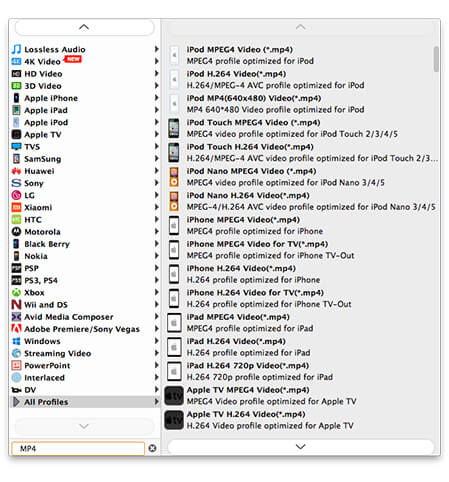
One of the most exclusive features of this software is its video effect customization function. AnyMP4 Video Converter for Mac can help you conduct specific video effect customization according to your needs. It can help you trim video for your needed length, crop video frame to remove black edges, join video clips together, add watermark to personalize the video, and adjust Video Brightness, Saturation, Hue, Contrast and Volume.

AnyMP4 Video Converter for Mac enables you to choose your preferred audio track and add subtitle to the video file, if they are available.

AnyMP4 Video Converter for Mac is designed to achieve any conversion with fast speed. Click the "Convert" button to start converting AVI video to MPG format.
