Nintendo DS is a popular portable game console that is favored all around the globe. If you have a NDS, You can also use AnyMP4 Video Converter for Mac to explore its potential as a mobile video player by converting video files such as AVI to NDS compatible DPG format.
DPG is a MPEG-1 coded video format specially designed for Nintendo DS, a portable game console that is very popular around the globe.
Secure Download
Secure Download
After downloading AnyMP4 Video Converter for Mac, you must install it to your Mac PC. If the installation is successful, you can normally open the software and check out the interface.

Load the video file you need to convert to the software by clicking the "Add Video" button. By selecting "File > Add Folder" you are also allowed to load several video files at one time. The loaded video files will be shown in the "File Name" list.

Click the "Profile" drop-down list to select DPG format. It is a video format specially designed for Nintendo DS game console.
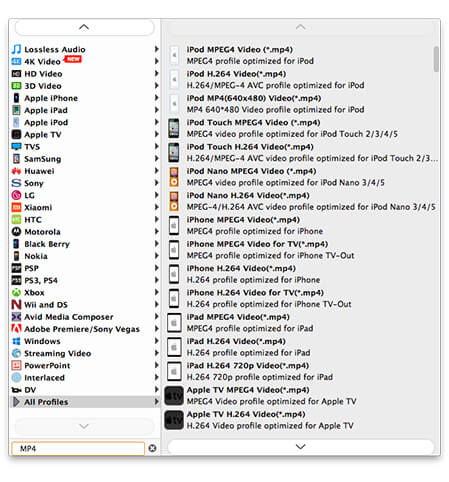
Aiming to make the most of NDS's video capabilities, AnyMP4 Video Converter for Mac can help you customize video effect according to your needs. You are allowed to trim video length, crop video frame, merge video into one, add text/image watermark to personalize the video, and adjust Video Contrast, Saturation, Brightness, Hue and Volume for better video quality.
If you are still not content with the current video effect, you can also conduct more specific output parameter customization. Try adjusting Video Resolution, Encoder, Fame Rate, Bitrate, Aspect Ratio and Audio Channels, Encoder, Bitrate and Sample Rate to bring the video quality one step closer to perfection!

You can choose your preferred audio track and add downloaded subtitle to the video for better enjoyment, since many video files contain more than one audio track.

AnyMP4 Video Converter for Mac can achieve any conversion with incredible speed. Click the "Convert" button to start converting AVI video to DPG format.
You'll get your needed DPG video file when the progress bar reaches 100%. Are you ready to enjoy it with your NDS?
