Screen capturing has become a staple for mobile devices since the development of smartphones. Since then, screenshot capabilities have become a standard for both Android and iOS devices alike. But before the convenience of mobile screenshots, Windows computers were already capable of doing this with their print screen feature, however, the basic print screen has become obsolete because it failed to keep up with the standard of providing more benefits for its users.
In this article, we will review multiple Windows screenshot tool software for your computer that will be perfect for advanced screen capture needs, including one option that you can use way more than basic screen capture software.

Yes, Windows computers are equipped with a basic screenshot tool that they can use out of the box. In fact, this function is accessible directly from their physical keyboards in the presence of the Print Screen or PrtSc button. Usually, this button is located on the same row as the function keys, commonly next to or near the F12 key.
Despite being accessible from the keyboard directly, different computer brands seem like they did not agree on how to use the PrtSc button. Other manufacturers programmed their screen capture key to do its job by simply pressing it. On the other hand, some need to combine the button with another key, usually the Windows, Alt, or Function key, depending on the size of the keyboard. For modern mechanical keyboards that are compact and way smaller than the old standard 100% keyboard layout, the position of the Print Screen button may vary even more, with some of them adding it in one of the Function keys or for the Pause key.
Because of the lack of standard position and usage of the Print Screen button, it is a wiser choice to use screenshot software instead. To learn more about these screenshot software, please proceed to five of our recommended software below.
AnyMP4 Provides Verified Info by Doing the Following

PROS
CONS
Although built primarily as a screen recorder, AnyMP4 Screen Recorder is more than capable as a free screenshot tool Windows users can enjoy. In fact, the free version of the software provides the full advanced screenshot tool experience for its users. Without buying the premium version of the software, all the screenshots taken by it will be watermark-free, high quality, and can be edited on the spot.
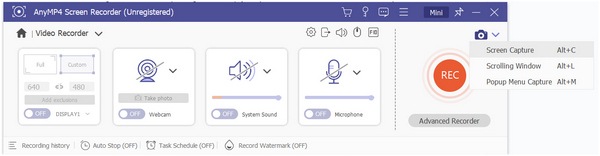
However, the biggest perk that users of AnyMP4 Screen Recorder can enjoy is their advanced scrolling capture mode. By using this function, long web pages can be captured no matter how long they are. This feature is similar to the convenient scrolling capture present among smartphones that are ideal for their vertical screens. Unfortunately, the horizontal screen layout of computer devices may have pushed its developers to disregard the screen capture feature. But fear not, because AnyMP4 Screen Recorder is more than capable of capturing entire web pages on its own.
With all these features combined, all you need to do is download the software on their website to enjoy its advanced screen-capturing capabilities along with its countless screen-recording modes.
Secure Download
Secure Download
PROS
CONS
The built-in screen capture software of all Windows computers, Snipping Tool, captures the accessibility award by default because it is built-in for all computers running on the Windows operating system. Since it is a built-in tool, this program is capable of doing all the basic functions that users looking for a screenshot tool are looking for. It can capture the screen via multiple modes, namely, Free-form, Rectangular, Window, and Full-screen. Additionally, users can also apply a delay period before the screenshot is taken. Unfortunately, the Snipping Tool cannot perform a scrolling screenshot.
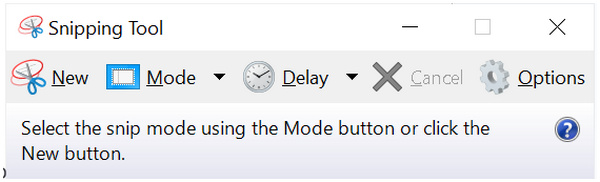
The default Snipping Tool for Windows can definitely get the job done.
PROS
CONS
For users looking to find paid screenshot software for Windows, look no further than FastStone Capture. A compact software that can be used both as a basic screenshot tool and screen recorder. The program is so compact that its main interface only needs less than a quarter of the screen.
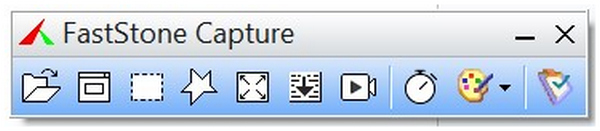
Paying users should continue FastStone Capture when looking for a screenshot tool.
PROS
CONS
After discussing paid software in FastStone Capture, we can now proceed to another free-to-use software in Monosnap. This software is known for its user-friendly interface and built-in cloud save feature making it ideal for users constantly online. With that, this software is another good option for free users.
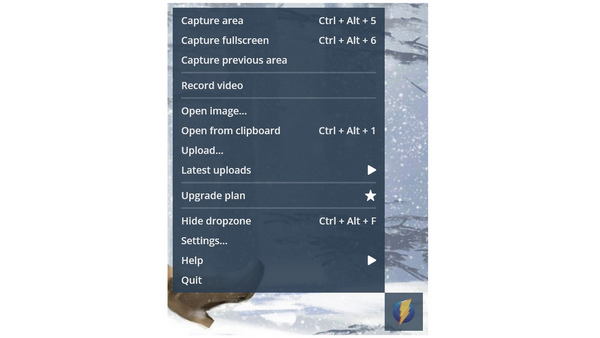
PROS
CONS
To close out our list, we will feature an open-source screenshot program in ShareX. Because of its open-source background, users will be able to enjoy a tool that is primarily focused on its function as a screenshot tool. With that, this program is perfect for minimalism enthusiasts who just want to get the job done.
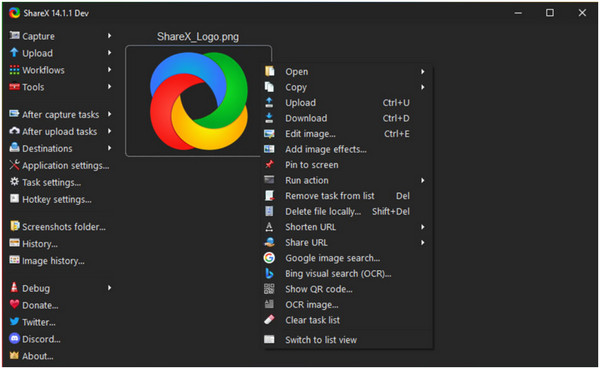
| AnyMP4 Screen Recorder | Windows Snipping Tool | FastStone Capture | Monosnap | ShareX |
|---|---|---|---|---|
How do I enable the Snipping Tool in Windows 11?
The windows 11 screenshot tool in the snipping tool is already enabled by default. Users only need to use the print screen button to use the snipping tool. This is also the same for the screenshot tool Windows 10, despite one version being late. If you want to use the Snipping Tool on Mac, then check this post.
How do I open the screenshot tool in Windows?
Using the print screen button will open the screenshot tool. The screenshot tool can be used by highlighting a portion of the screen that users want to take. They can also choose among the different screenshot modes.
Where do I find my Screenshots on Windows?
Users taking screenshots on Windows can set the save location of an image. This can be done with each screenshot taken. Always remember the chosen file location.
How to do a scrolling screenshot windows 10 Snipping tool?
You cannot perform a scrolling capture on the Snipping Tool. Only the window mode is available, where the whole screen will be taken. Use AnyMP4 Screen Recorder to perform a scrolling screenshot for free.
What is the best free screenshot capture tool Windows 10?
Look no further than AnyMP4 Screen Recorder when looking for a screenshot tool. Apart from being an advanced screenshot software, it can also perform countless functions like screen recording. This software is the most advanced tool that every user can enjoy.
Screen capturing entire computer screens is definitely more complicated than taking mobile device displays. Despite that, users can also perform screenshots on their computer devices by knowing the right software to use. When talking about this software, AnyMP4 Screen Recorder is definitely the best option available when looking for an advanced version of the default Snipping Tool.
If this article helped you discover the best screenshot tool for you, please consider sharing it online to help other people looking for a screen capture service to use for their Windows computers.