Playing Windows Media Audio files on Mac can be challenging because the format lacks native support on macOS devices. WMA is a proprietary audio format developed by Microsoft, and Apple’s macOS does not have built-in support for it in apps. However, alternative third-party media players and conversion software can let you play WMA on Mac. Whether you opt for specialized media players or use conversion tools, this post will walk you through playing WMA files on your Mac, ensuring you can enjoy your audio content without hassle. Check out more details below!

Can Mac Play WMA files? Unfortunately NO!
Mac doesn’t support the WMA file formats. If you try to play a WMA file directly using the default media player on macOS, it will likely fail to play. Apple has its proprietary audio format called Advanced Audio Codec or AAC, which it has heavily promoted and used for its products. It has led to a situation where Apple devices and macOS strongly support AAC and other formats like MP3 but not WMA.
|
Platform |
Price |
Supported formats |
Audio playback |
Video playback |
Interface |
Usability |
Overall ratings |
|---|---|---|---|---|---|---|---|
| Mac, Windows | Free and Paid | WMA, MP3, AAC, and more | Modern, User-friendly | Easy |  |
||
| Mac, Windows, Linux | Free | WMA, WAV, M4A, etc. | Simple | Average |  |
||
| Mac | Free and Paid | WMA, OGG, WAV, etc. | Modern | Average |  |
||
| Mac | Free and Paid | WMA, FLAC, WAV, etc. | Simple | Average |  |
||
| Mac, Windows | Free and Paid | WMA, MP3, WAV, etc. | Modern | Hard |  |
AnyMP4 Blu-ray for Mac is a professional Macbook WMA Player that provides users with an exceptional multimedia playback experience. This media player offers comprehensive support for playing various audio formats, including WMA files. It ensures excellent audio output, delivering immersive sound support. AnyMP4 Blu-ray Player for Mac is a go-to solution for users seeking a versatile and reliable media player on their macOS devices.
Here’s how to play WMA files on Mac using AnyMP4 Blu-ray Player:
1 First, you must click the Free Download button to acquire the media player. Install the AnyMP4 Blu-ray Player on your macOS and launch it afterward.
Secure Download
Secure Download
2 Click Open File in the media player to browse and select the WMA file you want to play.

3 After importing the WMA file, it will start playing the file automatically.

In addition to audio playback, AnyMP4 Blu-ray Player for Mac can handle various video formats, including MP4, AVI, MOV, MKV, and more, as well as Blu-rays, DVDs, ISO files, etc. For more WMA music player software, you can check them here.
How can I play WMA files on my Mac? To play WMA files on your Mac, you must first convert them into a compatible Mac format.
|
Platform |
Price |
Supported formats |
Audio conversion |
Video conversion |
Batch conversion |
Conversion speed |
Output quality |
Usability |
Overall ratings |
|---|---|---|---|---|---|---|---|---|---|
| Mac, Windows | Free and Paid | WMA, MP3, AAC, FLAC, WAV, and 500+ more | 70× ultra-fast conversion speed | High-quality | Easy | 5 | |||
| Online | Free | WMA, WAV, M4A, AIFF, FLAC, and 300+ more | Fast conversion speed | High-quality | Easy | 4 | |||
| Mac, Windows | Free | WMA, MP3, AAC, OGG, WAV, etc. | Average conversion speed | Good | Moderate | 4 | |||
| Mac, Windows | Free | WMA, MP3, AAC, FLAC, WAV, etc. | Slow conversion speed | Good | Moderate | 3 | |||
| Mac, Windows, Linux | Free | WMA, MP3, WAV, FLAC, M4A, etc. | Average conversion speed | Good | Moderate | 4 |
Here we will take AnyMP4 Video Converter Ultimate as an example to make WMA conversion possible!
AnyMP4 Video Converter Ultimate for Mac is a comprehensive and versatile audio and video conversion software. As the name suggests, it is the ultimate solution for Mac users to convert various file formats easily. It supports countless audio formats, including WMA, and can output over 500+ formats, such as MP3, AAC, FLAC, WAV, M4A, and more.
1 Beforehand, obtain AnyMP4 Video Converter Ultimate by clicking the Free Download button. Install the conversion software on your macOS and launch it afterward.
Secure Download
Secure Download
2 Hover your cursor to the Converter tab and click Add Files to add the WMA files you want to convert.
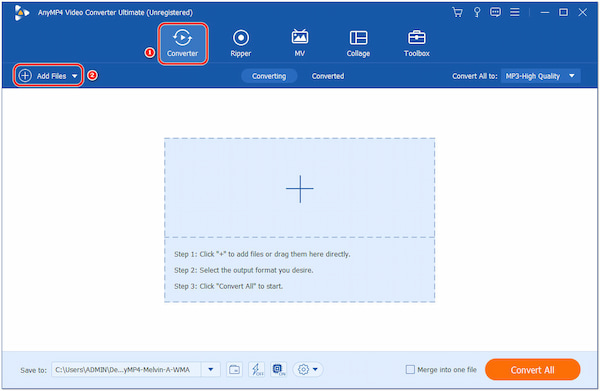
3 Select a compatible format by going to the Output Format dropdown menu like MP3.
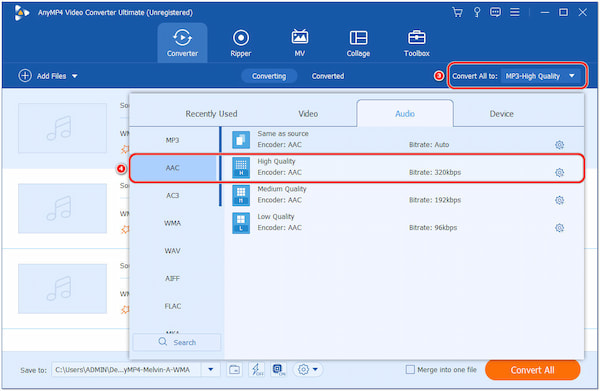
4 After selecting the new format, click Convert All to start the WMA conversion.
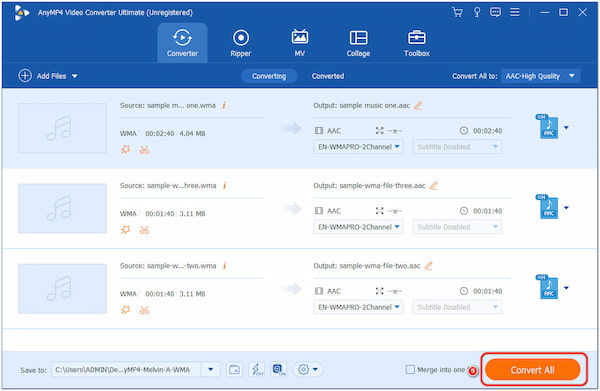
AnyMP4 Audio Converter on Mac lets you efficiently convert WMA files to your desired audio format with high speed and excellent quality. Additionally, before the conversion, you can modify the audio parameters, like Bitrate, Channel, Encoder, and Sample Rate.
Can iTunes play WMA files on Mac?
NO! iTunes cannot play WMA files natively on Mac. Windows Media Audio is a proprietary audio format developed by Microsoft, and iTunes on macOS does not have built-in support. To play WMA files on Mac, you must use a third-party media player that supports the WMA format, like AnyMP4 Blu-ray Player.
Can VLC play WMA on Mac?
YES! VLC Media Player can play WMA files on Mac. VLC is a versatile and popular media player known for its wide range of format support, including WMA. It is available for Windows PC and Mac operating systems and can handle various audio and video file types.
Can Apple computers play WMA files?
Apple computers, including Macs, do not natively support WMA files. Apple’s macOS does not have built-in support for it in apps like QuickTime or iTunes. However, with the help of a third-party media player and conversion software that can handle the WMA to MP3 conversion format, playing WMA files on your Apple computers is trouble-free.
What is the best WMA to MP3 Converter for Mac?
AnyMP4 Video Converter Ultimate and AnyMP4 Audio Converter Online are reputable and reliable options for converting WMA to MP3 or other audio formats on Mac. AnyMP4 Video Converter Ultimate provides a comprehensive video and audio conversion experience with various customization options. AnyMP4 Audio Converter Online is an online tool that allows quick and easy audio conversion without software installation. Both options can handle WMA conversion efficiently.
Does WMA sound better than MP3?
It depends! WMA and MP3 are audio codecs, and their sound quality depends on the compression settings used during encoding. At higher bitrates, WMA and MP3 offer similar sound quality. Some users might find WMA slightly better at lower bit rates due to how the codecs handle compression. However, modern MP3 encoders have improved, and most users won’t notice significant differences in sound quality at the same bitrate. The perceived sound quality varies based on individual preferences and encoding settings for each file.
While WMA files may not be natively supported on macOS, there are effective solutions to play WMA on Mac. Third-party media players like AnyMP4 Blu-ray Player offer excellent support for WMA and other audio formats, providing Mac users a versatile and reliable option for playing their WMA audio files. Additionally, AnyMP4 Video Converter Ultimate and AnyMP4 Audio Converter Online can help users convert WMA to more compatible formats for playback on native macOS media players. With these practical solutions, playing WMA becomes a straightforward and enjoyable experience. So, enjoy your WMA files without compatibility issues on your Mac device now!