Converting WMA files to WAV can be valuable for audio enthusiasts, musicians, and professionals seeking lossless, high-quality audio. WAV files preserve the original audio data without any loss in quality, making them ideal for audio editing, archiving, and achieving pristine sound reproduction. This post will outline various methods and tools to effortlessly convert WMA to WAV while ensuring the best audio quality for various devices and platforms. Read on to learn more details!
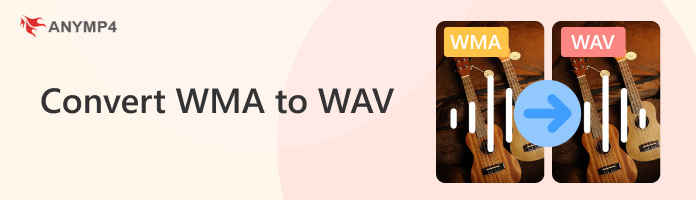
AnyMP4 Video Converter Ultimate is a versatile and feature-rich WMA-to-WAV converter for Windows and macOS. This powerful tool allows users to convert audio and video files to nearly all digital formats, such as WAV, MP3, AAC, FLAC, M4A, and 500+ more. AnyMP4 Video Converter Ultimate delivers excellent audio quality, thanks to its advanced technology, preserving the original clarity and quality of the file.
Here’s how to convert WMA to WAV in AnyMP4 Video Converter Ultimate:
1First, click Free Download below to obtain AnyMP4 Video Converter Ultimate. Once the program is installed, launch it on your computer.
Secure Download
Secure Download
2Navigate your cursor over the Converter tab and click Add File to import the WMA file you want to convert to WAV.
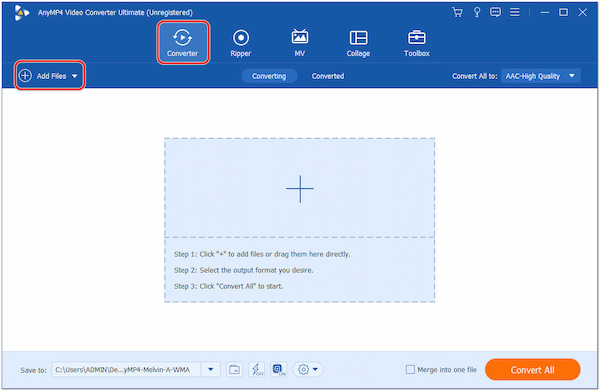
3Head to the Output Profile dropdown menu. Under the Audio tab, select WAV as the output format for the conversion.
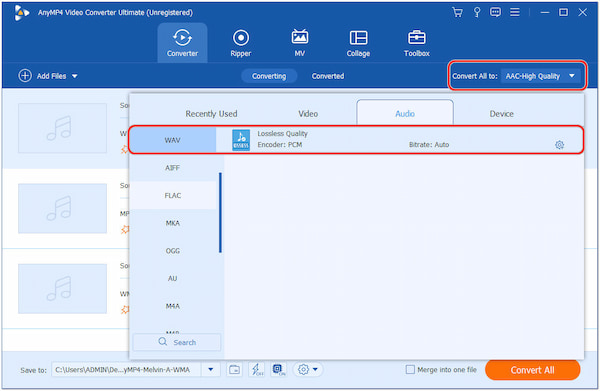
4Once done, locate the Convert All button, and click it to begin the WMA to WAV conversion process.

AnyMP4 Video Converter Ultimate is a reliable and efficient conversion software that caters to the needs of every user. One notable feature of this powerful tool is that it allows users to convert multiple WMA files simultaneously, saving time and effort when dealing with large media collections.
Audacity is a well-known audio editing and recording software. It provides a comprehensive set of tools for audio manipulation and production. In addition, users can work with multiple audio tracks simultaneously. Aside from that, Audacity supports importing and exporting audio files in several formats, including WAV, MP3, AIFF, FLAC, and more.
Here’s how to convert WMA to WAV with Audacity:
1Launch Audacity, open the WMA file by clicking File, then Open.
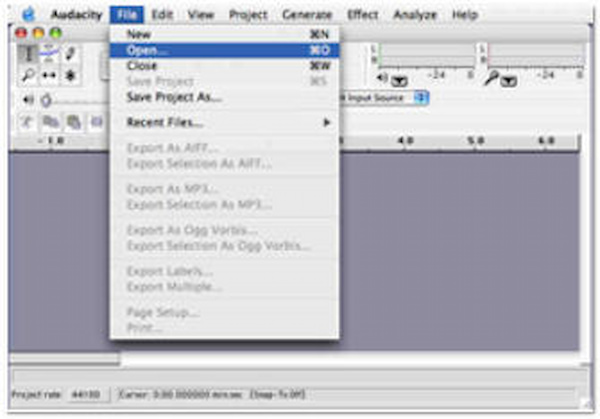
2Select File followed by Export as WAV. Choose a folder destination and provide a name for the WAV file. Click OK.
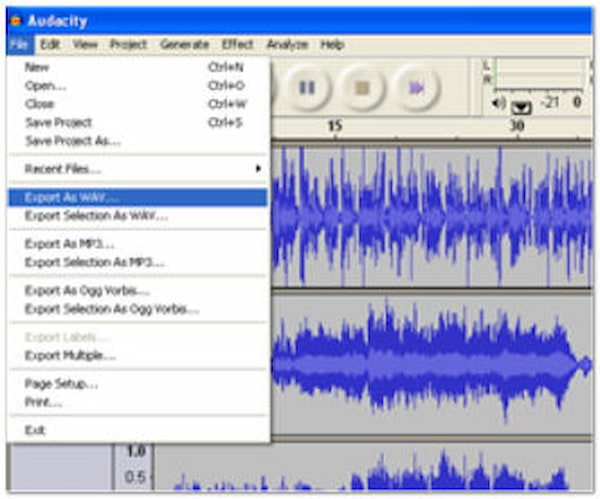
3Click the Locations tab, select the drive or directory, and click Save. Choose WAV format and click Save again.
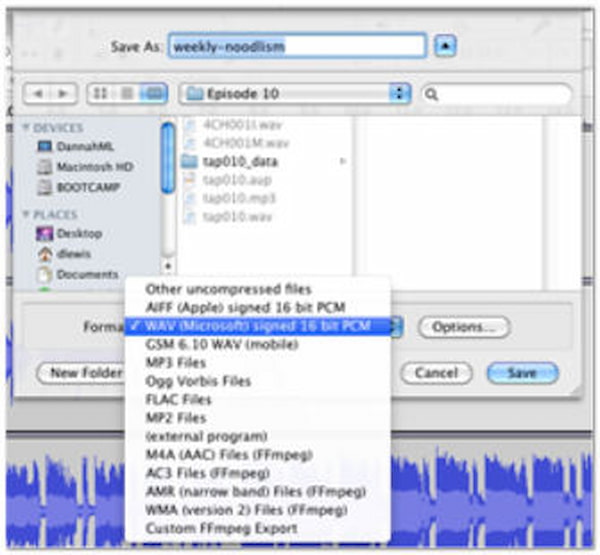
Although Audacity can change WMA to WAV format, it is not an ideal tool for converting audio files. It is primarily designed for audio editing and recording.
VLC is a widely-used multimedia player available for various operating systems. It has earned popularity due to its open-source nature, extensive format support, and a few features. One of its features is the conversion capability; it lets users convert audio and video files to different formats, making it a handy utility for file format compatibility.
Here’s how to convert WMA to WAV using VLC:
1Click Media and select Convert/Save.
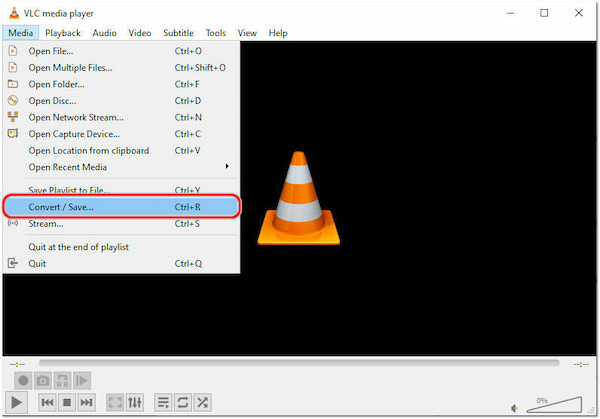
2In the Open Media, click Add to select the WMA file.

3Click Convert/Save and choose WAV as the profile.
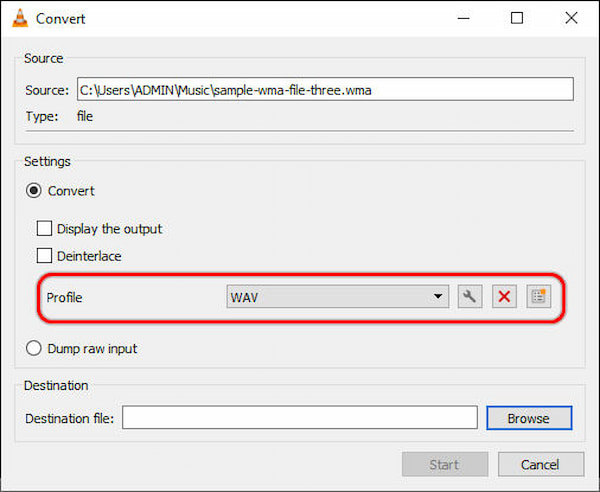
4Click Browse to select the folder, and name the file with the
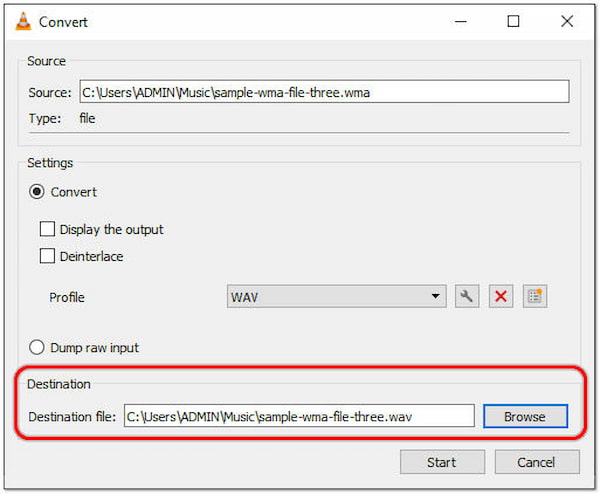
5Click Start to begin the WMA to WAV conversion process.
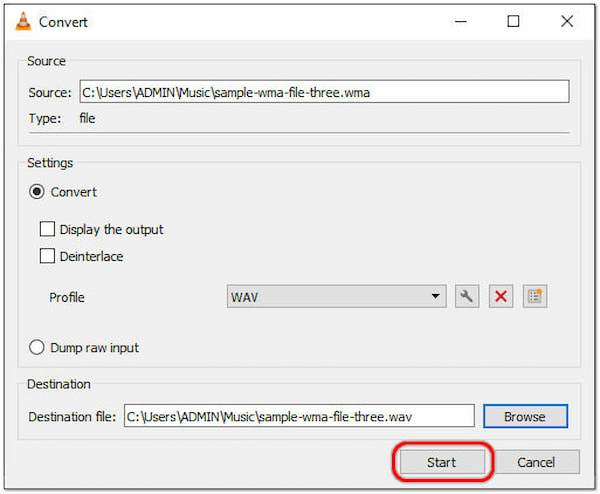
VLC is a highly capable and reliable media player working as a media conversion software. However, the output format it supports is not as extensive as dedicated conversion software.
AnyMP4 Audio Converter Online is an audio conversion tool for converting audio files online for free. It lets you convert audio files to various formats, including WAV, MP3, FLAC, AIFF, WMA, and more. It features an interface that is easy to navigate and use. With it, you can quickly upload audio files, select the WAV format, and initiate the conversion process with just a few clicks.
Here’s how to convert WMA to WAV online using AnyMP4 Audio Converter Online:
1To begin with, visit the official AnyMP4 Audio Converter Online website using your browser.
2Click Add Files, drag the WMA file, and drop it into the designated upload area.
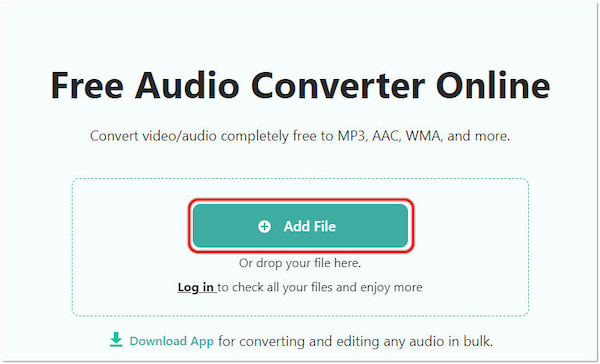
3Once the WMA file is uploaded, select WAV as the output format.
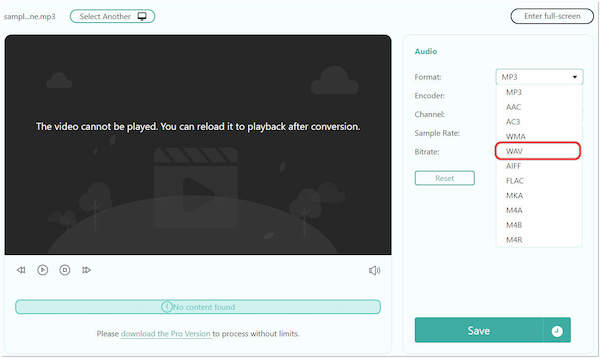
4Choose your preferred Encoder, Channel, Sample Rate, and Bitrate.
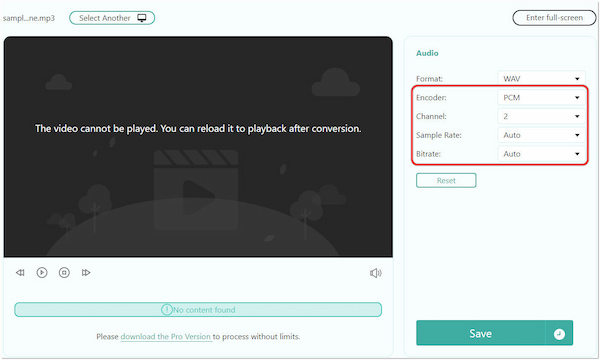
5Click Save to initiate the WMA conversion process.

6Once the conversion process is complete, click Download.

AnyMP4 Audio Converter Online provides a quick and accessible solution for users who need to convert audio files to different formats without installing additional software. Its user-friendly interface, broad format support, and platform compatibility make it a convenient option for occasional audio conversions.
Can I convert WMA to WAV in iTunes?
iTunes does not support direct conversion of audio files. iTunes primarily handles audio files in AAC, MP3, and other Apple-supported formats. However, AnyMP4 Video Converter Ultimate can convert WMA files to other formats, like WAV.
What is the difference between WMA and WAV?
WMA and WAV are audio file formats but differ in several aspects. WMA is a compressed audio format that offers smaller file sizes while maintaining reasonable audio quality. On the other hand, WAV is an uncompressed audio format known for its lossless quality, which means it retains the original audio data without any loss in fidelity.
Is WAV the best audio format?
It depends on the use case and requirements! WAV is indeed an excellent format for audio enthusiasts and professionals who prioritize audio quality above all else. Due to its lossless nature, WAV ensures a faithful reproduction of the original audio, making it ideal for high-quality music, audio editing, and professional audio production.
What is the main disadvantage of WAV sound files?
The main disadvantage of WAV sound files is their large file size. WAV files store all the audio data in an uncompressed format, resulting in larger file sizes than compressed formats like MP3 or WMA.
Can I Convert WMA to WAV in Windows Media Player?
Windows Media Player does not have native support for converting audio files. Windows Media Player is more geared towards playing media files rather than performing audio conversions. However, for free, you can use AnyMP4 Audio Converter Online to convert WMA files online.
Converting WMA to WAV opens up possibilities for audiophiles and professionals seeking the best audio quality without compromising quality. WAV’s lossless nature ensures an exact replication of the original audio, making it an excellent choice for critical audio projects and archival purposes. With various conversion methods and tools like AnyMP4 Video Converter Ultimate and AnyMP4 Audio Converter Online, users can seamlessly transition from the compressed WMA format to the high-quality WAV format, gaining a renewed appreciation for their audio recordings’ subtle nuances and richness. Whether for audio editing, music production, or personal enjoyment, the conversion from WMA to WAV provides an audio experience that is unparalleled in quality and authenticity.