AnyMP4 iPhone Converter is the best choice for iPhone users who like to watch movies with iPhone. This efficient software can convert all kinds of video formats, including BD and DVD disc, to iPhone compatible M4V, MP4 and MOV format with incredible speed and astonishing video quality.
M4V is a file container format used by Apple's iTunes application. It is a video format developed by Apple and is very similar to MP4 format. Apple uses M4V files to encode TV episodes, movies, and music videos in the iTunes Store. M4V can also be used as an online video format.
Secure Download
Secure Download
You can either install AnyMP4 iPhone Converter to the selected path of your PC, or just use the default installing path. If you can successfully open the software and check out its interface, it means that it's properly installed.
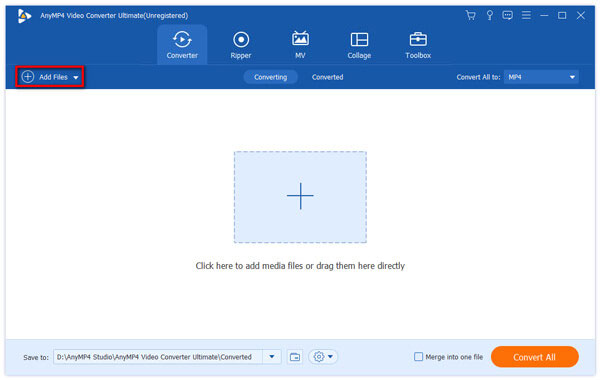
After installing the software, you should add your original AMV video to the software. You can achieve this by clicking the "Add Files" button on the toolbar of the software. Then you can remove unwanted files from the "File Name" list by clicking the "Remove" button.
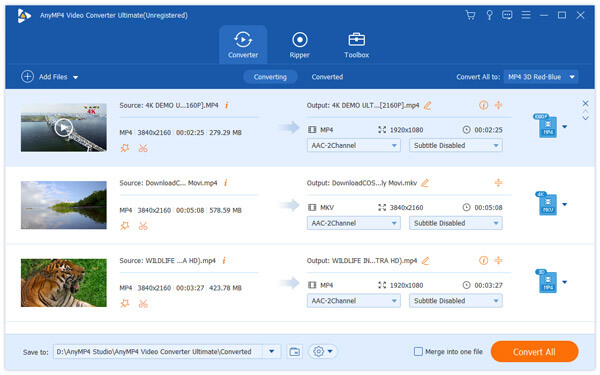
Then you should select your needed M4V video format from the "Profile" drop-down list. This list contains all the supported output formats. Cannot find your needed profile? Input it in the text area, then the software will automatically find it for you.

AnyMP4 iPhone Converter is designed for iPhone fans to conduct specific video effect customization. You can use the editing tools provided by AnyMP4 iPhone Converter to trim video for your needed length, crop video frame to remove video black edges, join video clips into one, add watermark to personalize the video, and adjust Video Saturation, Brightness, Contrast, Hue and Volume.
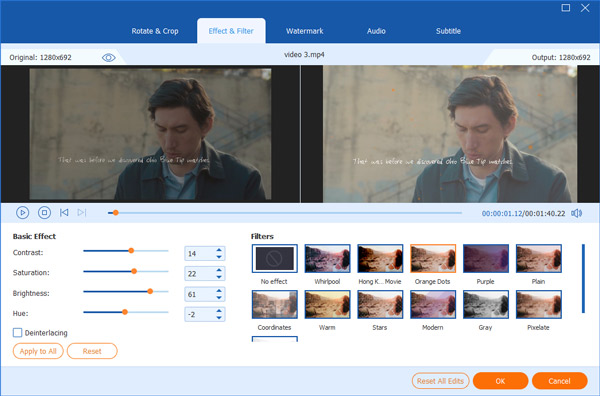
By click the "Settings" button, you can also customize output parameters to further optimize video effect according to your needs. You can adjust Video Bitrate, Aspect Ratio, Encoder, Frame Rate, Resolution, and Audio Encoder, Channels, Bitrate and Sample Rate for better video quality.
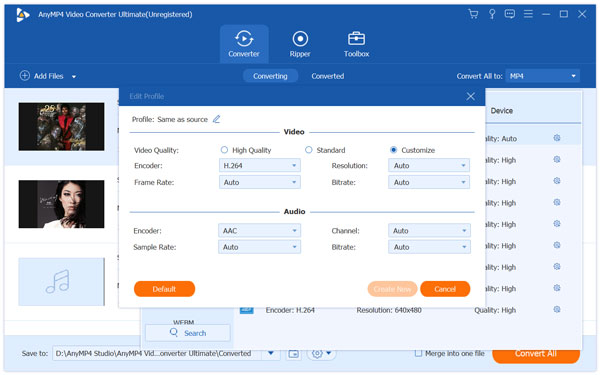
Some video files contain more than one audio track. You are allowed to select your needed audio track with the help of AnyMP4 iPhone Converter, and add downloaded subtitle to the video for better enjoyment.

Designed for speed, quality and precision, AnyMP4 iPhone Converter can complete any conversion task with a short time.

When the progress bar reaches 100%, you can enjoy your M4V video with your iPhone whenever and wherever you wish.