Have you ever wondered the difference between MKV and MP4? Or get confused about when to use MKV or MP4? Well, this passage is going to compare MKV and MP4, and give you an instruction about how to convert and play MKV/ MP4.

MKV is a free file format with a flexible, open standard. Its purpose is to store ordinary multimedia content as a common format. You can put an infinite number of audio, images, or video in a file. Meanwhile, MKV can also compress large size videos into smaller ones. Compared with MP4, MKV provides more abundant media experience than it. For example, MKV can save all the same digital factors.
Like MKV, MP4 is a file format that creates flexible and extensible formats including regular media information such as images, audio and video. And it also allows different multimedia streams to be merged into a single file. In contrast to MKV, MP4 is widely used by a variety of media players in the network. However, other formats of equipment and programs are extremely confined.
| File Format | MP4 | MKV |
|---|---|---|
| Advantages | If you want to spare space, these large files can be saved into one file. Compared with MKV, saving multiple MP4 files is more easily. In addition, the MP4 files are more user-friendly in copying, moving, and uploading. | For MKV, it allows to play Blu-ray rips and optimum HD videos. Moreover, it's better than MP4 for some features such as audio, video and subtitles. |
| Disadvantages | The quality of MP4 is difficult to meet high standards. For example, in video, the highest resolution is 1440×1080. The channel and sampling frequency are only on channel 2/48 kHz. The audio codec used by MP4 is a low complexity and not much useful. | In contrast to MP4, the most significant disadvantage of MKV is that the saved files are larger and may require additional tools and applications. There is also a troublesome aspect to use different file formats for different video functions. |
| Used by | MP4 has high compatibility with media players and devices. If you usually like to watch movies on games consoles like PS4 or some mobile devices, you'll prefer the container format | If you pay attention to the quality of images and the speed of rendering in video playing. At the same time, you don't mind the file size. Then you can choose MKV rather than MP4 as your choice. |
After understanding the concepts, advantages and disadvantages of MKV and MP4, if you are wondering how to download and convert MP4 and MKV, then continue to read the following steps. You can make full use of AnyMP4 Video Converter Ultimate, which can offer a great solution for you to download, enhance, convert and edit the video. Except downloading and converting MP4 or MP3, you can also use this wonderful software to do everything to the selective video.
Secure Download
Secure Download
Step 1: Download and install AnyMP4 Video Convert Ultimate
You should first download the AnyMP4 Video Convert Ultimate to the computer. When the download is finished, remember to install the software before you start the next step, this process is simple and clear what needs to be mentioned is that the product supports both Windows and Mac system.
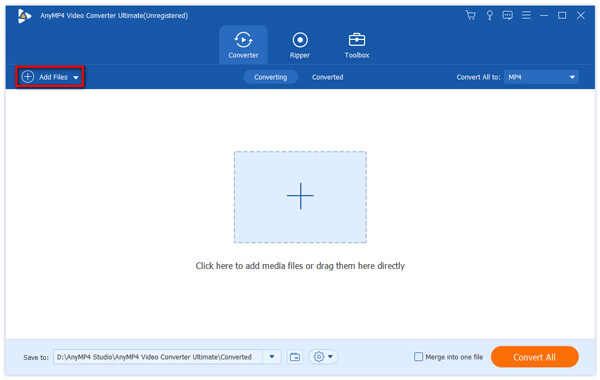
Step 2: Import MP4 or MKV file
Find the MP4 or MKV files that you want to download and convert, click the button on the top left corner of the window, open the short list and select "Add Files" icon above, then you can successfully add the video to the program.

Step 3: Choose output format you want
To achieve the target in the conversion format, you need to find the button "Profile" below the software. On the right, there is an icon called "Settings". After clicking it, there will be a long list that allows you to choose the format you want to convert. Then you just click and select the specific format.

Step 4: Complete converting MP4 or MKV to other formats
After all the above steps are finished, you can click the button "Convert All" at the lower right of the window. After clicking, the conversion will begin, the progress bar will display the process, and the running sign indicates that the process is being converted. After showing 100%, the conversion has been completed.
Notes: If you want to stop the video conversion, you can click on the two buttons at the bottom of the right.
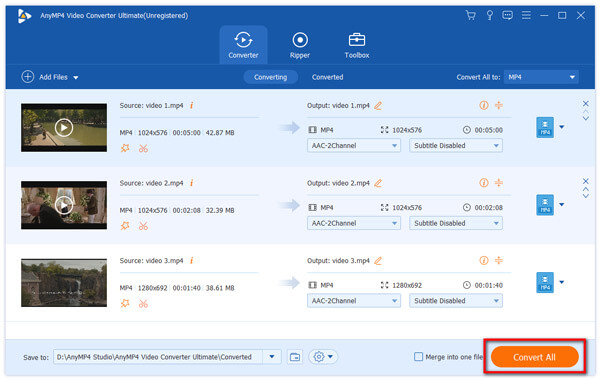
If you still have a problem with how to play MKV and MP4, the following articles will introduce the product AnyMP4 Blu-ray Player for you. AnyMP4 Blu-ray Player, the effective Blu-ray and DVD Playback software, can help you play the movie with high quality sound and picture quality. Follow steps and learn how to play.
Secure Download
Secure Download
Step 1: Download AnyMP4 Blu-ray Player
Before learning how to play MP4 and MKV, firstly, you are supposed to download the product AnyMP4 Blue-ray Player on your computer. Remember to install the software after downloading. This process is easy to operate and just follow the instructions to click a few steps. And it will soon be finished. One point is to emphasize is that the AnyMP4 Blue-ray Player supports both Windows and Mac users.
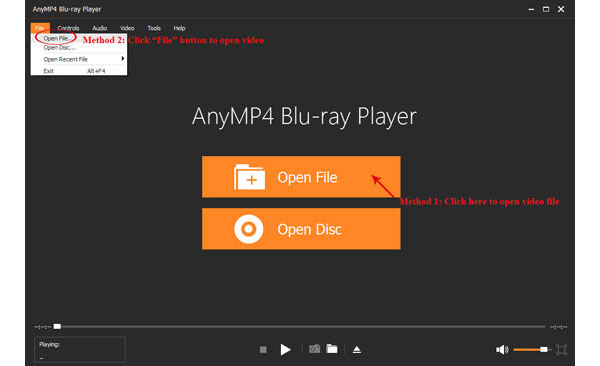
Step 2: Import an MKV or MP4 file for playing
Find the MKV or MP4 file that you want to play. Click the button "Open File" in the main window. After clicking, you only need to find the location of the file, and then select the video. Do not forget to skim through and check the MKV or MP4 media file. Hit on the button "Open" to import target MKV file and you can open the media file.

Notes: The player will immediately respond to your instructions and play video automatically for a few seconds.
1. Will you lose quality while converting MKV to MP4?
When converting MKV to MP4, normally there will be no loss in quality. Because these two containers are quite alike, you don’t need to encode anything typically.
2. Can Handbrake convert MKV to MP4?
Yes, you can convert MKV videos to MP4 on Handbrake. After running this software, please click on the Source option in the toolbar, select Open File, and choose the MKV file you want to convert. Then you can pick a folder to save the output file, set MP4 as the output format, and start the conversion.
3. Can MP4 videos contain malware?
Unfortunately, the answer is yes.MP4 files can contain a virus or malware code. So, you’d better not open an executable file from a strange site and link.
In the above, we introduce the concepts of MP4 and MKV, compared to the differences between MP4 and MKV. At the same time, it also tells about how to convert and play through these two products. Hope this article will help you, and if it is useful, you can forward it to your friends.