Does the version of your Windows need to be updated? Need to update to the latest one? But your problem is you don’t know which tool to use. This post will present a program you may utilize to create a copy of an ISO file to a flash drive or a DVD. Aside from that, we will also show what Windows USB/DVD Download Tool is, and how to use it. Keep reading and get the information that you need.

What exactly is Windows USB/DVD Download Tool? It is a straightforward tool that you can utilize in creating Windows USBs/DVDs. To create a copy, you need 32-bit and 64-bit operating systems for this tool. In other words, it can copy Windows 7, Vista, or XP ISO files to a DVD or USB flash drive.
You need to download the ISO file and utilize the Windows USB DVD Download Tool to create an ISO file to bootable DVD or USB. In addition, you must copy the ISO file to a storage device, like USB or DVD. After that, you can immediately install Windows 7 or 8 from a DVD or USB flash drive.
After downloading it, you must copy the ISO file to a storage device to install Windows 7. All you have to do is install Windows 7 from a USB or DVD. Put the drive into a USB port, play the DVD in a DVD drive, and launch Setup.exe from the root folder.
You can create a single copy of the ISO file and save it on a disc, USB flash drive, or other storage drives to install the software.
The licensing terms included in the program apply to your use of the software once you have installed it and agreed to the terms. Under the Windows license rules, you can create a copy of the program as a backup copy that you can reinstall on the licensed computer. After installing the Windows program, if you do not remove your copy of the ISO file, it will be counted as your backup copy. Apart from the Windows OS, you can also backup other files to DVD.
You may retrieve the download in your Microsoft Store account’s Download Purchase History if you need to download the product again.
SYSTEM REQUIREMENTS:
For Windows XP users:
You must install the following apps before installing the program:
Here’s how to install Windows USB/DVD Download Tool:
1. Download the program on your computer.
2. Afterward, click Download, then Run the program.
3. Follow the installation process in the setup dialogs. Specify where you want to install the Windows USB/DVD Download Tool.
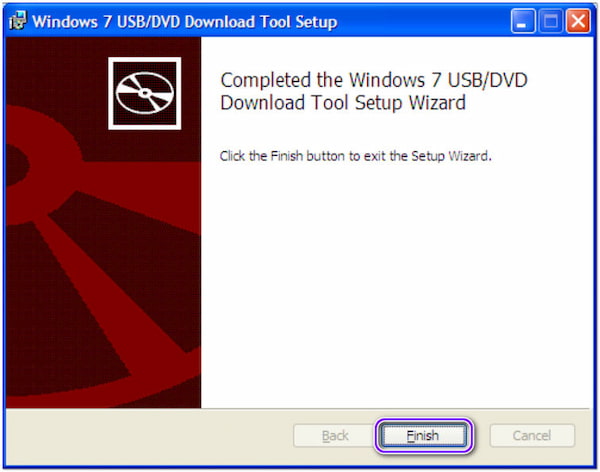
You must be the administrator on the PC on which you are installing the program. Version 2.0 or later of the Microsoft.NET Framework is needed.
Ensure you have the Windows ISO downloaded from the Microsoft Store and have saved the Windows ISO file to your computer before running the software. If you’ve bought Windows but haven’t downloaded the ISO file yet, you may do so via your Microsoft Store account.
Here’s how you make a copy of a Windows ISO file:
1. To launch the program, click the Windows Start button and select Windows USB/DVD Download Tool from the list of all programs.
2. You can click Browse, then choose the file from the open dialog box, or you can input the name and path of your Windows ISO file in the Source file box. Then, click Next.
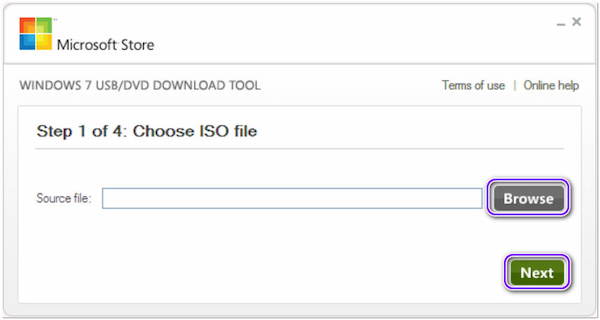
3. Choose the DVD to generate a copy on a DVD or the USB device to create a copy on a flash drive.
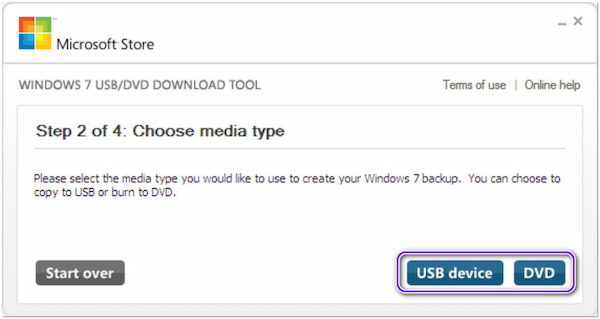
4. Choose your USB device from the drop-down list and click Begin Copying to copy the file to a flash drive; to transfer the file to a DVD, click Begin Burning.
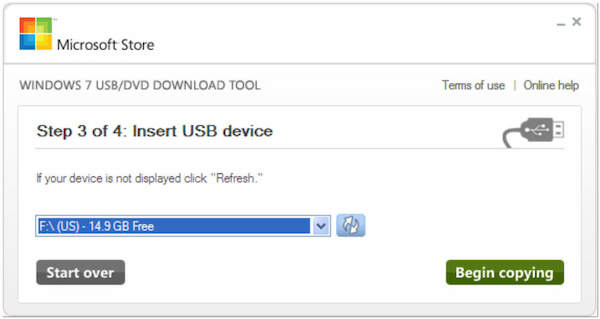
When your Windows ISO file has been transferred to your computer, double-click Setup.exe in the root folder of your DVD or USB device to begin installing Windows.
Indeed, Windows USB/DVD Download Tool can make a copy of an ISO to a DVD or USB flash drive. However, if you are looking for a program that can backup files to DVDs or even USB flash drives, it would be best to consider a similar program, yet straightforward.
Suppose you are looking for the best tool to back up files into a DVD. AnyMP4 DVD Creator is a full-packed DVD creator available not only in Windows but also in macOS. The program can back up various digital formats, such as MTS, MP4, MKV, TS, MOV, AVI, etc., to DVDs, folders, and ISO image files.
Aside from converting videos into DVDs, the program also offers ready-to-use menu templates to look more stylish. Moreover, you can utilize the easy-to-use video editing tools and modify the videos before burning. You can refer to the steps provided below to know how it works.
1. Download and install the AnyMP4 DVD Creator on your operating system. Afterward, launch the program.
Secure Download
Secure Download
Place the blank DVD into the optical drive before you run the program. After that, choose the DVD Disc option, and click the Add Media Files to add the file you want to burn.

2. After uploading the file, choose your preferred template on the Menu Template tab. Click the Preview button to view the menu template.

3. To proceed, click the Burn button. Set up the burning settings and playback mode. To make a copy of your backup, click the Start button.
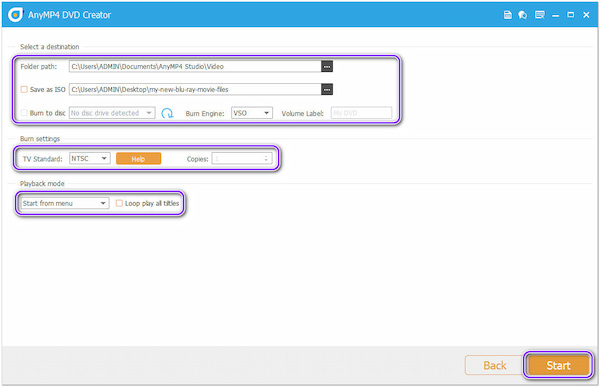
1. Will the Windows USB/DVD Download Tool erase any other files already on the USB drive?
Before the Windows files are transferred using the program, the USB device must be empty. It makes it more likely that the device will be able to boot when the copying is finished.
2. Can I back up my data to an external hard drive or other free storage devices?
Definitely YES! However, it’s not advised to do this. You have to format the device to make it bootable. A specific USB flash drive is the best option.
3. Does Windows 7 USB/DVD Download Tool function with Windows 10?
Definitely YES! The program allows you to make a bootable DVD on Windows 10, Windows 7, or Windows 8.1.
After reading the article, you may have learned what Windows USB/DVD Download Tool is. You can pick this tool if you want to install Windows quickly. On the other hand, you can use the recommended DVD creator to back up your files effortlessly. If you have questions about Windows 7 USB/DVD Download Tool, leave them in the comment section for discussion.