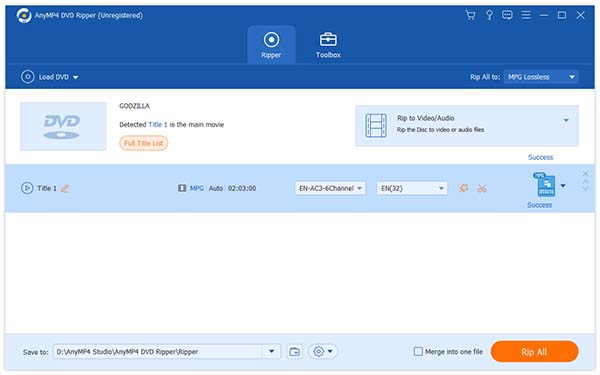On September 12, 2012, Apple invited the media to an event to release the iPhone 5 at the Yerba Buena Center for the Arts in San Francisco. Besides, Apple subsequently announced a number of new products including iPod Nano (7th generation), iPod Touch (5th generation) and the new headphones "Earpod" at the event. The iPhone 5's 18 percent thinner and 20 percent lighter than iPhone 4S, because it measures a mere 7.6 millimeters thin and weighs just 112 grams. It has a larger 4-inch Retina display, which is 1,136×640 pixels with an aspect ratio of exactly 16:9, and contains the Apple A6 processor up to twice as fast compared with the A5 chip. Also, it is the first iPhone to support LTE.

The first step is to convert DVD to iPhone 5 MP4 format. And AnyMP4 DVD to iPhone 5 Converter is right for you.
Secure Download
Secure Download
After downloading it you can install it to your computer, and then you can click "Load DVD" button to load DVD movie to this program directly.

After loading DVD to this program, you can click "Edit" button to open the "Edit" window, choose the "Crop" item, the crop frame is the yellow line around the movie video, so you can drag the yellow line freely on the screen to adjust your needed size. Besides, you can modify the Zoom Mode according to your needs.
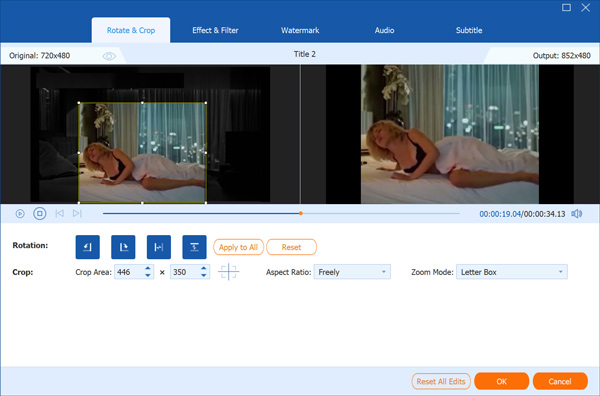
When you want to set the output format, you can click "Profile" drop-down list in the main interface, then input "MP4" in the search box of the new list. You will find the output format for iPhone 5.

At last, you can click "Rip All" button in the main interface to start to convert DVD to iPhone 5 MP4.