“I updated my iPhone 6s to iOS 11 last month, today I transfer the photos I took with my iPhone last week, but the photos have the .heic file extension and my PC cannot open them, how to convert heic to jpg?”
Many iPhone owners found that Apple replaced the JPEG image format with the new HEIC in iOS 11. As a new image format, many people are still not familiar with HEIC, not to mention viewing HEIC images on various platforms. In this post, we are going to tell you all necessary knowledges about Apple’s new image format, including the best HEIC to JPG converters. Spending a few minutes, you can get the information in this single post.
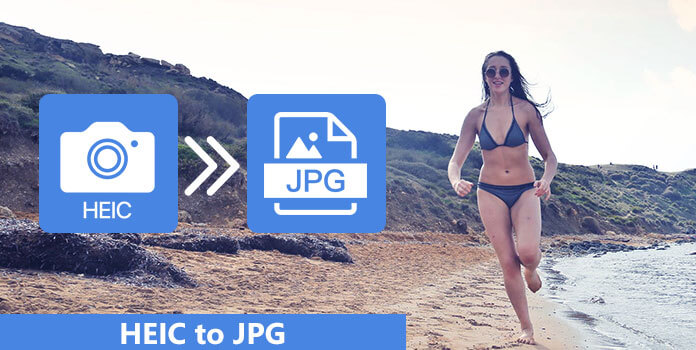
| Convert HEIC to JPG | Platforms | Pros | Cons | Image output formats |
|---|---|---|---|---|
| Windows, macOS | 1. The conversion speed is fast. 2. Convert HEIC to JPG in batches. |
1. Limit the file numbers in the free version. | JPG/JPEG, PNG, BMP, TIF/TIFF, etc. | |
| macOS | 1. Free and easy to use. 2. Convert the photos in batch. |
1. Not support adjusting the output quality. 2. It cannot trace the conversion history. | JPG, JPEG, PNG | |
| Windows, macOS | 1. Fast batch processing. 2. With a user-friendly interface. |
1. The free version has limitations. | JPEG, PNG | |
| 1. Modern and stylish interface. | 1. Sometimes the conversions may not work. | PNG, JPG | ||
| iPhone | 1. Easy to use for iPhone users. | 1. Convert limited formats only. | JPG, JPEG | |
| Online | 1. 100% free. 2. It can keep Exif data of the original HEIC images. 3. Convert the HEIC images and download them automatically. |
1. The max file is less than 5MB. | JPG, JPEG | |
| Online | 1. Support batch conversion. 2. The uploaded HEIC images will be deleted after the conversion. |
1. Limit the image number when converting | JPG, JPEG | |
| Online | 1. It's quite intuitive and easy to use. 2. Free of charge and no ads |
1.It may cause a privacy leak. Convert HEIC to JPG only. |
JPG | |
| Online | 1. Provide a free trial. 2. Offer featues to edit the image. |
1. The converting process is slow. 2. With old-looking UI. |
PNG, MNP, TIFF, GIF, PDF, etc. |
HEIC, standing for High Efficiency Image File Format, is a new image container format from the developers of MPEG. As mentioned, it is used by default on new photos captured on iOS 11. The biggest advantage of HEIC is to save your storage space, because it promises much smaller file size compared to JPEG or PNG for the same quality. That is why Apple introduced it into iOS 11.
The downside is that HEIC files are not compatible along the way. The old versions of Windows, for example, do not natively support HEIC images. Microsoft, Google and other platforms announced to make it easy to install support for HEIC in 2018 spring updates. So, if you are still using the old devices or operating systems, you will need a heic to jpg converter.
AnyMP4 Video Converter Ultimate is a professional converter with a built-in Image Converter. This HEIC image converter can help you convert HEIC to JPG/JPEG files in batch on Windows 11/10/8/7 and macOS. Meanwhile, it supports converting image formats between JPG/JPEG, PNG, BMP, TIF/TIFF, etc. Besides, this image converter offers some settings. For example, it allows you to adjust the image quality before outputting. By the way, this powerful converter provides an extra feature to make your MV by adding pictures. Read the steps below to convert HEIC to JPG offline.

1.Download and install this HEIC to JPG converter. Please open it and click the Toolbox tab.
Secure Download
Secure Download
2.Find and enter the Image Converter interface. Then, add the HEIC images by clicking the + button.
3.Select the JPG format from the drop-down list next to Convert All to. Finally, click Export to convert the images.
5 files are the most in the free version. Please upgrade to the paid version if you need to convert more images.
iMazing HEIC Converter is desktop HEIC converting software. This tool can help you change HEIC photos to JPEG or PNG offline. It also supports dealing with multiple HEIC images at one time. Besides, it also offers extensive customized options to adjust the photos. Here are some steps for you.

1. Get iMazing HEIC Converter from the official website and install it on your computer. It is available to Windows and Mac.
2. Launch the application, drag and drop the HEIC files or folder onto the interface.
3. Select JPEG, click on the Convert button, pick up the target location and initiate converting HEIC to JPG.
AnyMP4 iPhone Transfer Pro is a powerful data-transferring tool. It has a built-in HEIC Converter in Toolbox, which can convert HEIC to JPG or other format files on MacBook or Windows. And the converting process can be finished in seconds. Thus, you needn't worry about the conversion speed. Here you can learn how to convert HEIC to JPG on pc.
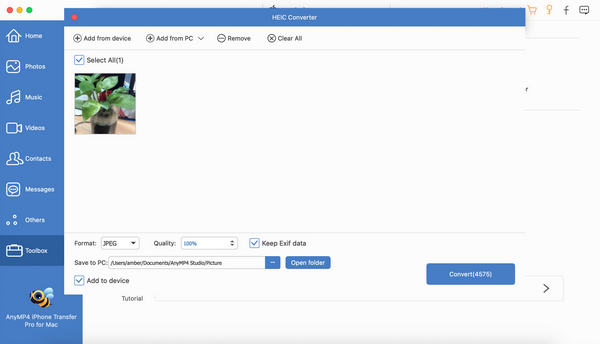
1.Download and run this converter on a desktop. Connect your iPhone to this computer. Next, go to the Toolbox tab.
Secure Download
Secure Download
2.Select the HEIC Converter. Import the HEIC photos you need to convert from PC or iPhone.
3.After importing, click the drop-down list next to Format. Finally, click the Convert button.
Besides converting to JPG, you can also use the software to change HEIC to PNG or other formats.
20 photos are the max number in the trial version. Upgrade to the pro version if you need to convert more HEIC photos.
FonePaw iOS HEIC Converter Free is another way to save HEIC files to standard JPG without the internet. This converter can convert iOS HEIC files to JPG and other popular picture formats. It also can process multiple HEIC images at one time. Besides, it provides basic editing features to beautify HEIC and JPG images.
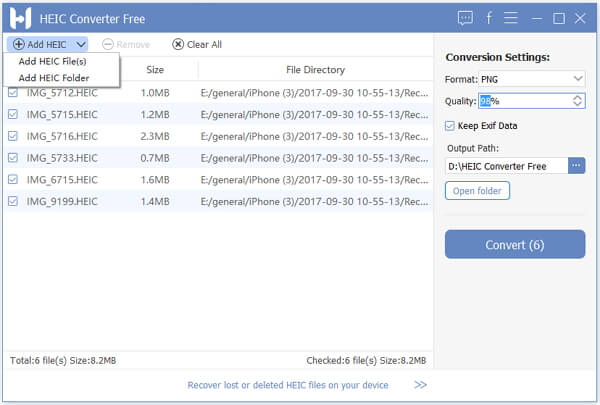
1. Start the HEIC file converter on your machine, and hit Add HEIC to load the iOS photos.
2. Choose JPG from the Format dropdown list, select 100% in Quality, and fill out other options.
3. Hit Converter and wait for the process to complete.
For iOS users, you can use the Setting app to convert HEIC to JPG on your iPhone. It is the built-in app on iPhone. You can use it to automatically set the iPhone to capture photos in JPG format instead of HEIC. Here are the simple steps.
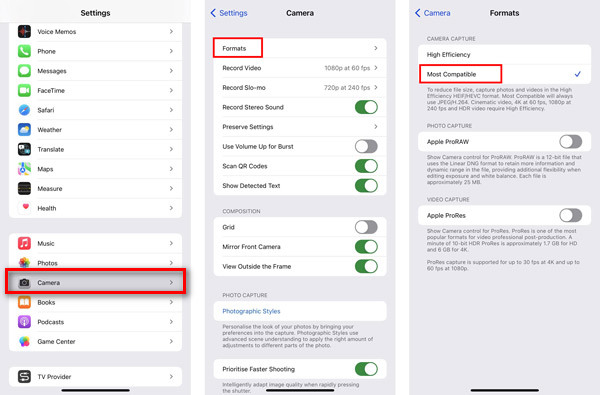
1.Open the Setting app on your iPhone. Scroll down the screen and tap Camera.
2.Tap the Formats option to enter the next page.
3.Select Most Compatible. This option will cause your iPhone to save photos as JPGs instead of HEIC.
AnyMP4 Free Online HEIC Converter is a free .heic to .jpg converter. Without downloading any software, it will help you change all the HEIC images format and save the converted files automatically to your local device. Besides, it also supports converting HEIC to JPG files in seconds. Now, follow the steps below to convert HEIC files to JPG.

1.Go to the AnyMP4 Free Online HEIC Converter webpage with a browser.
2.Click Add HEIC/HEIF File(s) button to import the HEIC photos.
3.After importing, it will start conversion automatically. Finally, click Download to save the converted JPG images.
Apowersoft Free HEIC Converter is a free HEIC to JPG converter that can transcode HEIC images to standard JPG. It can convert HEIC to JPEG automatically after uploading the files. Besides, its interface is user-friendly for beginners. When you need to convert HEIC photos, read the steps below.
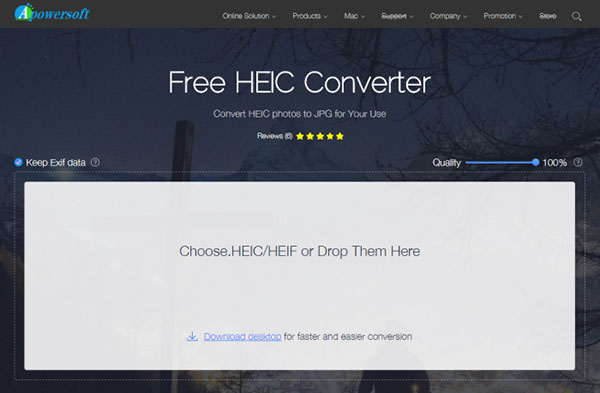
1. Access the home page of Apowersoft Free HEIC Converter in your browser. Then open an Explorer window, navigate to the folder contains the HEIC images.
2. Drag and drop the HEIC images into the home page. Then the HEIC converter will produce JPEG files from your images automatically after uploading.
3. Finally, download the JPG files to your computers.
HEICtoJPG Converter is a dedicated image converter for HEIC files. It can convert up to 50 HEIC photos to JPG at one time. And it will keep the image quality when converting. Besides, you do not need to download any software. Meanwhile, how long the conversion process takes depends on if your network connection is stable. Here are quick steps to convert HEIC photos.
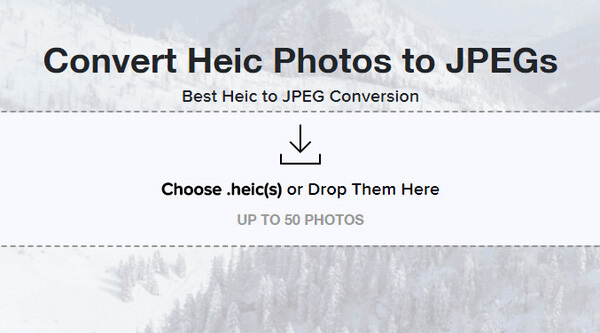
1. Visit heictojpg.com in any web browser, press the downward arrow and upload the HEIC files you’d like to convert. You have to transfer the HEIC images to your computer first.
2. Then the online image converter will do the rest job automatically. A few minutes later, download your pictures to your hard drive when you are presented the download page.
3. Select the subtitle track, go to the General track options sub-tab, you can select the language of the subtitles and set other custom options as you wish.
CoolUtils is an online image-converting application. It can convert your HEIC files to JPG for free. And this online tool also supports changing other common formats, such as JPEG, BMP, TIFF, GIF, etc. Besides, it allows you to resize or rotate the HEIC or JPG photos while converting. Now, follow the steps to add the HEIC images from local hard drives or cloud accounts.
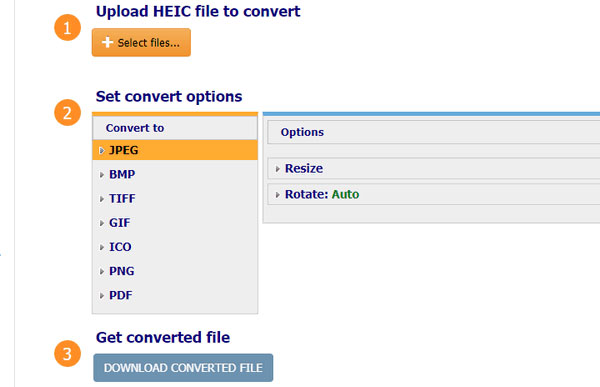
1. Input www.coolutils.com/online/HEIC-to-JPG into the address bar of your browser and hit the Enter key.
2. Hit Select files, choose a way and upload your HEIC files. Select your favorite output format, like JPEG; reset the custom options; and then start dealing with the HEIC image.
3. In the end, download the converted JPG file to your machine.
Why are my photos HEIC instead of JPG?
HEIC photos are used by default on iOS devices running in iOS 11 and later. You can save your photos as JPG instead of HEIC on iPhone by going to Settings, hit Camera, tap the Formats option and select Most Compatible instead of High Efficiency to change new captured photos as JPG instead of HEIC.
Is HEIC better than JPG?
HEIC has a higher compressing efficiency than JPG, so it has a slightly smaller size than JPG. However, HEIC can be opened on Apple devices while JPG is compatible with almost all devices. Moreover, as for the quality, HEIC has comparable quality while also supporting transparency like JPG. In summary, HEIC will be better if you want to save space with keeping good quality. JPG will be better for opening on anywhere and anytime.
Can I open a HEIC file on VLC?
Apple devices like iPhone, iPad running in iOS 11 or later, and Mac computer can open HEIC image directly. Some third-party software like Free HEIC Viewer from Microsoft Store or Apowersoft can open HEIC images on Windows computer. For opening the HEIC files directly, you had better get a HEIC converter to convert HEIC to JPG easily.
Now, you should understand what HEIC is, why you need to convert HEIC to JPG and how to do it simply. As the default photo format on iOS 11, HEIC takes less storage with the same quality. But if you want to edit, share or view HEIC files on Windows PCs, we suggest you to use the top HEIC converters to save them to standard JPG files. If you have more issues about HEIC, please leave messages below this post.