In iOS 11 and later versions, Apple introduced a cutting-edge image format called High-Efficiency Image Coding, or HEIC. HEIC photos save a lot of memory capacity on your iOS device by maintaining the same image quality as JPEG files while being half the size.
The fact that HEIC photos are still mostly used on Apple devices is a downside, too. HEIC files need to be converted to JPG files using programs like iMazing. Before converting HEIC to JPG, it is necessary to enlighten yourself with the iMazing HEIC Converter review. If you want to learn partial information about this program, continue reading this post!
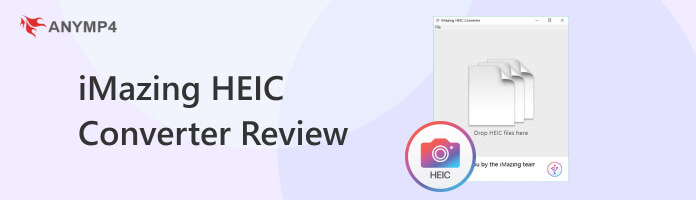
As the name suggests, the iMazing HEIC Converter app is an amazing HEIC image converter for Windows and Mac operating systems. Undoubtedly, the app casts out the vibes of an amazing converter, but even a beginner can still use it with ease. It has a compact and small yet user-friendly interface and provides other options to add on. Besides converting HEIC files, it also imports and converts other formats along the lines of HEVC to MP4/MOV. However, sometimes, the single and batch conversion malfunctions for some reason and the language the app supports is only English.
AnyMP4 Provides Verified Info by Doing the Following

This section will review iMazing HEIC Converter's features, pros, cons, requirements, and downloads. As mentioned, this app enables users to convert iOS images from HEIC to JPG or PNG format. You can check the other information on the app below for your guide.
Key FEATURES:
PROS
CONS
To prevent getting involved with the iMazing HEIC Converter malware or other related viruses, download the app from the official website of iMazing or the App Store.
| Compatibility | Windows 7 and later |
|---|---|
| Support | HEIC to JPG/JPEG, PNG. HEVC to MPEG-4. |
| Compatibility | Mac 10.10 and later |
|---|---|
| Support | HEIC to JPG/JPEG, PNG. HEVC to MPEG-4. |
Follow the guides below to convert your HEIC files to JPG and PNG format.
1. To begin with, download and install it on your operating system.
2. After installing the program, run it on your OS afterward. Drag the HEIC file and drop it into the program.

3. Select your output format and tick Keep EXIF data if you want to retain the EXIF data. Also, drag the slider to set the quality of the image.
4. Next, click the Convert button, then choose where to save the converted HEIC on your OS. Finally, click the OK button.
You can follow the same step to convert your HEVC file to another format, like MP4.
Why isn't the iMazing HEIC Converter not working on my device (Windows)?
The program depends on Apple drivers to recognize the device. If the program doesn't recognize the device, then it is most likely that the Apple drivers aren't up to date.
Why does drag-and-drop not work (iMazing HEIC Converter for PC)?
When you drag and drop the file from iMazing to your PC, a .drop file is produced. iMazing should have prompted you to restart explorer.exe after the installation process. Drag and drop functionality won't be available if you don't allow permission until you restart your computer.
Connection issues with iMazing
There are two types of connection issues: USB connection issues and Wi-Fi connection issues. Problems with Wi-Fi and USB connections can originate from a variety of sources because these systems are, by their very nature, complex and challenging to diagnose. The connection to iTunes will frequently also be affected by the issue.
Suppose the iMazing HEIC Converter conversion failed to work. Worry not! As you have another option to use. We recommend AnyMP4 iPhone Transfer Pro!
AnyMP4 iPhone Transfer Pro is your go-to program, as it is the best pick for converting HEIC files. It offers a more manageable and convenient way of converting HEIC into a compatible format. Compared to the first HEIC converter, this program doesn't limit its use when converting files. You won't experience any trouble with the batch conversion feature of this program.
Moreover, you can use this incredible program as an iTunes alternative. With it, you can safely transfer your files to another device. You can copy iPhone videos, music, photos, contacts, text messages, and voicemails to your computer.
Import as many HEIC files as you desire and convert them simultaneously in less than a minute. To do so, follow the steps below.
1. Beforehand, download AnyMP4 iPhone Transfer Pro on your Windows or Mac, and install and run it afterward.
Secure Download
Secure Download
2. Choose the Toolbox tab on the left-hand side of the program. Select the HEIC Converter from the selection of tools offered.
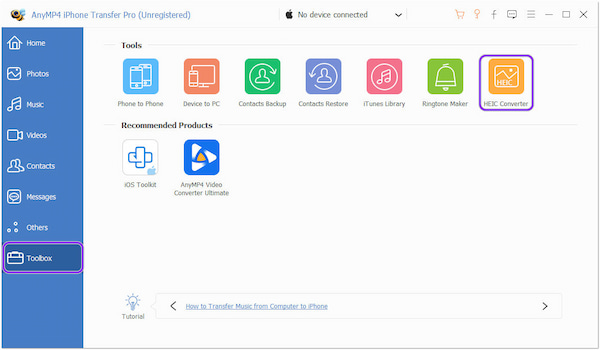
3. A new dialogue window will be displayed on your screen. If you want to load files from your device, connect the iOS device to your OS and choose the Add file(s) from device option. On the other hand, if you have HEIC files saved on your computer, select the Add file(s) from PC.

4. After loading the HEIC files to the program, choose your output format and output quality, and tick the Keep EXIF data box. Lastly, click the Convert button to start the conversion process.

Besides the conversion it offers, you can adjust the quality to 100% for the best output quality. On the other hand, ticking the Keep EXIF data will retain the EXIF metadata information of your converted HEIC file.
1. Is iMazing HEIC Converter Safe?
Definitely YES! Since iMazing is only available on Windows and Mac and not iOS devices, it does not require a jailbroken iDevice. It cannot access the data on your device through Apple's communication protocol without voiding your Apple warranty. Simply put, it won't upload, transfer, or save any data to the server or cloud; all your data is stored locally.
2. Why can't I add photos to the device?
Only albums made with iMazing can receive photo additions, not from existing albums. You must modify your iTunes sync choices if your device was previously set up to sync with the Photos app on your PC.
3. What type of compression does HEIC support?
HEIC uses lossy compression, just like another raster format like JPG. If you find the image sizes are large, you can also shrink the size of the photos with some third-party image compressor tools.
That's all for the iMazing HEIC Converter app overview and alternatives. If you want a more convenient way and faster conversion speed with better image quality, you can depend on AnyMP4 iPhone Transfer Pro. For any questions, feel free to contact us!