As the built-in video editor app, iMovie is available to both macOS and iOS. In another word, you can edit videos without extra apps. Many people believe that iMovie is too simple to edit videos as professionals. Indeed, the preinstalled video editor does not provide advanced features, but it can meet your basic need, such as slowing down video speed. This tutorial discusses how to slow down a video in iMovie on iPhone or Mac.

Although iMovie is available to both macOS and iOS, the design and usage are a bit different. Therefore, we explain the workflow respectively. You can follow our guide to get the desired effect quickly.
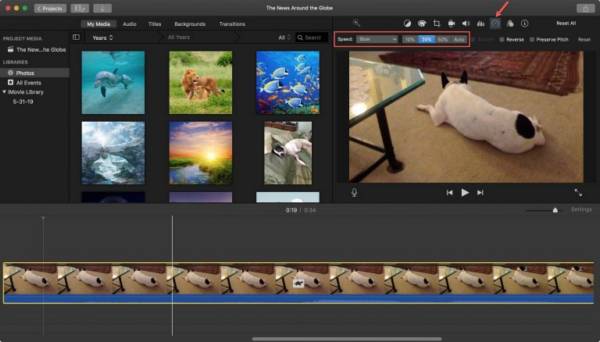
Step 1: Fire up the iMovie app, go to the Projects tab and click the Create New button. Hit the Import button and add the video that you want to edit.
Step 2: Drag and drop the video onto the timeline, and you will see it on the composition panel too. Press the Speedometer icon above the composition panel.
Step 3: Pull down the Speed option, and choose Slow. Next, select a proper value next to the drop-down list. Preview the slow-motion video and save it if you are satisfied.
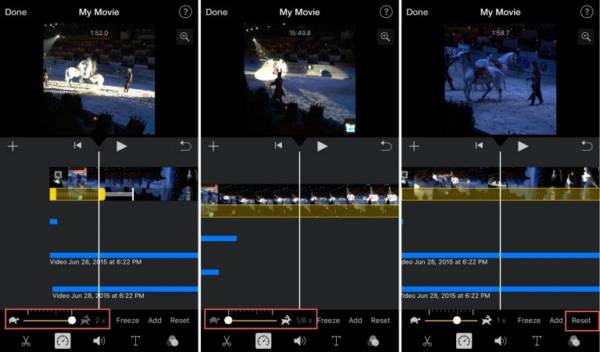
Step 1: Run the iMovie app from your home screen, create a new project or open an existing project. Import the target video.
Step 2: Select the entire video or a clip on the timeline. Tap the Speedometer icon at the bottom. Move the slider to the Turtle side. You can slow down video speed to 1/8 using iMovie on iPhone.
Step 3: Tap the Done button at the top of the screen to confirm it. Now, you can save the slow-motion video to your Camera Roll.
iMovie is not the only way to slow down a video on Mac. Plus, it is not available on PC until now. Therefore, we recommend AnyMP4 Video Converter Ultimate. It allows you to change video speed on PCs and Mac computers.
Main Features of the Best Alternative to iMovie
Secure Download
Secure Download
Step 1: Import a video
Install the best alternative to iMovie on your computer and launch it. It is compatible with Windows 11/10/8/7 and Mac OS X. Switch to the Toolbox window from the top ribbon and choose the Video Speed Controller. Now, you can click the + icon to import the target video. Alternatively, drag and drop the video from a File Explorer into the interface to import it.
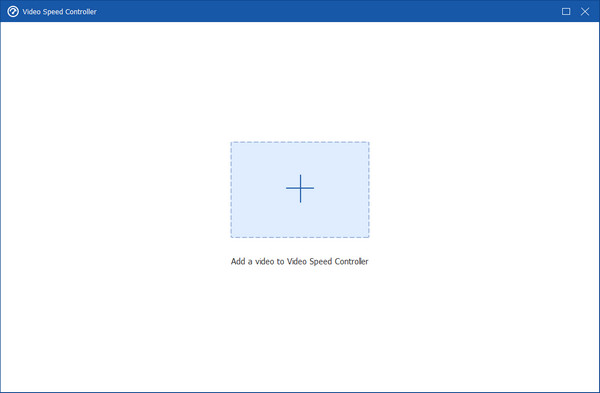
Step 2: Slow down video
Then the video will be put in the composition panel. There are the presets of video speed under the timeline too. You can slow down the video speed from 0.75X to 0.125X. Check the effect with the built-in media player. Click the Pen icon and write down a filename in the Name field. Pull down the Output option, and select a proper one. Click the Folder button and set a specific location to save the result. At last, click on the Export button to save the slow-down video from the iMovie alternative.
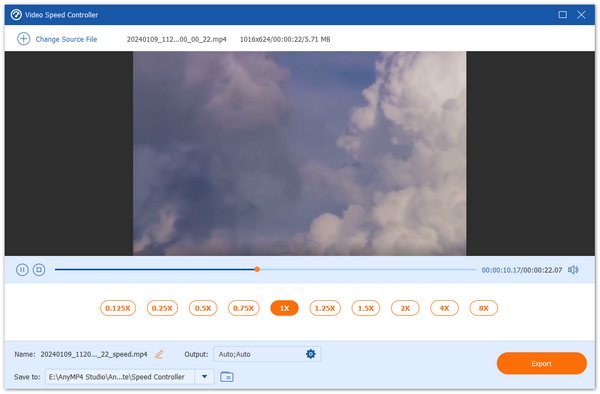
Related:
How to Speed up a Video on iMovie
How to Do a Voiceover on iMovie
Why cannot I adjust speed in iMovie?
Firstly, make sure that you create a movie project in iMovie on either iPhone or Mac computer. Then import a video, and adjust the speed. Moreover, you need to update your software and iMovie to the latest version to resolve this issue.
Where is the speed button in iMovie?
On iPhone, the Speedometer button in iMovie is located at the bottom. If you are using iMovie on a MacBook, you can find the Speedometer button above the composition panel.
How to slow down a video without changing the audio in iMovie?
Firstly, put the video and audio on independent tracks. Only select the video track, and adjust the speed with the Speedometer button. It won't change the audio.
This guide has told you how to slow down video speed using iMovie on iPhone and a Mac computer. It is the easiest way to change the video speed on Apple devices since iMovie is preinstalled on these devices. If you intend to create slow-motion or fast-motion on a PC, AnyMP4 Video Converter Ultimate is the best alternative to iMovie. If you encounter other problems related to the same topic, please contact us by leaving a message below this post.