How to slow down a video on Snapchat? Since it's easier to slow down videos on Snapchat, Facebook, Instagram, and TikTok with the default functions now, applying slow-motion effects to videos becomes popular. So when you want to follow the trend and add dramatic effects to your videos before uploading, you can learn detailed steps to slow down a video on Snapchat in this article. Unfortunately, it doesn't support playing Snapchat videos in slow-motion. In this case, you can rely on the best alternative video speed controller to slow down Snapchat videos.

As mentioned before, Snapchat provides a built-in video speed controller to slow down a video on Snapchat before uploading. Although you can't control the video speed when playing, it's designed for adding slo-mo effects to your videos and making them more attractive. Here you can learn the detailed steps on how to slow down a video on Snapchat in the following:
Step 1: Launch Snapchat on your Android/iPhone. Tap on the Record button to take a video or choose the Gallery button and select the desired video. You can choose from the Snap videos or Camera Roll albums.
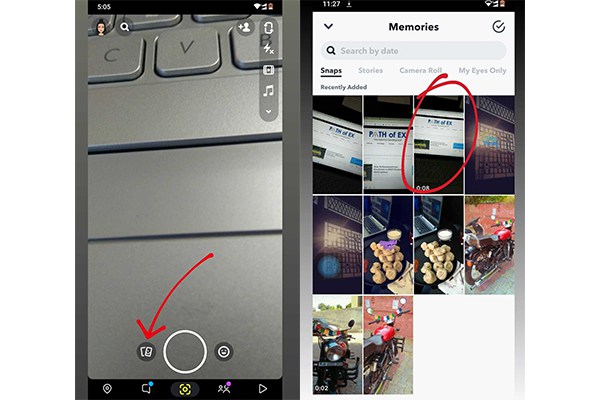
Step 2: After that, tap the Settings icon with a three-dot shape and choose the Edit Snap option from the popping-up window. Now, you can edit your videos with pens, texts, music, etc. To slow down a video on Snapchat, you only need to swipe left the screen several times until you see a Snail image in the center.
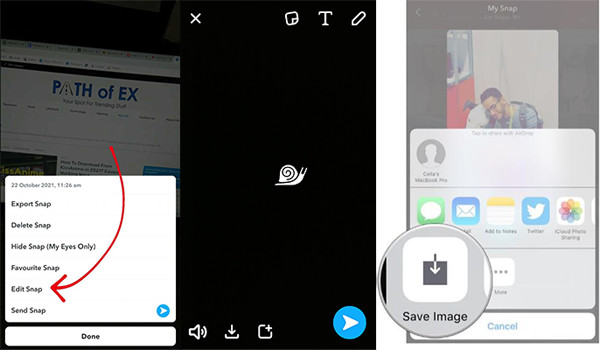
Note:
If you use the default tool to slow down a video on Snapchat, you can only choose the 0.5X speed. And this function is not provided when you watch videos on Snapchat.
When you want to play Snapchat videos in slow-motion or slow down a Snapchat video at less than 0.5X speed, AnyMP4 Video Converter Ultimate will be your best choice. It's a professional video speed controller that supports multiple speed rates on Windows/Mac. Moreover, you can adjust the video quality, frame rate, and format to keep the high quality after slowing down Snapchat videos.
Key Features:
Secure Download
Secure Download
Step 1: Free download AnyMP4 Video Converter Ultimate and launch it on Windows/Mac. Click the Tool button at the top menu, and then choose the Video Speed Controller tool. Now, you can click the Plus icon in the popping-up window to add the desired Snapchat video.

Step 2: After that, you can choose the speed rates from 0.125X to 0.75X to slow down a Snapchat video easily. By previewing the effects in real time, you can adjust the speed freely according to your requirements. Unlike Snapchat, this powerful speed controller provides several speed rates to help you achieve the desired effect.
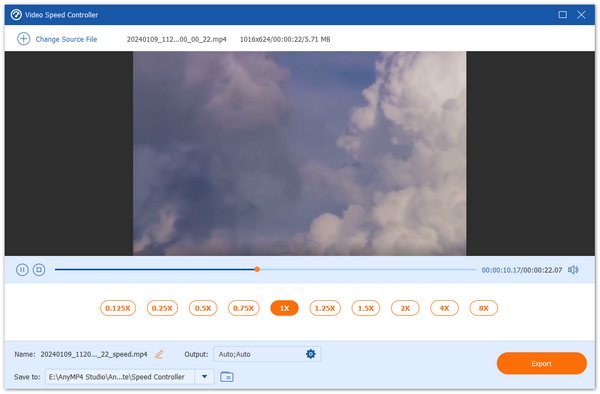
Step 3: By clicking the Output menu, you can also change the video quality, frame rate, and format, which helps you keep the smooth and high quality of the Snapchat videos. Then click the OK button to save the settings and click the Export button to save your videos. In this way, you can slow down Snapchat videos with simple clicks both for uploading or playing.

1. How to slow down Snapchat videos on iPhone through iMovie?
After creating a new project and uploading the desired videos, you can tap the Clock icon to adjust the video speed. Just move the slider to the left to slow down Snapchat videos easily.
2. Can I slow down a video on Snapchat at 0.1X speed?
No, you can't. The built-in video speed controller only supports a 0.5X speed rate to slow down videos on Snapchat.
3. How to slow down TikTok videos on Snapchat?
At first, you can share your TikTok video on Snapchat directly. Then save it on your mobile. After that, you can upload it again and swipe left on the screen to slow down videos on Snapchat.
After reading this post, you have known the detailed steps to slow down a video on Snapchat to make a dramatic video. Moreover, you can use AnyMP4 Video Converter Ultimate, an excellent video speed controller, to slow down any Snapchat video for playing or uploading with high quality. If you have more questions and suggestions, please leave your comments below.