iSkysoft is a straightforward yet practical application that you can use. Make amazing videos with this tool; it is a video editor that can do more. It allows users to extract videos, convert them from other formats, edit them, and more. You can do all these things on your Windows or Mac. And if you are new to editing, you don't have to worry. It is suitable for beginners who have no experience using such editing tools. Nonetheless, if you are a free user, watermarks come with the exported video.
We have the best solution if you are annoyed with these logos and watermarks on your video. If you want to play your video with no watermark, you can purchase the app's Premium version. Also, you can use some practical tools as an alternative to save you cost. Suppose you want to know how to remove the iSkysoft logo. Let's take a look at the provided solution below. So without further discourse, let's begin.
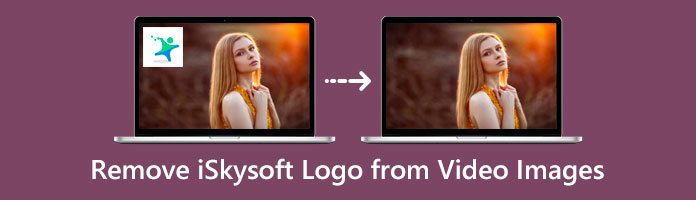
Suppose you want to remove the iSkysoft logo from your video without spending a single buck. You cannot afford to miss AnyMP4 Video Converter Ultimate. This powerful tool will help you quickly remove the iSkysoft logo from your video. The whole interface and its features are straightforward to manage, which makes it a lot easier for the user to do the removal of the iSkysoft logo.
Moreover, you don't have to worry whether the iSkysoft logo is moving or fixed. Using this tool, you can set the time for the watermark that shows anywhere in your video. This tool supports various iSkysoft video formats such as MP4, FLV, MOV, and 500+ more. Suppose you are excited to know the process of how to remove the iSkysoft logo from the video. Follow the simple steps provided below.
1. On your Windows or Mac, head to the official AnyMP4 Video Converter Ultimate website, click the Free Download button, install the program, follow the WinRar process, and launch.
Secure Download
Secure Download
2. Look for the Toolbox on the selection tab. Under the toolbox tab, go to the Video Watermark Remover feature on the menu. Click the + sign to import the iSkysoft video to the program.
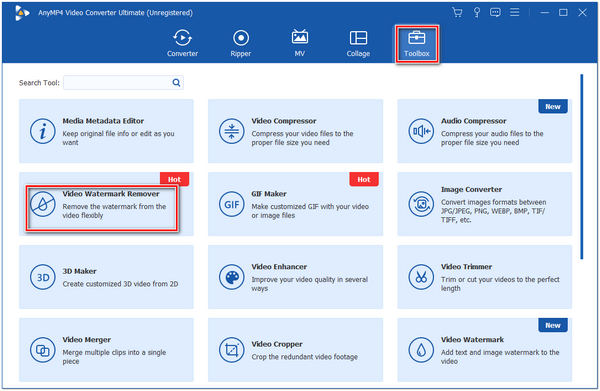
3. After uploading the iSkysoft video, click the Add watermark region area to bring up the region box. This region box will help you cover your video's iSkysoft logo.
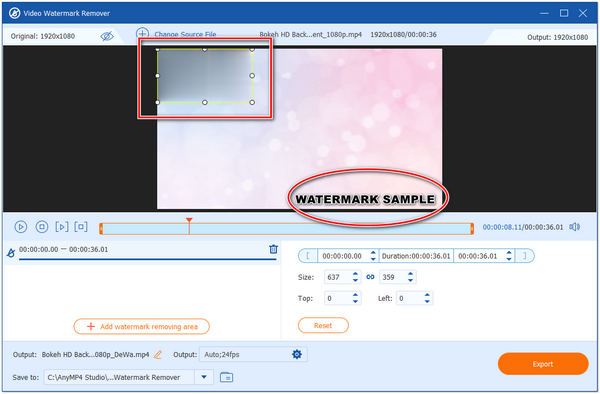
4. After covering the iSkysoft logo, click the Unseen icon on the top-left corner to preview the result. To save your output, click the Export button.
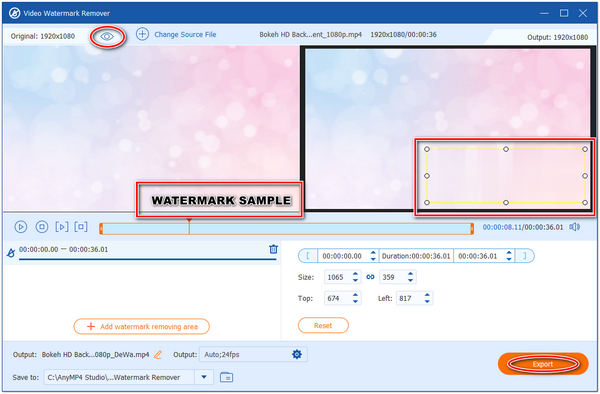
Surely, you can add a watermark to a video file to cover the original iSkysoft logo.
The tool mentioned earlier cannot do the removal of the iSkysoft logo in an image. Luckily, we have an alternative software to do the job. AnyMP4 Watermark Remover Online is a web-based watermark erasing tool that is free to use. Most editors recommend this tool for removing the iSkysoft logo hassle-free. Aside from the logo, this online tool is also efficient in eliminating watermarks, text, stamps, and any unwanted object on a photo. It supports image file formats such as PNG, BMP, JPEG, and JPG for iSkysoft photos. This tool works not only on Windows and Mac but also on iOS and Android.
Did you know that this is the most-picked logo-erasing tool? Because of its straightforward interface, it is also user-friendly. Even a grade school can handle this tool. As you remove the iSkysoft logo from the image, it will not leave any trace from the image. As if nothing was removed or changed from the original photo.
Moreover, you can make sure of the security of your file. The program deletes the file 24 hours after uploading the image. See the walkthrough guide below on how to remove the iSkysoft logo.
1. On your device, head straight to the official website of AnyMP4 Watermark Remover Online. You can click this link to direct you to the site.
2. Click the Remove now button to proceed to the next page. Click the Upload Image button to import the iSkysoft picture to the program.

3. Using the brush, lasso, or polygonal tool, highlight the iSkysoft logo on your photo. If you over-highlighted the logo, use the Eraser to erase the excess highlight.
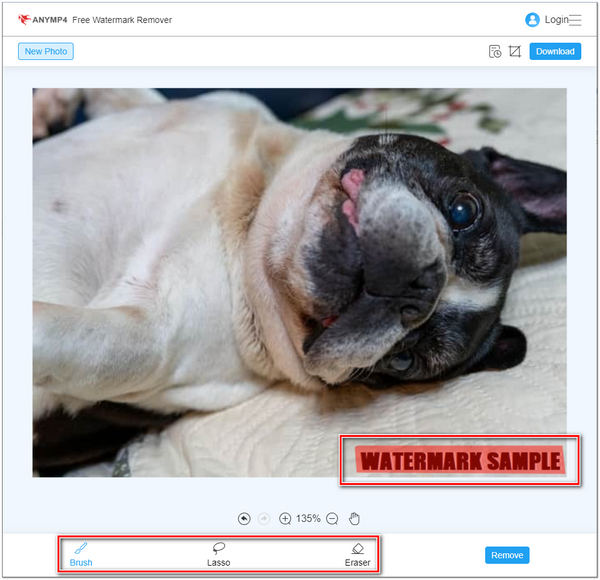
4. After highlighting the watermark click the Remove button to process the removal. To save your image, click the Download button.
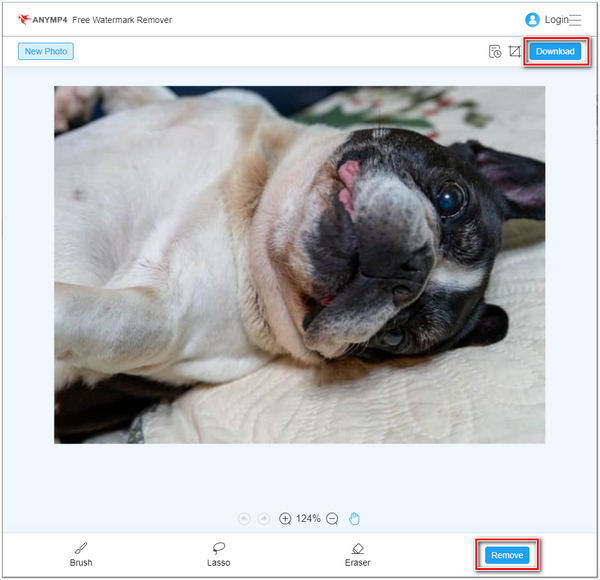
One of the limitations of iSkysoft, if you are a free user, is a watermark. It leaves a logo on the images or videos you exported. Compared to the solutions mentioned earlier, the easiest way to remove the watermark is by purchasing the iSkysoft Plan. Once you subscribe to the Premium version, this tool will allow you to get rid of the vast watermark attached to your file. Aside from eliminating the logo of iSkysoft, it has a lot to offer. You can benefit from full access to its features, technical support, updates, and more. Follow the guide below and learn how to remove the iSkysoft logo.
1. On your browser, head to the official website of iSkysoft and download the program. Follow the Winrar process to finish the installation. Afterward, launch the program.
2. On the Add Media File tab, import the video from which you want to edit. Then proceed to the Save and Share Tab to export your video.
3. Click the Export button on the output window and the Buy Now button from the trial hint window.
4. The program will then direct you to the website to choose a plan. Pick the best subscription plan you think suits you. Afterward, the watermark will then be removed from the video when exported.
1. Can I remove the iSkysoft logo using the free trial version?
Sadly, NO! Using the freeware of iSkysoft will not let you remove the logo. If you wish to remove the iSkysoft logo, purchase its premium version. On the contrary, you can use the above alternative tools to remove the iSkysoft logo without purchasing.
2. How to remove the logo from iSkysoft without losing the original quality?
Some video editing software reduces the quality of the video after editing. In that case, you can use AnyMP4 Video Converter Ultimate to remove the logo from iSkysoft. Using this tool will keep the original quality of your video. Besides, you can use a video cropper to cut down the watermark from the iSkysoft video file.
3. Why did iSkysoft put their logo all over my pictures?
iSkysoft put a watermark or logo on their exported pictures as a trademark. It is one of their ways to promote their program. Also, to prevent their file from stealing and altering.
As we provide practical ways, you must now know how to remove the iSkysoft logo. Purchasing a premium account is not always what it takes; you can use some alternative tools to save you cost. Look for a beneficial tool like AnyMP4 Video Converter Ultimate and AnyMP4 Watermark Remover Online. If the suggested tools help you to get rid of the iSkysoft logo, let us know by giving us stars.