Filmora, developed by Wondershare, is commonly known for video editing. Most content creators and YouTubers trust this platform to make their videos look more attractive to their viewers. In addition, using Filmora, users can merge, trim, cut, add effects, and use many other features. They offer free trials to the users to experience its capabilities and to demo the product before subscribing to the Premium version. This tool is straightforward and intended for beginners to intermediates. On the other hand, it doesn't require more technical skill when it comes to editing; basic knowledge will do.
However, the Filmora watermark appears on the edited video if you use the free version. The most suitable way to get rid of these watermarks is by purchasing the Filmora Pro. Suppose you don't want to spend, we have the best solution for you. We recommend a perfect tool to remove wondershare filmora watermark without purchasing FilmoraPro. If this interests you, let's begin!
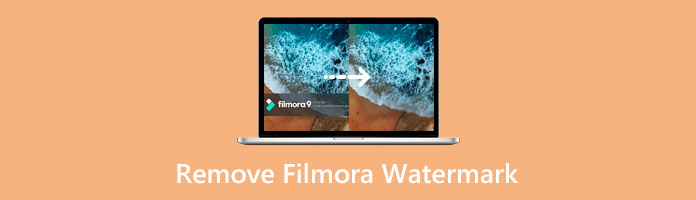
We all know that every tool with a free trial has limitations. In the Filmora free version, we cannot export our videos without watermarks. To get rid of Filmora using third-party apps, we recommend AnyMP4 Video Converter Ultimate.
This tool is the best Filmora watermark remover; it covers the watermark effectively and doesn't leave any traces. By using it, we assure you that the quality of your video will remain. Moreover, you can enhance its quality for a more stunning outcome for your video. In addition, this tool is intended for beginners and will not require using more technical skills in editing. Here are the steps on how to remove watermarks from Filmora without buying.
1. To install the program, click the Free download button provided below.
Secure Download
Secure Download
After installation, run the program and familiarize yourself with the tool's interface.
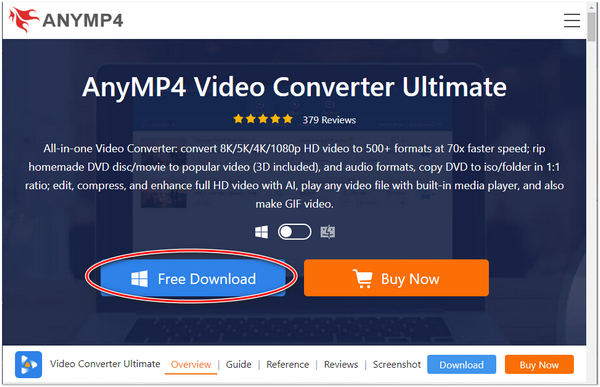
2. Look for the Toolbox tab and select the Video Watermark Remover icon on the menu. Click the + sign on your screen after choosing the Video Watermark Remover icon. Import the Filmora video you want to cover the watermark.

3. After importing your Filmora video, click the Add watermark removing area button. A Box will appear on your Filmora video, indicating that you can cover your video's watermark. Adjust the size depending on the size of the watermark.

4. After covering the watermark on your Filmora video, select the video file format you desire. Click the Export button to keep your video in your file folder chosen.

Using AnyMP4 Video Converter Ultimate, you can remove watermarks in three ways; crop, blur or add new watermarks, even if it's moving or a still watermark. It also eliminates watermarks in various video file formats such as MP4, WMV, MPV, and more.
Most of the users of Filmora purchase the Premium version to enjoy the full features. Another reason for purchasing the Premium version of Filmora, and you can share their video without a watermark, particularly with Content creators and YouTubers. By using the Premium version, users can create beautiful video outputs that they can use to grab the attention of their viewers.
Monthly Plan: Buy Filmora for $19.99 monthly and try Effects and Plug-ins (Filmstock standard, NewBlue FX, Boris FX, and AI Portrait) for seven days free. Plus, one month of Filmora updates.
Perpetual Plan: Buy Filmora for $79.99 (one-time fee) and try Effects and Plug-ins (Filmstock standard, NewBlue FX, Boris FX, and AI Portrait) for seven days free. Plus, get access to Filmora 11 for life.
Annual Plan: Buy Filmora for $49.99 for a year and try Effects and Plug-ins (Filmstock standard, NewBlue FX, Boris FX, and AI Portrait) for seven days free. Plus a one year of Filmora updates.
Suppose you want to know how to delete a filmora watermark in the Premium version. Here are the steps to make it happen.
1. Launch the Filmora on your computer, click the Login button then input your WSID. If you haven't purchased the premium version, proceed to your Account icon and click the Upgrade button.

2. A window containing a subscription plan will appear on your screen. Choose your desired plan and click the Buy now option below.
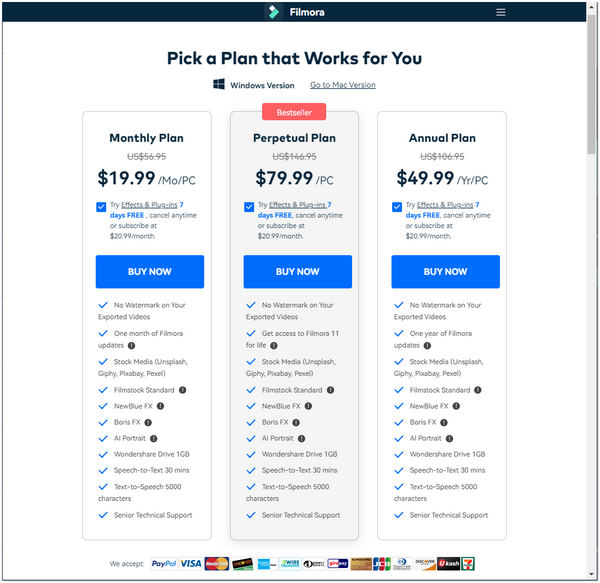
3. After choosing your plan. Fill out the form and select a Payment method; fill the form with accurate and correct information. After filling out the form, click the Agree and subscribe button.
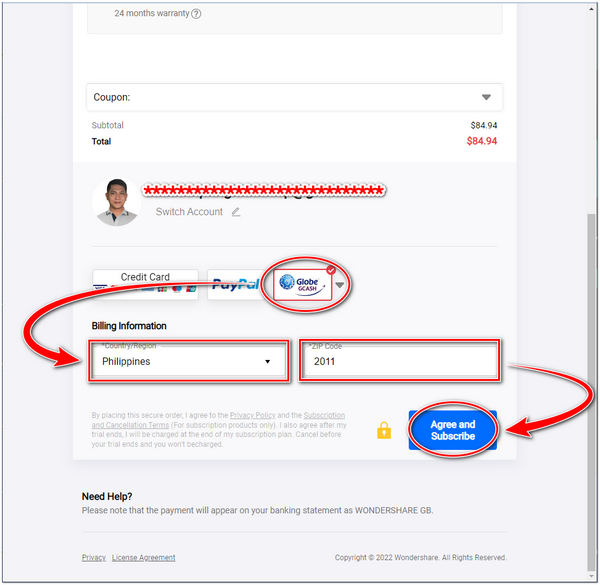
4. After purchasing a plan. Open your Filmora again on your computer, then click the Refresh button to refresh your account. You'll notice that the Purchase button is gone. You can now enjoy your video without a watermark after exporting.
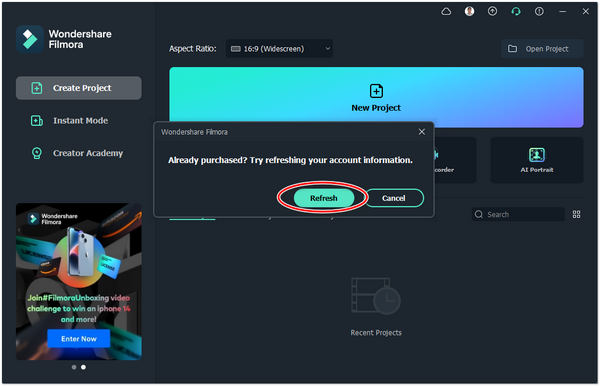
1. What are the versions of Filmora?
Filmora has four versions; The Filmora, FilmoraPro, FilmoraGo, and FilmoraScrn. Each one of them has differences when it comes to functionality. Filmora is a simple video editor that can be used for free. Next is FilmoraPro; it is the premium version, and users are allowed to access the full features of this tool. The other one is FilmoraGo, the mobile version of Filmora developed for iOS and Android users. And lastly, the FilmoraScrn is an application for screen recording intended for Windows with built-in editing tools.
2. Is FilmoraGo paid?
You can use a free trial as much as you want; it has no limits. FilmoraGo is a popular video or movie maker app available on your iOS and Android devices. But if you export HD videos to your FilmoraGo with your Android or iOS, you must use its paid version.
3. Can I use Filmora on two devices?
You can use a single-user license on two devices; it's possible if both devices run the same operating system. Filmora issued separate licenses for Windows and Mac devices. In addition, running the software simultaneously on both machines is not possible.
4. What is the best alternative to Filmora?
You can use other video editing software that competes with Filmora. Such as Adobe Premiere Pro, Camtasia, Final Cut Pro X, iMovie, Blender, DaVinci Resolve, InVideo, and Windows Movie Maker.
If you are looking for an efficient way to remove the watermark from filmora without buying, you should consider AnyMP4 Video Converter Ultimate. You will not regret using this tool. Aside from being a watermark remover tool, this tool has much to offer regarding video editing. By commenting below, let us know if this tool has helped you to get rid of the watermark from your Filmora video.