Want to catch up on your favorite YT videos while staying on top of other tasks? If yes, worry no more! YouTube’s Picture-in-Picture feature is here to elevate your viewing experience. In this post, you will learn how to do Picture-in-Picture on YouTube. This awesome feature allows you to multitask and lets you navigate between other apps while still enjoying your video content. Keep reading to find out more!
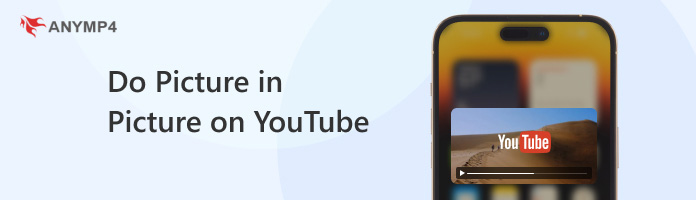
Picture-in-Picture, often referred to as PiP, is a feature on various devices like smartphones, computers, and smart TVs. This feature enables you to watch a video in a small window on your display while using other apps or features. Usually, its window is movable and resizable, allowing you to multitask. This means you play the video on top of whatever else you are doing.
Now, many people often confuse Picture-in-Picture with Picture-by-Picture. Although the two have similar names, they serve different purposes and have distinct functionalities. As mentioned, Picture-in-Picture is a feature where a small window is overlaid on the main screen. This allows users to watch two videos simultaneously on a single display. On the other hand, picture-by-picture refers to splitting the screen entirely. It displays content from different sources on both sides in customizable or equal proportions.
Picture-in-Picture is an exceptional feature that lets you minimize a YouTube video into a smaller window. This allows you to keep watching it while using other apps on your device. Here’s a breakdown of how to play Picture-in-Picture on YouTube, depending on your device:
In actuality, not all devices and browsers are created equal when it comes to PiP. Generally, newer devices and operating systems are more likely to support it. It’s essential to check your device’s settings to ensure you can use the feature. Alternatively, you can consult the software provider’s documentation for verification.
Picture-in-Picture on YouTube for desktop browsers lets you watch videos in a small and resizable window that floats on top of your other applications. This way, you can keep an eye on your video while browsing the web. Also, it is applicable when you’re working on documents or using other programs.
Here’s how to do Picture-in-Picture on YouTube using a desktop browser:
1.Open a web browser and head over to YouTube’s website. Search for the video you want to watch in PiP mode and click it to start playback.
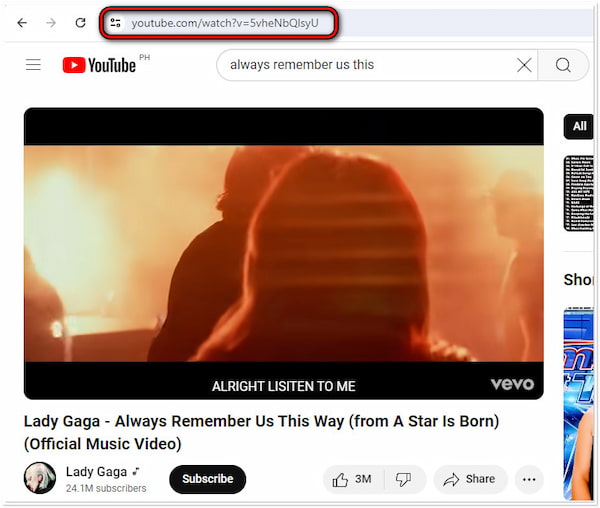
2.Right-click the player to open the basic menu for controlling the video playback. As you will notice, you might not see the PiP option. Don’t worry, it’s a two-click process!
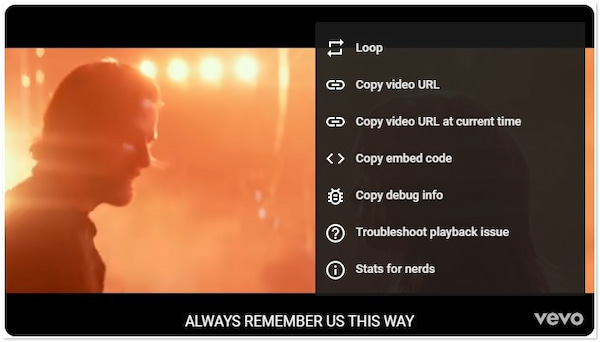
3.Ignore the first menu and right-click again on the video player. This will bring up a different menu with various browser options. Look for the Picture in Picture option and click it.
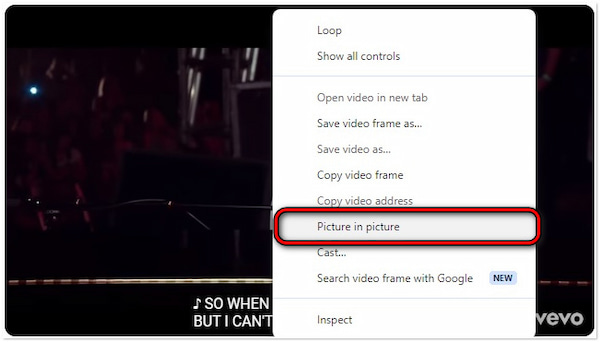
Note: The YouTube video will shrink and appear in a small, resizable window on your desktop. It is usually positioned in the bottom right corner of your display.
Picture-in-Picture on the YouTube mobile app offers a slightly different approach. It usually requires enabling PiP within the app and your device’s general settings. Once activated, the Picture-in-Picture mode on mobile involves swiping out of the YouTube app while a video is playing. This will shrink the video into a movable window that you can position anywhere.
For Android
Here’s how to get Picture-in-Picture on YouTube on Android devices:
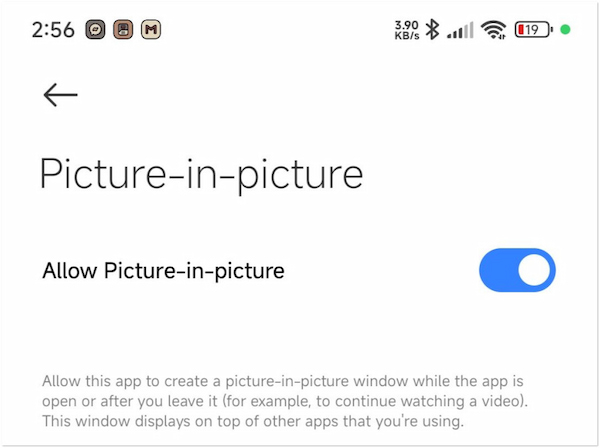
1.Head straight to Settings and look for the Apps & Notifications options.
2.Choose Advanced, Special App Access, and tap Picture-in-Picture.
3.Tap the YouTube app and toggle on the Allow Picture-in-Picture option.
For iPhone
Here’s how to turn on Picture-in-Picture on YouTube on iOS devices:
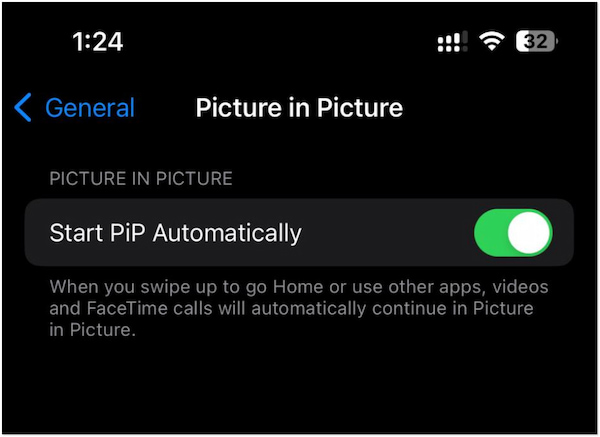
1.Access your iOS device Settings and look for the General option.
2.Move to the Picture-in-Picture option and tap it.
3.Tap the switch next to the Start PiP Automatically option to toggle it on.
If you want to collage videos on iPhone to create picture in picture effect, you cannot miss this tutorial.
As mentioned, not all iPhone and Android devices support the Picture-in-Picture feature for YouTube. If you want to achieve a similar Picture-in-Picture effect without native support, there’s a workaround you can try. You can use tools like AnyMP4 Video Converter Ultimate, which is designed to provide PiP functionality. It features a Collage maker that divides the screen into two or more sections. It can show content from different sources side-by-side in equal or customizable proportions. Not to mention, it offers over 40+ ready-made templates for creating Picture-in-Picture and Picture-by-Picture. What’s more, you can also configure the template’s ratio, the border’s thickness, and the border’s background color or image. If you want to improve the visual appeal of your media file, various filters are offered.
Here’s how to do Picture-in-Picture on YouTube alternative:
1.First thing first, get a free download of AnyMP4 Video Converter Ultimate. Install the multimedia software and allow the installation process to complete.
Secure Download
Secure Download
2.After completing the installation, launch the AnyMP4 Video Converter Ultimate on your computer. Proceed to the Collage tab and choose your desired template.
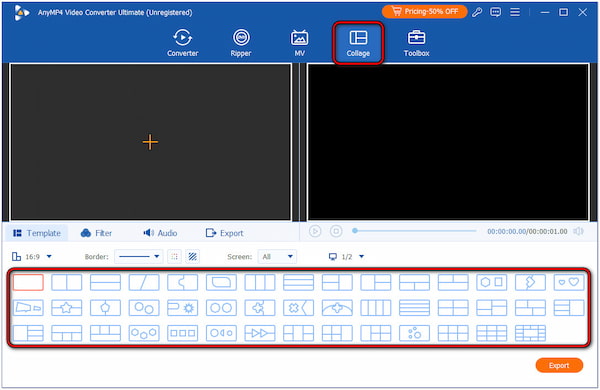
3.Click the + yellow sign in each section of the chosen template to add videos. Browse your computer’s local drive and select the videos you want to include in your PiP/PbP creation.
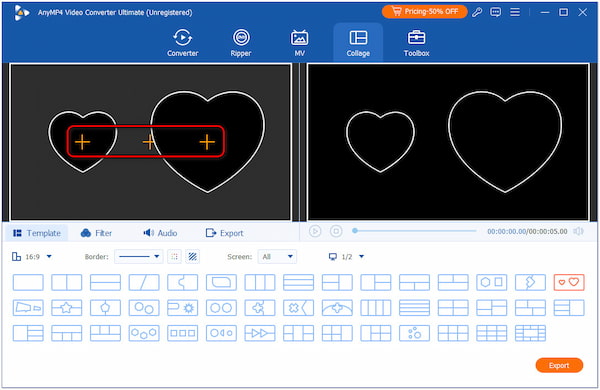
4.After adding the videos, adjust their positions within their respective frames. You can also change the aspect ratio and borders to ensure the videos fit perfectly.
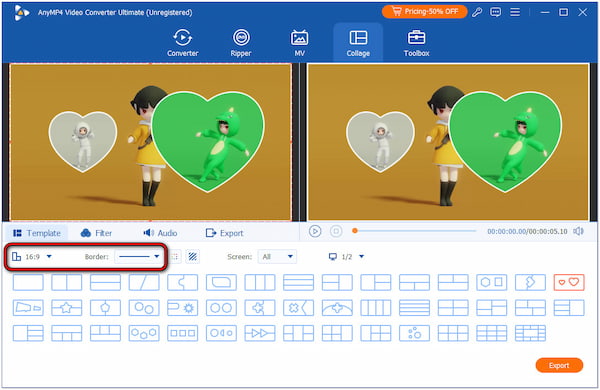
5.Optionally, customize the border’s background color or image as the background for the collage. Click Play in the preview window to see how your video creation looks.
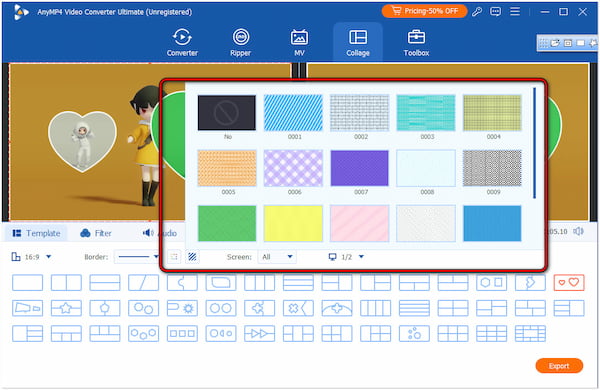
6.Once satisfied, click the Export tab to move with the export process. Give a name to your creation, choose a format, resolution, etc. Then, click Start Export to save it on your PC.
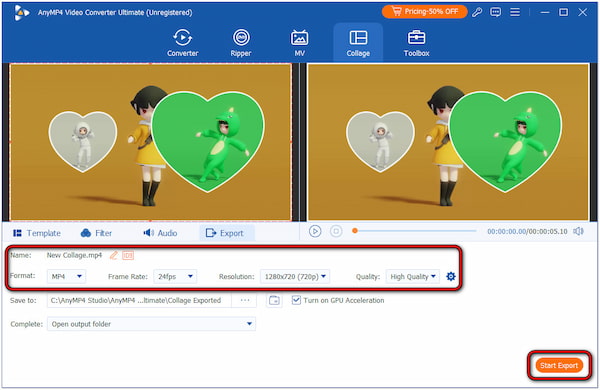
AnyMP4 Video Converter Ultimate is a lifesaver tool when your mobile device doesn’t support the PiP feature. It lets you create a customizable and polished PiP and PbP. Besides the mentioned features, you can also add background music, text, images, and more.
Is PiP available on the YouTube app for all videos?
Unfortunately, NO! If you don’t have YouTube Premium, PiP’s availability doesn’t apply to all videos on the YouTube app. However, certain countries like the US can still use the PiP feature but with limited content.
Is YouTube PiP only for premium?
It depends! If you’re residing outside the US, a YouTube Premium membership is necessary to use PiP with any content on YouTube. Meanwhile, certain countries provide this feature but with limited content access.
Did YouTube remove PiP?
No, YouTube hasn’t removed the Picture-in-Picture functionality entirely. However, availability can vary based on the factors mentioned above (device, location, free vs. Premium account).
Now you know how to do Picture-in-Picture on YouTube for a better experience. Undoubtedly, PiP can unlock the multitasking possibilities on YouTube. It allows you to navigate between apps without missing a beat in your video enjoyment. If your device doesn’t support this feature, no worries! AnyMP4 Video Converter Ultimate, with the help of Collage Maker, can help you achieve a similar one. Not only can it make a side-by-side effect but with more and customizable proportions. So, what are you waiting for? Start making your PiP/PbP now!