As one of the most popular social media platforms, YouTube processes millions of videos per day and has many users. People use it to watch and upload multiple videos to share their happiness with their family and friends. Some people want to upload DVDs to YouTube but fail. Today, we will introduce how to upload DVDs to YouTube to help you share the DVDs with others.
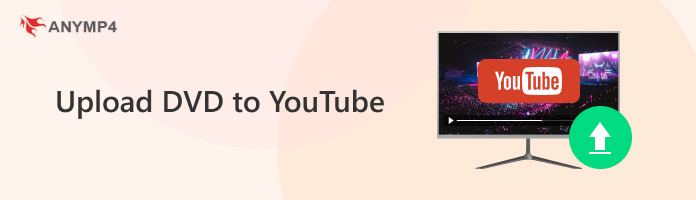
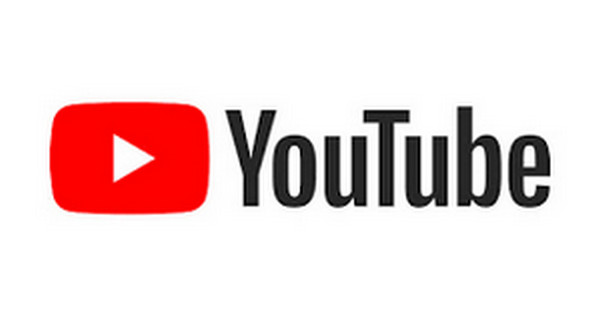
YouTube is a video-sharing website owned by Google and is now the world's largest video search and sharing platform. Before uploading videos to YouTube, let's look at the upload restrictions you should know.
DVDs are not allowed to be uploaded to YouTube directly. So, before uploading DVDs to YouTube, you need to rip them to YouTube video formats. A DVD ripping software helps with this.
AnyMP4 DVD Ripper is the best choice for converting DVDs to MP4, MOV, FLV, WMV, and more video formats that can be uploaded to YouTube. It can attain a 50× ripping speed with GPU acceleration, which gives you great efficiency. Moreover, you can also upgrade your video resolution to 4K during the conversion process to get the best quality for YouTube users.
Now, download and install it on your computer. Follow us to see the detailed steps.
Secure Download
Secure Download
1. In its interface, click Load DVD to add a DVD file you want to convert. DVD disc, folder, and ISO files are all available.

2. There is a time limitation for uploading videos. For the time length of DVDs, just as the above, if you are a new user, choose a DVD no more than 15 minutes. If YouTube authenticates your account, you can upload a DVD longer than 15 minutes.
After loading the DVD, there is a pop-up window and choose Full Title List. Then, you can see the time length of uploaded videos in its interface.
If the video length is not proper, you can edit the video with this DVD ripper by clicking the Cut button to enter the editing interface to trim the video.
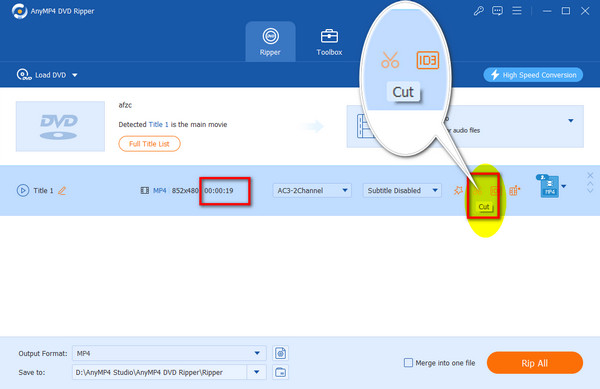
3. Move to Output Format, choose Video > MP4 > Same as source. The Same as source option can maintain the original resolution, or you can choose a 4K Video profile to get a better visual effect.
Because MP4 has high compression efficiency and good video quality, as well as strong compatibility, it has become the most common video format on YouTube. You can also choose other YouTube-supported video formats: MOV, WMV, etc.
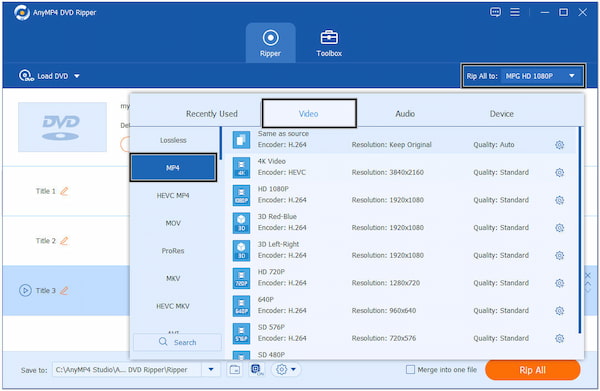
4. Edit Save to option to set the download folder and click Rip All at the bottom to start the conversion.
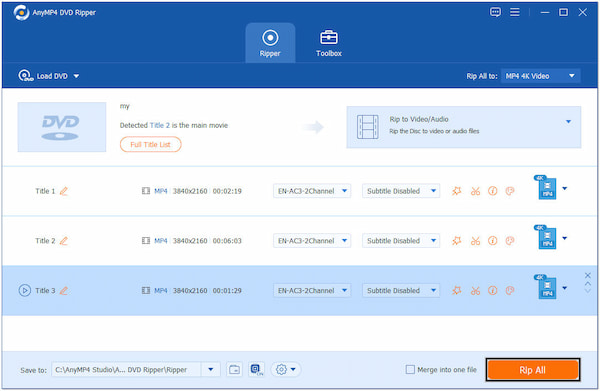
All right, with the above 4 steps, converting DVD to YouTube video formats is easy. Moreover, to better upload videos to YouTube, it also provides video editing tools for you to edit the videos further.
After converting DVD to MP4 and other YouTube-supported formats, you can upload the video to YouTube. Follow us to see the detailed steps.
Upload DVD to YouTube on computer:
1. Visit YouTube's official website and log in via your computer browser. Then, click the Create button at the top right corner and Upload Video to load converted DVDs.
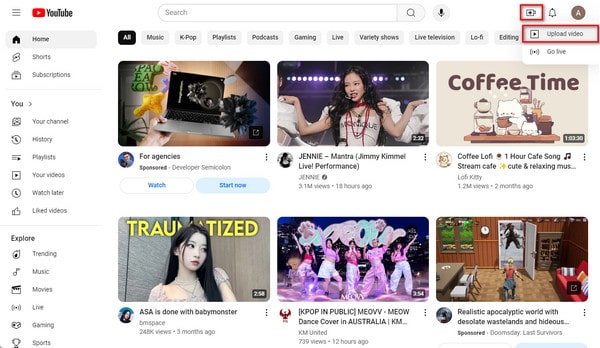
2. A window pops up, and click Select files to add one or several converted DVD files.
Note: Your uploaded video must be original, otherwise, the video will be prohibited.
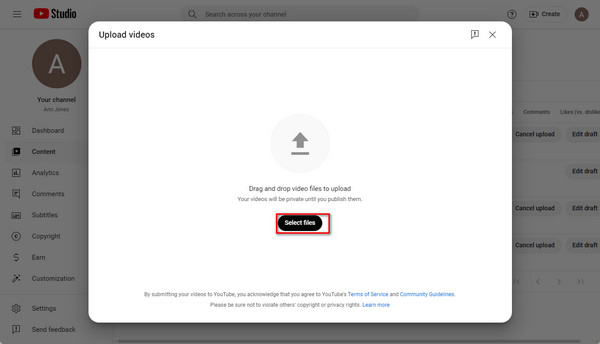
3. After that, customize the video settings, like Title, Description, Thumbnail, and others.
Tip: Considering YouTube thumbnail size and content, make an attractive thumbnail that can draw viewers' attention.
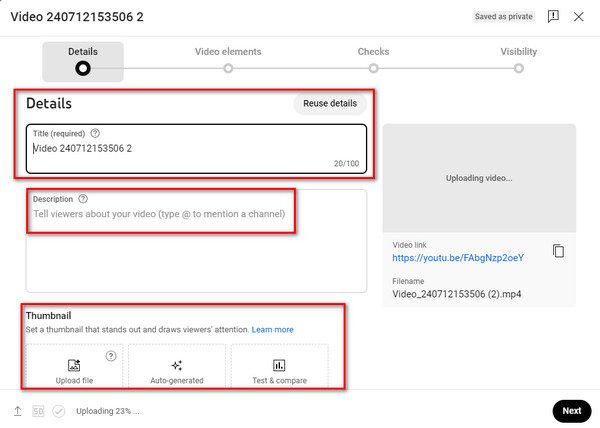
4. Check from Yes or No at the bottom and click Next to edit other settings.
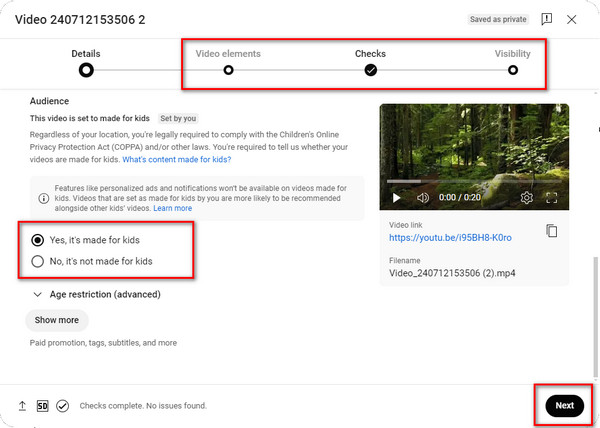
5. In the Visibility section, choose output modes from Private, Unlisted, and Publish. And then, tap Save to upload the DVD file to YouTube.
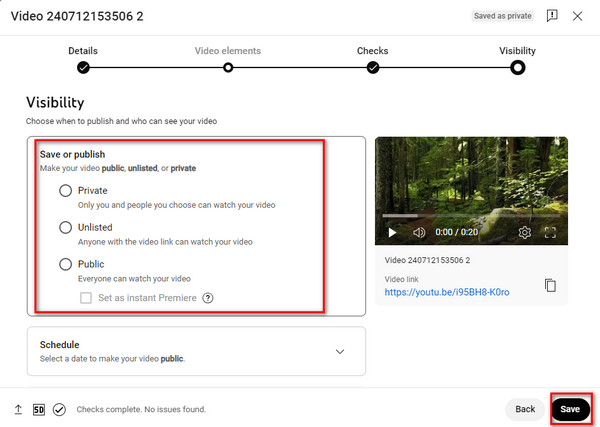
Upload DVD to YouTube on mobile phone:
1. Download the YouTube app and open it on your iPhone or Android phone. In the top-right corner, click the avatar icon to log in to it.
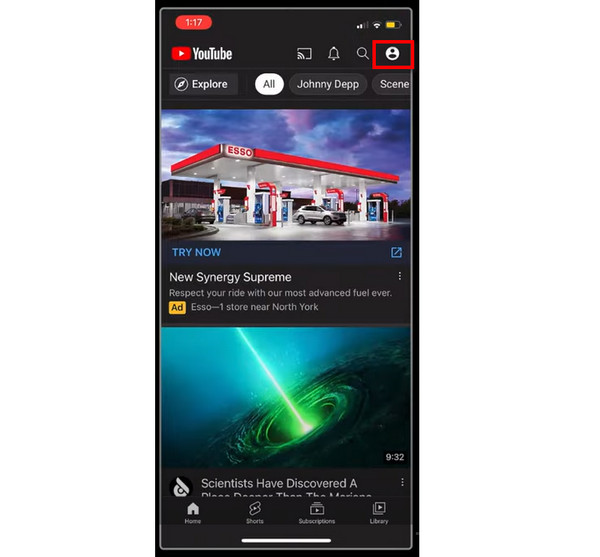
2. Click the + button at the bottom and Upload a video to add a converted DVD you want to upload.
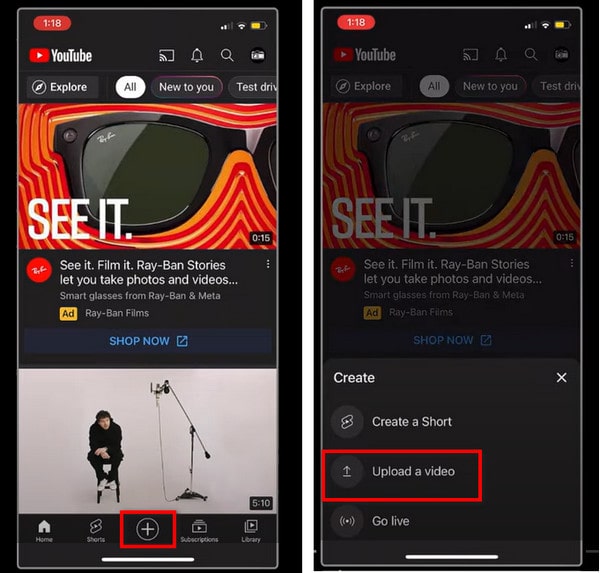
3. A pop-up window will appear, and you need to click Allow Access to All Photos. Choose the video, open it, and click Next to enter the edit interface.
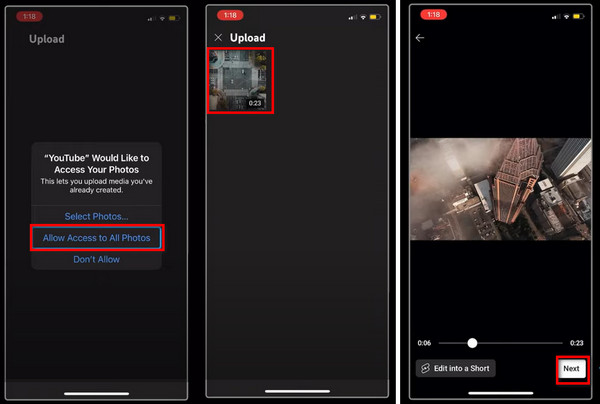
4. In the edit interface, you can make some editions of the video, such as title, description, location, etc. For example, you can set visibility as Public, Unlisted, and Private. And then, click Next.
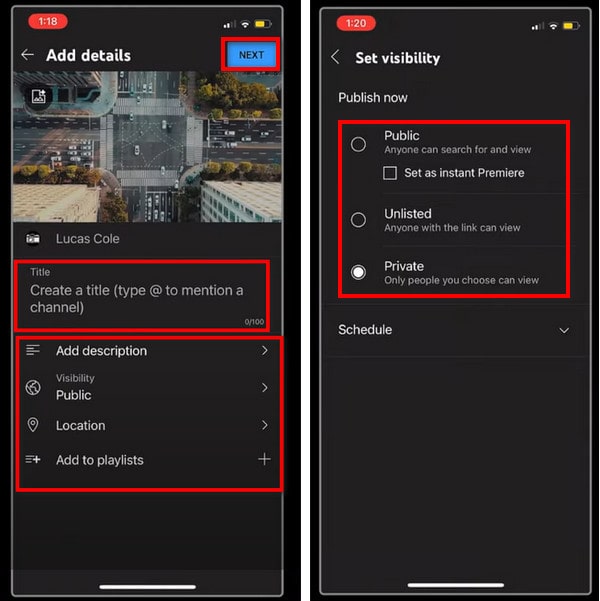
5. Check the Yes or No options and click UPLOAD VIDEO. Then, your converted DVD file is uploaded to YouTube successfully.
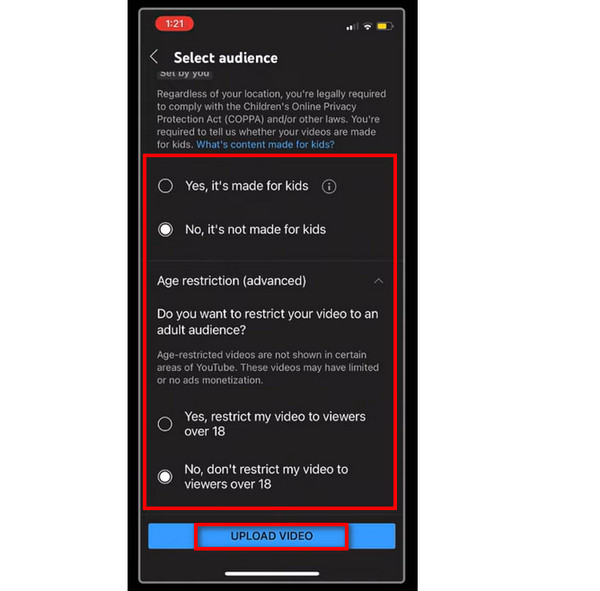
Now, you understand how to upload DVDs to YouTube on desktop and mobile phones. Follow these steps to share videos with more people.
Is uploading a DVD to YouTube legal?
No, it isn't. Unless you are the original creator of the DVD video, you are not permitted to upload DVDs to YouTube for commercial purposes. Even if you mark a video as private, uploading a DVD to YouTube containing unlicensed content will still be prohibited.
How to upload a DVD to YouTube on a Mac?
You can use AnyMP4 DVD Ripper for Mac to convert DVDs to other video formats. Refer to this article to upload videos to YouTube.
How does YouTube detect copyright?
Content ID finds a match of copyright-protected content by searching a database of audio and video files that copyright owners have contributed to. A video's Content ID is automatically scanned when uploaded to YouTube. If Content ID discovers a match, the corresponding video will receive a Content ID claim.
Today, we introduced you to the method of uploading DVDs to YouTube, though DVDs are not compatible with YouTube. With the help of AnyMP4 DVD Ripper, you can convert DVDs to other digital formats so that the video can be uploaded to YouTube.
Hoping this article can help you. If you have other questions, you are welcome to comment on us!