As one of the newest and most promising portable devices, iPad 2 is universally accepted by users from all over the globe. If you want to put WebM video downloaded from the Internet into your iPad, you should turn to AnyMP4 Video Converter for help. This versatile software is capable of converting WebM video to iPod, iPhone XS/XS Max/XR/X/8/7/6/6 Plus, iPhone 5S/5C, iPad Air, iPad mini, iPad 2 and other portable devices compatible formats.
WebM is an audio-video format designed to provide a royalty-free, open video compression format for use with HTML5 video. Known as the newest and most promising online video format, WebM video possesses incredibly high video quality and small video size, which is very suitable for online video fans to share it on the Internet.
Secure Download
Secure Download
You can download AnyMP4 Video Converter from our website. The downloading and installation process should be very easy for any user.

Click the "Add File" button to load your original WebM video. You can click the "Add Folder" button to load more than one video file.
Click the "Profile" drop-down list to select iPad 2 compatible format. AnyMP4 Video Converter can convert video to iPod, iPhone, iPhone XS/XS Max/XR/X/8/7/6/6 Plus/5S/5C, iPad, Android devices and other portable devices compatible formats.

You are allowed to use the editing tools provided by AnyMP4 Video Converter to customize video effect according to your needs. You can trim video length, crop video frame, merge video clips together, add watermarks, adjust Video Brightness, Saturation, Hue, Contrast and set 3D settings.
Not satisfied with the output effect? You are allowed to adjust Video Encoder, Resolution, Bitrate, Frame Rate and Aspect Ratio. Audio settings such as Encoder, Channels, Sample Rate and Audio Bitrate are also adjustable.
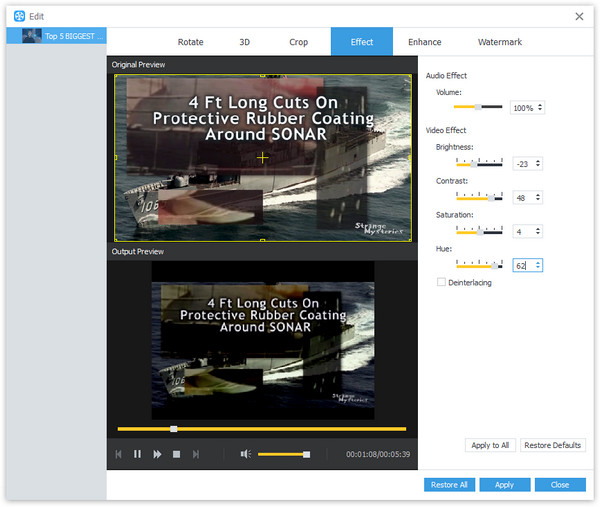
AnyMP4 Video Converter allows you to choose your preferred audio track and subtitle if they are available.
You can start the conversion by clicking the "Convert" button. After a short time the WebM video will be converted to iPad 2 compatible format.
When the progress bar reaches 100%, you can enjoy your converted WebM video on your iPad Air.
