The iPad is a line of tablet computers designed and marketed by Apple Inc., The iPad runs on iOS, the same operating system used on Apple's iPod Touch and iPhone, and can run its own applications as well as iPhone applications. The iPad's touchscreen display is a 1,024 by 768 pixel, 7.75×5.82 in liquid crystal display, with fingerprint- and scratch-resistant glass. It uses Wi-Fi network trilateration from Skyhook Wireless to provide location information to applications such as Google Maps and has two internal speakers reproducing left and right channel audio located on the bottom-right of the unit. There are three capacity options for storage: 16, 32, or 64 GB of internal flash memory. All data is stored on the internal flash memory, with no option to expand storage.

Would you want to put any HD video on iPad for enjoyment? AnyMP4 HD Video to iPad Converter for Mac is the best and easy-to-use HD Video to iPad Converting software, which has powerful converting function to convert any HD video to iPad video on Mac, and the multiple editing functions that can help you customize the video to be perfect. Here you can free download this Mac HD Video to iPad Converter and install it on your Mac.
Secure Download
Secure Download
After installing AnyMP4 HD Video to iPad Converter Mac, you can launch the program to open the main interface, and then click "Add Video" button to add HD video to the program. Here you can preview the source video in the preview window.

Click "Profile" button to open the "Profile" list and choose iPad format as output format, and you can enter "iPad" to the quick-search box to choose output format as below.

Click "Settings" button to open the "Profile Settings" window and you can define the video settings and audio settings like video resolution, video bitrate, frame rate, video encoder, aspect ratio, audio channels, sample rate, audio encoder, and audio bitrate.

If you want to remove the black edges or unwanted edges, you can click "Edit" button to open the "Edit" window and then press "Crop" button to enter the "Crop" column, here you can crop the video frame by dragging the yellow region in the video to adjust the crop size, and change the Aspect Ratio such as Original, Crop Area, 16:9 or 4:3, even the Zoom mode can be changed when the output Aspect Ratio is different from the one of source file.
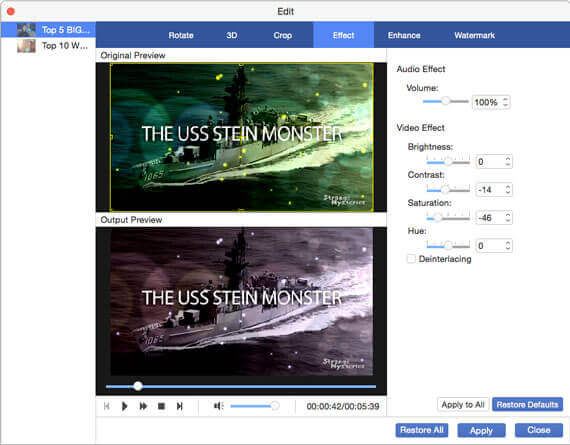
At last, click "Convert" button to start to convert HD video to iPad on Mac and enjoy the converted video with ease.