VLC Media Player is one of the most trusted multimedia players available across different platforms and devices. Because of this accessibility, most of its users often use the software as their main media player for both their computer and mobile devices. Unbeknownst to VLC’s users, the tool can also be used as a repair tool thanks to its advanced configuration, but it is often disregarded by most of its users. In this article, we will discover how to use VLC video repair tools to learn how to fix videos with minor problems that VLC can handle. Additionally, we will also present a more advanced video repair alternative dedicated to bigger file corruptions that the basic repair tool of VLC cannot handle.
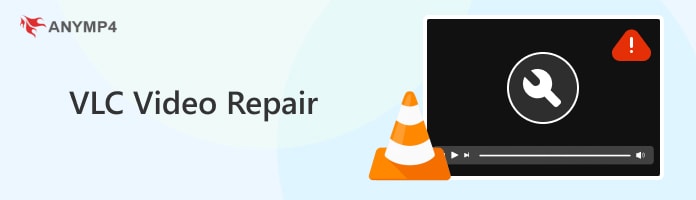

Yes, VLC Media Player can be used to repair minor video problems such as codec and format issues. However, the video repair tool of VLC is not labeled as such in their settings. Instead, it is tagged as Preference under the Tools settings of the software. Even though not labeled as a repair tool, the Preference settings of the software can repair the codecs of video and audio processing on it. In return, reconfigured codecs can repair minor issues in a video file.
Because the video repair or conversion capabilities of VLC are limited, the reconfiguration capabilities of the tool are limited in fixing codec and format problems. With that, users encountering more complicated issues in a video file need to rely on more dedicated video repair tools.
To learn how to use the Preference function of VLC Media Player, which can be used as a repair tool, please proceed to the next part of this article to learn the step-by-step process of how to access it.
To access the Preference settings of VLC Media Player that is capable of fixing minor video problems, please follow our detailed guide below. After the guide, we also presented the basic pros and cons of VLC Media Player as a video repair tool.
Here is a quick guide to accessing the video repair functions of VLC Media Player:
1.Open VLC Media Player and then click on the Tools tab. Select the Preferences option on the list.
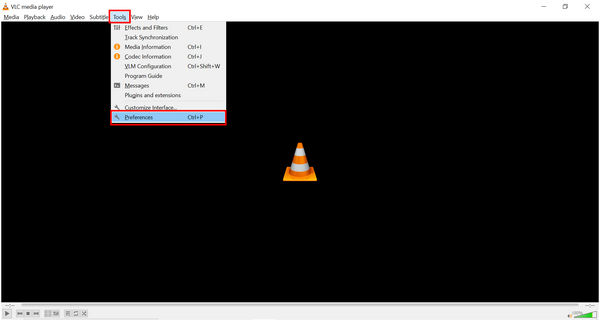
2.In the settings window that will pop up, proceed to the Input/Codecs section.
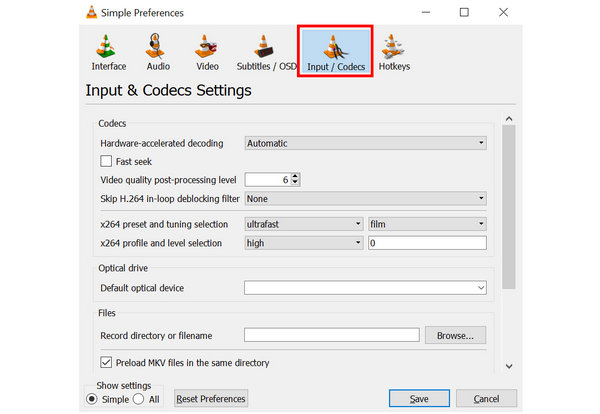
3.Inside Input/Codecs, scroll down and search for the setting labeled as Damaged or incomplete AVI file. Expand the list of options beside the setting and then pick Always fix. Click on Save to make sure that the setting was set.
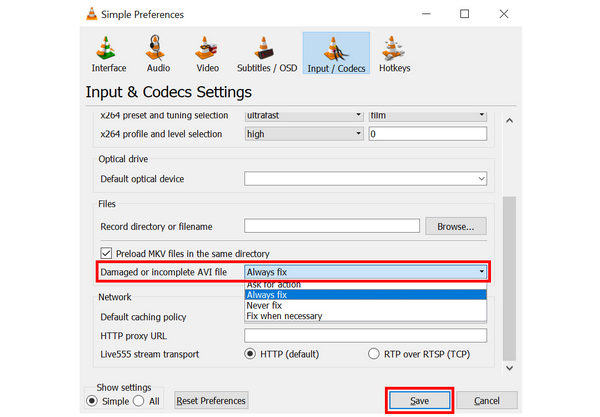
After the conversion process, your corrupted video file will be saved on the destination that you saved. VLC will reconfigure its codecs according to the profile that you selected. Although limited to encoders, the conversion settings of VLC are effective enough in handling the issues regarding video and audio codecs.
PROS
CONS
Since VLC Media Player’s Convert/Save function is limited to repairing codec issues, more complicated file corruptions need to be processed by a more advanced video repair tool. Thankfully, there are numerous software that can offer this service in the market, and the most advanced and accessible among them is none other than AnyMP4 Video Repair
As its name suggests, this platform is dedicated to handling any video file corruption that requires repairing or reconfiguration in order to be played and accessible again. Since the software is an advanced file repair tool, more advanced issues that VLC cannot deal with will be a walk in the park for AnyMP4 Video Repair.
Some examples of issues that this tool can easily fix are visual and audio glitches, error codes causing playback errors, videos that cannot be played for unknown reasons, video corruption, black screen, and lack of audio. Moreover, MP4, MOV, 3GP, and other file formats facing these file issues will not be a problem since the software has a wide range of file support.
Lastly, the source or device where the video has been captured or downloaded will not be a problem at all since this software is designed to process video files taken by modern smartphones, camcorders or DSLRs, vehicular dashcams, security cameras, drones, and even videos downloaded online.
Download the software now and experience a smooth video repairing experience.
Secure Download
Secure Download
To learn how to use this tool to repair corrupted videos, please proceed to our detailed guide below:
1. Open AnyMP4 Video Repair on your computer. Then, click on the Orange Box to add the corrupted video that you want to fix. Afterward, select the Blue Box to add a sample video that will be used as a reference for the program in its repair process.

2. After adding both the corrupted and the sample videos, click on the Repair button to begin fixing the corrupted video.

3. After the repairing process, you can preview the file first to check if the repairing process did its job properly. Otherwise, click Save to export the repaired file on your computer.

For more advanced file corruption issues like video choppy video glitch, video not playing AnyMP4 Video Repair should be your first option. On top of its wide file support and video errors that it can handle, its ease of use is simply top-notch and the best in the market. This tool has perfected the balance between function and accessibility.
Can corrupted video files be restored?
Yes, they can be fixed. Corrupted video files can be recovered using video repair tools. AnyMP4 Video Repair is a good option for this purpose.
Can VLC fix the missing video header?
Yes, it can. VLC has a dedicated metadata editor. It can be accessible in the Tools section of the software. You can also use it to VLC fix corrupted video.
Does VLC repair AVI videos?
As long as the problem is centered around codec and file format, VLC can repair it. However, more advanced problems cannot be processed by VLC. Use AnyMP4 Video Repair for bigger file issues.
Can I fix a corrupted MOV file?
Yes, you can. All you need to do is to download a dedicated file repair tool. The best option in the market is AnyMP4 Video Repair.
How to use VLC to repair videos?
You can use the Conversion settings of VLC to repair videos. However, its repairing capabilities are limited to codec and file format. VLC cannot handle more advanced file corruption.
Now that you have learned the capabilities and limitations of VLC Media Player in terms of video repairing. We hope that you can now fix any errors that your videos may cause at home. If VLC cannot fix the problem that you are facing, always remember that AnyMP4 Video Repair is the best one to use.
Please share this article online to help other people fix their videos at home.