FFmpeg is one of the most famous software that advanced users often use. This was made possible because of the tool’s impressive versatility capable of encoding, decoding, transcoding, and all other forms of processes that digital files can undergo. One of the processes that this tool can do is to repair broken videos. In this article, we will learn how to use FFmpeg to fix corrupted videos by providing a basic guide on how to use it. For beginners looking to repair videos the easier way, we will also present the best FFmeg alternative that they can use without the technical knowledge that FFmpeg requires.
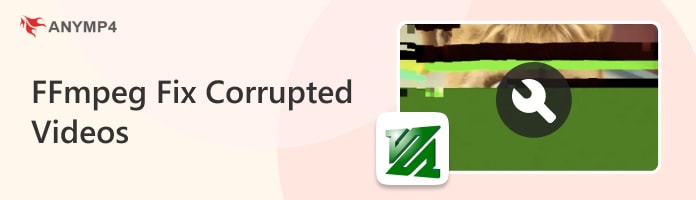
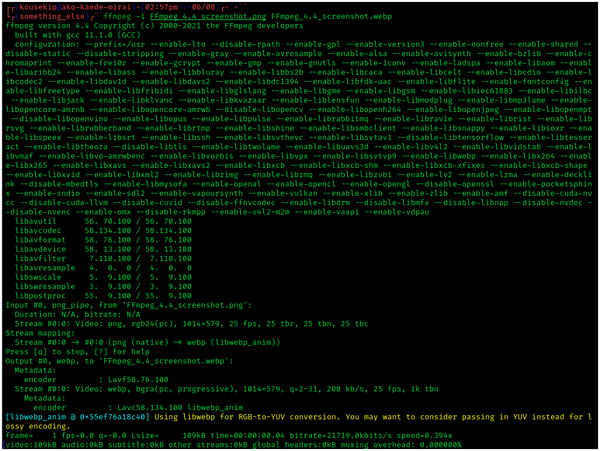
Yes, you can use FFmpeg to fix corrupted videos. One of the most popular multimedia frameworks available today, this tool is used by users with advanced knowledge of computers for file encoding, streaming, transcoding, and also repairing their files from their computer easily. Unfortunately, using the tool requires advanced knowledge since using it involves a lot of command input that needs to be run on your computer’s command prompt.
Because of the tools’ advanced nature, its open-source developers made it available across multiple operating systems such as Windows, MacOS, and Linux, with the latter being known for its technical intricacies and advanced uses. To learn how to use FFmpeg to repair broken or corrupted videos, please proceed to the next part of this article, where we will provide an easy-to-follow basic guide to repairing videos.
Now that we have already discussed the capabilities, main purpose, and other functions of FFmpeg, we can proceed to the basic guide of how to use it as a video repair tool. Please proceed to our step-by-step guide to learn how to use it. After the guide, we also presented a quick pros and cons of FFmpeg to help you further decide if the software is a good option for digital file processing.
1.After installing FFmpeg, open your PC’s command prompt. You can do this by pressing the Windows + R key or typing Run in your search bar. Type cmd on Run and press Enter to open the command prompt.
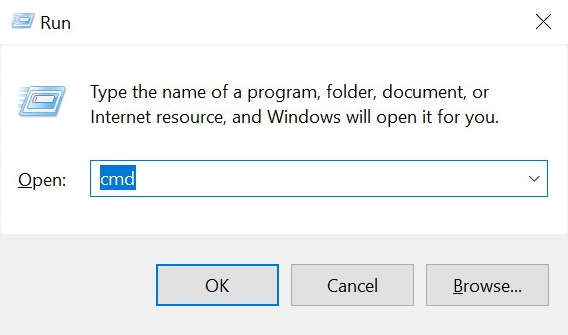
2.Type cd plus the location of the video file that you want to repair. For example, cd Desktop if the corrupted video is located in your Desktop.
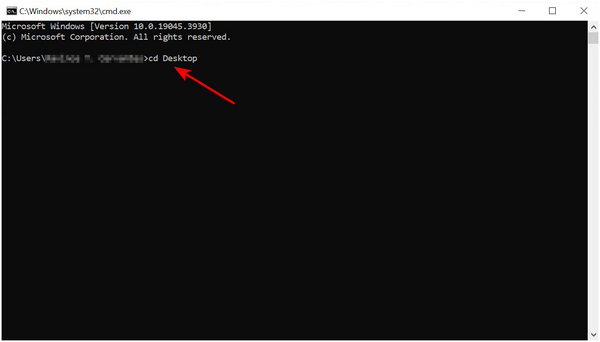
3.Afterward, you can type the FFmpeg command line to repair the video. This is the command line used for video repair: ffmpeg –i corrupted.mp4 –c copy (name of the video).mp4. Press Enter and then wait for the confirmation that your video is now repaired.
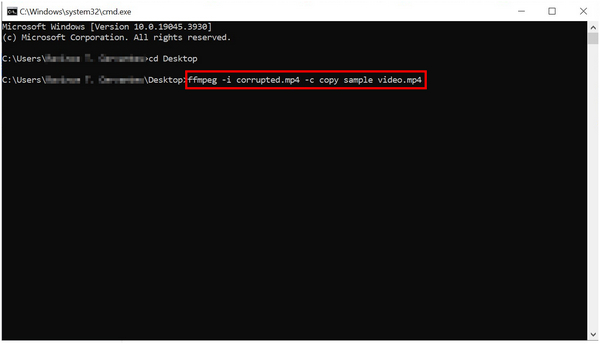
Locate the video that you repaired using the FFmpeg command to ensure that your process has been effective. Using FFmpeg for other purposes like video not playing, video glitch, and more also require a similar process such as this. Because of that, FFmpeg users need to learn the important command lines that they need to input for each process that they want to do.
PROS
CONS
If you think that FFmpeg is too complex and advanced for a video repair tool. It’s because it is. Since the software only has its repairing capabilities as a bonus, using it for that sole purpose requires advanced knowledge. Because of that, users only looking to repair their corrupted videos might as well use a platform that is dedicated to this process. With that in mind, AnyMP4 Video Repair makes for the best alternative because of its perfect balance between advanced fixing capabilities and beginner friendly accessibility.
Capable of reconfiguring all kinds of video corruption, this tool can be used to fix videos suffering from glitchy visuals, choppy audio, playback errors, videos that cannot be played, video damage, black screen, and no audio. On top of these errors that it can handle, AnyMP4 Video Repair can process videos saved in MP4, MOV, 3GP, and other video formats even if they were captured through a smartphone, vehicle dash cam, drone, CCTVs, or even if they were downloaded from the internet.
Besides these advanced features and wide format support, the tool has a high repair success rate, the video imported into it is safe and secured, and all the repairing processes can be done automatically. To learn how to use the software, simply download it first and then refer to our step-by-step guide on how to use it to repair videos.
Secure Download
Secure Download
1.After downloading the software, simply add the corrupted video that you want to fix by clicking on the Orange Box on their main interface. Next, click on the Blue Box to add the sample video that the tool will use as a reference for the repair process.

2. With both the corrupted video and the sample video now added, click on the Repair button to start the process.

3. Wait for the repair loading to finish. Then, click on Save to export the repaired video on your computer. You can also preview the file first to ensure the repair quality.

By following the repairing process of AnyMP4 Video Repair, you can now fix any corrupted videos without prior knowledge of the command prompts that FFmpeg requires. With that in mind, this makes this alternative a perfect fit for users looking to repair their files exclusively.
What is FFmpeg used for?
It is used as a multimedia framework. FFmpeg can be used to process all forms of digital files. It is often used for encoding files, video streaming, repairing, and more.
Is FFmpeg still being used?
Yes, it is. FFmpeg is famous for advanced users and coders. It is extremely effective if you know how to use it.
How do I install FFmpeg on Windows?
YSimply download the setup file from their website. Follow the installation wizard. Afterward, you can now use FFmpeg on your Windows computer.
Can FFmpeg fix all videos?
Yes, it can. Videos of any format can be repaired by the tool. However, its file repair process is complex and hard to do. This is because there are multiple FFmpeg options to fix videos.
How to fix an MP4 video with FFmpeg?
Use the command prompt of your computer. You need to locate the file first and then input the right command line. Your video will now be repaired. You can also use FFmpeg fix audio video sync.
In conclusion, FFmpeg makes a great tool for advanced users because of its limitless digital file processing support. However, beginners looking for a way to fix their corrupted videos would be better off if they use a dedicated repair tool such as the AnyMP4 Video Repair alternative that we presented in this article. This is because of the high technical skill requirement that FFmpeg needs from its users in order to use it properly.
Please share this article online to help other users interested about FFmpeg for video repair purposes.