Watching videos is a great way to divert our attention from the hustle and bustle of life. But what if, even in the middle of your escape, a video error code pops on the screen of your device? It can be incredibly frustrating, disrupting the momentum of your peaceful viewing experience.
Don't fret! you're not alone in facing this issue, it is a common problem for some to experience this, so worry less because we have your back! We’ll discuss why video error code 224003 appears on your screen and help you fix it. Ready to explore and find the solution?
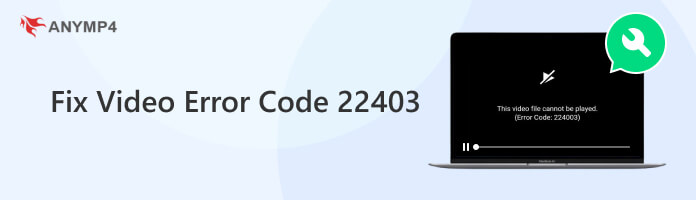
Error Code 224003 is a common issue that often occurs when trying to watch videos in popular web browsers like Safari, Chrome, or Firefox. This frustrating error can disrupt your video-watching experience and usually happens when something has gone wrong during the video playback process.
Some of the primary issues that can cause the error 224003 are the following: Please read the next part to know more about it.
The video error code 224003 is not popping on your device for nothing, causing a disrupting moment to your video-watching moment. However, if you look deeper and make sense, it is a sign that there is something wrong with the video playback process. Here’s the detailed reason for the causes.
While experiencing the video error code 224003 can be a nuisance in your video-watching moment, It's a signal that something's amiss in the video playback process of your browser or device. This guide will delve into the primary issues that cause video error code 224003.
Connection issues frequently cause video error code 224003, error 232011, error 224002, and more. When your internet connection is slow, unstable, or interrupted, it can disrupt the streaming of videos. High-quality video playback requires a consistent and sufficiently fast internet connection. Therefore, Issues such as network congestion and data limitations can all contribute to this type of error.
Add-ons or extensions from third parties may affect your web browser or device. These additional browser features may clash with the video player's functionality, causing error code 224003.
Some programs have built-in features that monitor and filter web traffic. In some cases, these programs can mistakenly flag video streaming as potentially harmful, leading to error 224003.
If you encounter video error code 224003 on your device while watching a video, AnyMP4 Video Repair can help you fix your problem. It is a versatile software designed to efficiently resolve problems and errors like 224003 in videos that cause a sudden interruption.
This tool is an essential tool for anyone dealing with damaged video files. Its ability to repair videos from different sources is a significant advantage. Therefore, if you are experiencing one of these problems, AnyMP4 Video Repair would be a great tool to help you.
1. First, click on Free Download to get the software. Once it's downloaded, go ahead and install it on your computer.
Secure Download
Secure Download
2. Run AnyMP4 Video Repair, you will see at the left side of your screen the red plus button, and on the right side is the blue plus button.
Now, click the red plus button to add the broken video and add the sample video by clicking the blue plus button. This video sample will serve as a reference for the video that needs fixing. Thus, in order to repair the video successfully, the correct sample video should be uploaded.
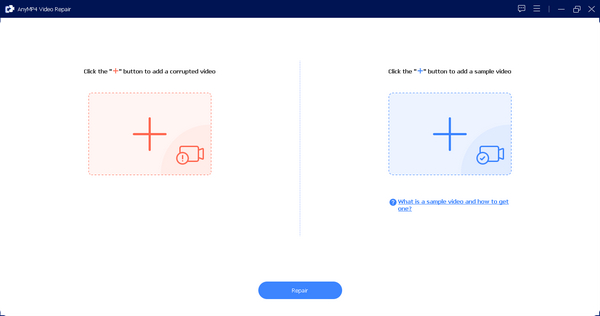
3. After that, click the Repair Button and give it a few moments to do its thing. The software will process the repair of your video file.
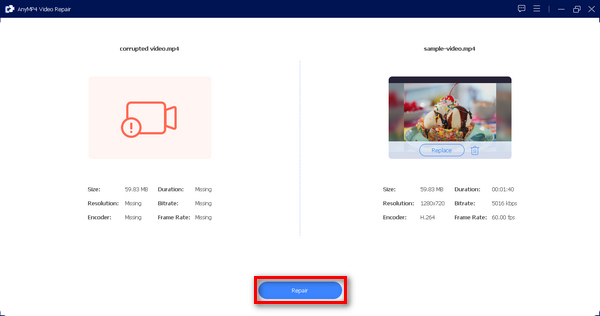
4. Lastly, click the Preview Button to check if the repair is successful. You can now save the file afterward.

There you are; you can now resolve error code 224003 when watching videos. AnyMP4 Video Repair is truly a handy tool when fixing videos for glitches and errors. It is user-friendly and easy to navigate compared to other tools we can use today.
Updating your browser to the latest version is a helpful practice for resolving issues like bugs and technical glitches. You can often mitigate common problems like video errors by keeping your browser up-to-date.
Steps to Update Google Chrome:
1. Open your Chrome.
2. See those three little dots or the Customize Control Button up in the right-hand corner? Click on them.
3. Now, click Help.
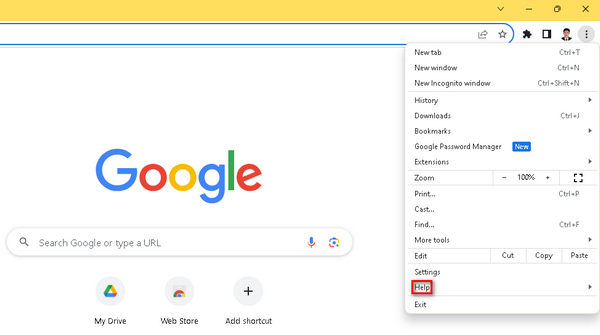
4. After that, choose About Google Chrome. If there's a new version waiting, you'll spot an Update Google Chrome option. Just click it and follow the on-screen instructions. If not, you'll see a Relaunch button.
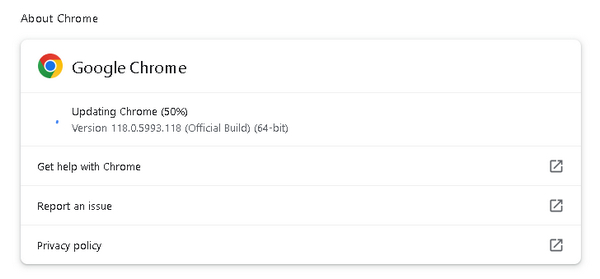
Note: Updating your google chrome doesn’t guarantee to fix video error code. It is still essential to consider checking other factors and use software tools to fix them.
Steps to Update Safari on Mac
1. First, click on the Apple Menu on Mac and select System Preferences.
2. In the System Preferences window, look for Software Update and click on it.
3. Lastly, if updates or upgrades are pending, install them by clicking the Upgrade Now button.
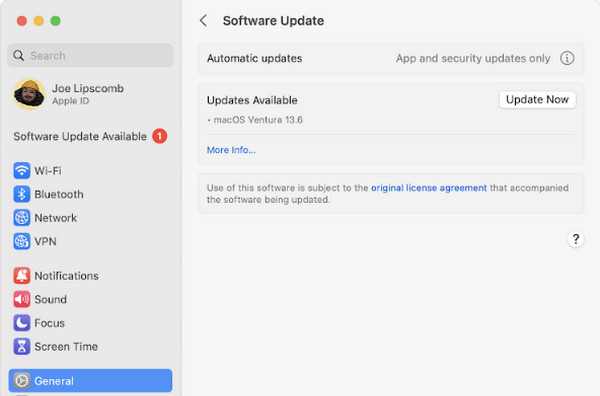
Take note: your Safari browser will also get updated to the latest version and the macOS update.
Updating your safari doesn't go handily, it’s vital to keep your browser up-to-date to keep on the new system that solves bugs and technical glitches that might cause video code error 224003.
There you go! Your browsers should now be all up-to-date and raring to go. Remember, keeping them fresh ensures you're getting the best out of your online experience, plus it's good for security and speed. However, frequent browser updates can sometimes cause compatibility issues with certain websites or extensions, that can potentially cause inconvenience or disruptions in your online activities. With that, in the next method, you have to get rid of irrelevant third-party extensions.
Add-ons or extensions from third parties is one of the primary causes of video error. As discussed earlier, these additional browser features may clash with the video player's functionality, causing video error code 224003. Here are the steps on how you can remove extensions on different browsers.
Steps to Remove Extensions in Chrome:
1. Open your Chrome.
2. Click on the three dots or the Customize Control Button and look for extensions.
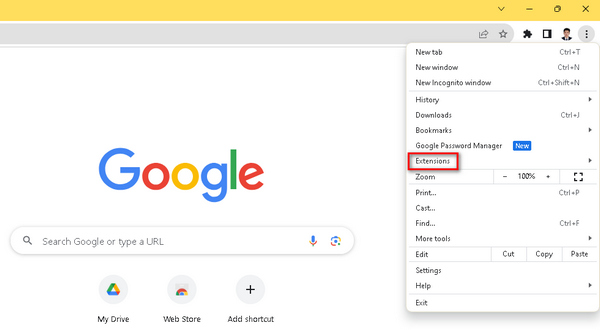
3. You can find a list of extensions and add-ons you can remove there.

Remember that unnecessary 3rd party extensions have the potential to clash with video players causing video error code 224003, therefore, aside from updating your browsers, it is important to remove them.
Steps to Uninstall Extensions in Safari on Mac:
1. Open your Safari, go to Preferences, and look for Extensions.
2. Now, select the Extension and click the Uninstall button to remove it.

Taking the time to remove unnecessary extensions in Safari can greatly enhance your browsing experience, especially in watching videos. With that, by following the simple steps, you can ensure a safer and quality streamline experience in your Safari browser.
With that, by following the easy steps outlined for Chrome and Safari, you'll gain greater control over your browser's performance and resolve any potential conflicts caused by unnecessary installed extensions, especially with the video error code 224003. However, issues like this are related to the streaming service or website itself, which are beyond your control. Therefore, if this doesn’t work, using a website tool such as AnyMP4 Video Repair would be a good help for a complete resolution.
While disrupting your seamless experience video streaming, fortunately, video error code 224003 can be prevented. By understanding the underlying causes and taking proactive steps, you can prevent this error and minimize its possibility of recurring.
Here are the things you need to do to prevent video error code 224003 based on their causes.
Tip 1. Ensure a stable internet connection. Avoid network congestion by limiting the number of devices connected to your network. Check for data limitations with your internet service provider and consider upgrading your plan if necessary;
Tip 2. Regularly review and disable unnecessary browser extensions, you have to test video playback after disabling each extension to identify any conflicts.
Tip 3. Configure your antivirus program to exclude trusted video streaming websites from its monitoring and filtering processes. Ensure your antivirus software is up-to-date, as newer versions often include improvements in web traffic analysis;
Tip 4. Review your browser's settings and adjust them to prioritize video playback. Ensure that multimedia content settings are optimized for streaming lastly,
Tip 5. Keep your video player software up-to-date to ensure compatibility with modern video streaming platforms.
What causes error code 224003?
The primary causes of error code 224003 stem from connectivity issues, like slow internet or unstable internet connection, clashes with third-party browser extensions and add-ons, installed antivirus programs that can mistakenly flag video streaming, default browser settings that may conflict with video player functionality, and the use of outdated video player software.
How do I fix error code 224003 on Firefox?
To fix error code 224003, ensure a stable internet connection when streaming videos, regularly review and disable unnecessary browser extensions, configure your antivirus program, review your browser’s settings and make necessary adjustments, and always keep your video software up-to-date.
How do you fix a video that cannot be played?
Use software tools like AnyMP4 Video Repair. It is designed to efficiently repair the video not playing issues. It offers a high success rate in restoring these videos to their proper functionality.
What is the error code 224003 on my phone?
Error code 224003 is a common error user faces while playing a video on a browser. Apart from the network and content-related issues, it typically occurs due to altered browser settings or something blocking the video, in addition to network and content-related issues.
It is indeed that instances like ‘this video cannot be played error code 224003’ are a showstopper, disrupting your peaceful viewing experience. And now that you’re armed with the knowledge and methods to resolve this problem on your browser or device. You can now enjoy the momentum of your video-watching experience. Furthermore, the use of software tools such as AnyMP4 Video Repair is of great help in fixing video error code 224003. So, let nothing stand in the way of your viewing pleasure. Press play and savor the seamless experience you deserve.