"I'm in the process of setting up an RPG actual play podcast that will be played over the internet. Is there any app or chrome tool to record Google Hangouts conversations with audio? Does Google Hangouts can fulfill the recording process?"
However, Google Hangouts doesn't have a built-in feature to record. If you want to make records on Google Hangouts, you just exactly came to the right article. Here, we mainly focus on how to record Google Hangouts conversations. We also provide you the best screen recorder to record Google Hangouts video calls smoothly.

Generally, Google Hangouts is a communication platform that includes messaging, video chat, and VOIP features. It is the replacement for the three messages products, including Google Talk, Google + Messenger, and Hangouts.
With Google Hangouts, you can soon start messaging friends, making video calls, and grouping friends. You can use this free chatting software on the web. Google Hangouts also has apps available on Android, iOS devices, and Chromebook.
Another convenient point of this tool is that it allows students to share their screen during a Google Hangout Video session. You can invite other people to join the video call or conversation by sharing a link to them.

Here are some reviews of Google Hangouts, and you can check them below.
Pros
Cons
To be frank, using a screen recorder should be the easiest way to record a decent video of a private group Google Hangout call. AnyMP4 Screen Recorder is the perfect Google Hangouts recording software that can record live screen with audio, take a screenshot, and save video files in MP4 or WMV format on Windows computer or Mac.
AnyMP4 Screen Recorder is the best tool for screen capture and video/audio recorder, not only recording Google Hangouts, but also online videos, gotomeeting, games, Skype calls, Podcast, online conference, webcam videos, webinars, lectures, and more.
Secure Download
Secure Download
Step 1. Launch Screen Recorder
Click the download button to download and install AnyMP4 Screen Recorder. Launch Screen Recorder on your computer.
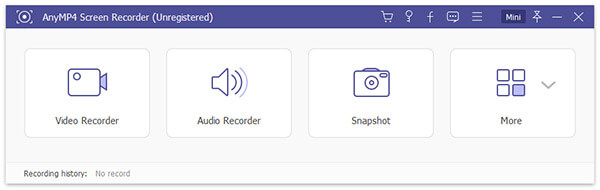
Step 2. Select the recording area
To create the perfect recording effect, you can set the recording area, or record in general aspect ratio like 1024×768 pixel.

Step 3. Choose audio source
You can select audio sounds from system or microphone to record the Google Hangouts video sounds.
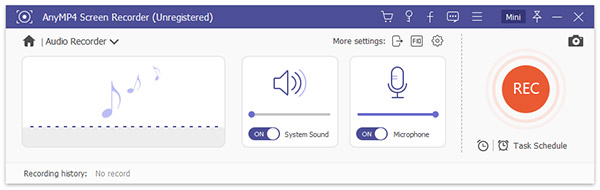
Step 4. Set preferences
You can click "Record setting" (the gear icon), "Mouse setting" (the mouse icon), "Output setting" (the arrow icon), or "Hotkeys icon" (the FID icon) to change the preferences.
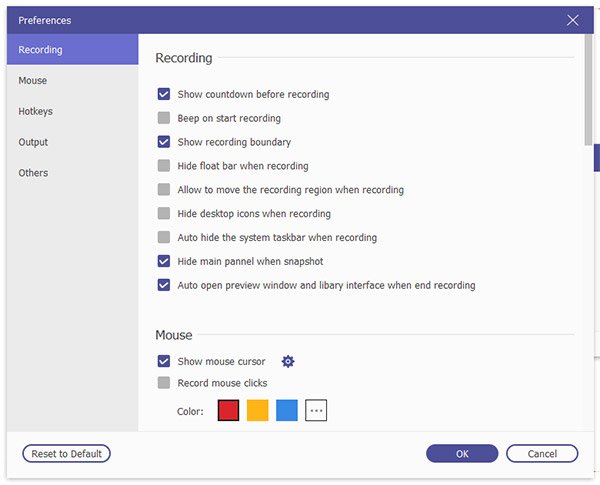
Step 5. Start recording
Click the red REC button to start recording Google Hangouts videos. You can click "Stop" to finish the recording process. Then, click "Play" button to preview the captured video, and click "Save" button to save the video.

You can save the recorded Google Hangouts videos in WMV or MP4 format. If you recorded a voice call, you can save the audio as MP3, M4A, WMA, or AAC files.
If you want to convert the recorded Google Hangouts conversation into other video formats, you can rely on the powerful Video Converter Ultimate to realize it. It supports converting any video or audio to more than 200 formats.
Screencast-O-Matic is a free and easy-to-use screen recorder that allows you to capture your screen with the option to add microphone sound and webcam video. It is available on Windows, Mac, and Chromebook. Let's follow the steps to use this online
Step 1. Click "Launch Free Recorder" on the website page to launch and run this online recording tool.
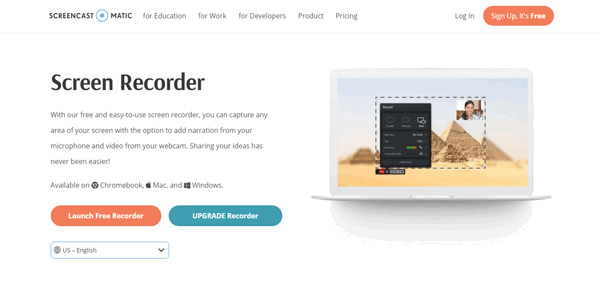
Step 2. Open the Google Hangouts chatting page and adjust the record area by selecting 480p, 720p, Active Window, or Full Screen (1080p).
Step 3. Click the red Rec to start recording the Google Hangouts video. Click pause button and Done to complete the recording. You can preview the recorded video before saving it to computer.
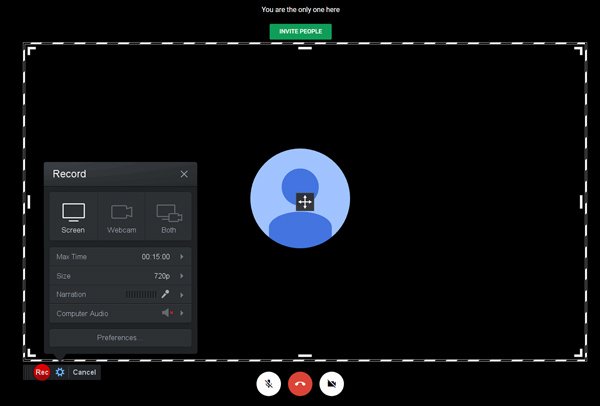
However, this online recorder has limited in some functions. For example, you can only record 15 minutes at a time with it. You cannot use the editing function. Moreover, the recorded Google Hangout video has a watermark that is hard to delete. So, if you are tired of these issues, you can just use AnyMP4 Screen Recorder to complete your recording.
And now, you must know well about how to record Google Hangouts conversations. Though screen recording software is all over the market, find the best recording tool like AnyMP4 Screen Recorder is not easy. Have got any other apps to record Hangouts? Just let us know by leaving a comment below.