‘Does Snapchat Notify When You Screenshot?’ is common and speaks to the platform’s unique privacy features. Snapchat is known for its ephemeral nature, where messages and images are designed to disappear after viewing them. However, the platform includes a screenshot notification system, alerting users when others have saved their content. In this post, we’ll delve into how Snapchat handles screenshot notifications and explore an alternative method for taking screenshots using AnyMP4 Screen Recorder without getting notified.
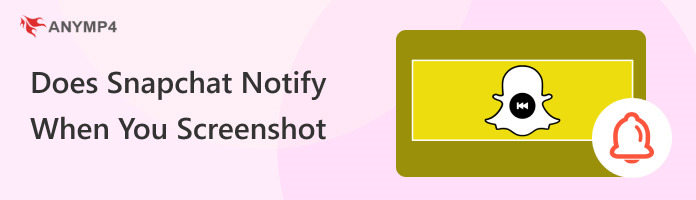
Does Snapchat notify when you screenshot a story, snap, or chat message? YES!
Snapchat will notify the sender when someone takes screenshots of a story, snap, or chat message. This notification is part of Snapchat’s privacy features and is designed to inform users when their content is being saved or shared without their consent.
Here’s how it works:
Note: These notifications are generated on the sender’s end so they will know you’ve saved their content. This feature discourages users from sharing or saving sensitive or private content without consent.
Snapchat has a feature allowing users to see who took screenshots of their stories. It lets you know who is saving your content for their use, which can be important for privacy reasons. That said, you can monitor your audience’s engagement and interest level by knowing which parts of your story are being screenshotted.
Here’s a general guide how to see who screenshotted your Snapchat story:
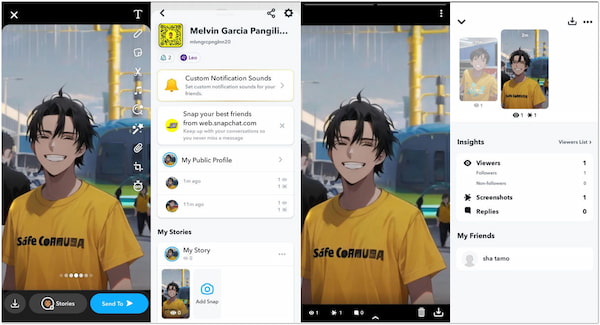
1.Begin by posting a story on Snapchat. It can be a photo or video that you want to share with your friends or followers.
2.Allow some time for your story to be viewed by your audience. Stories typically have a limited time frame during which they can be viewed.
3.After your story has been up for a while, swipe right on the camera screen to access your Snapchat home screen. Look for a Circular icon with your Bitmoji or Profile Picture on it.
4.Once you’ve opened your story, swipe up on the screen. This action will reveal a list of those who have viewed your story, along with their usernames.
5.Beside each username in the list of viewers, you may see icons that indicate different actions, including screenshots.
Note: The screenshot icon looks like a Double-arrow icon. If someone has taken a screenshot of your story, their username will have this icon next to it.
For editing your screenshot, you can download Snapchat photo editor apps.
People take screenshots on Snapchat for some reasons, like taking screenshots of funny or entertaining snaps to share with friends or to create memes and humorous content. If you wish to screenshot your friend’s Snapchat content without getting caught, you can use a screen recording software like AnyMP4 Screen Recorder.
AnyMP4 Screen Recorder is a versatile tool that captures computer and mobile device screen activity. In addition to Video, Audio, Webcam, Window, and Game Recorder, it also has a Phone Recorder feature enabling you to mirror your mobile device to a computer. This way, you can capture and save important messages that you may want to revisit later or funny Snaps to be shared with friends.
Here’s how to screenshot Snapchat chat without them knowing on iPhone:
1.Beforehand, obtain AnyMP4 Screen recorder by clicking the Free Download below. Run it on your computer after completing the installation process.
Secure Download
Secure Download
2.In AnyMP4 Screen Recorder, several recording options are available. Navigate to the Phone Recorder option and choose iOS Recorder as your device type in the next window.
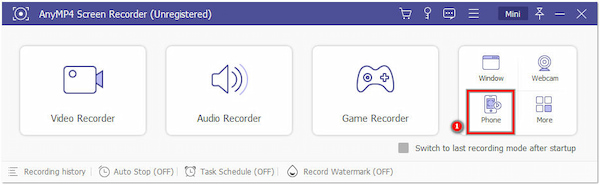
3.In your iOS device, swipe from the top to open the Control Panel. Tap the Screen Mirroring to open the list and select AnyMP4 Screen Recorder.
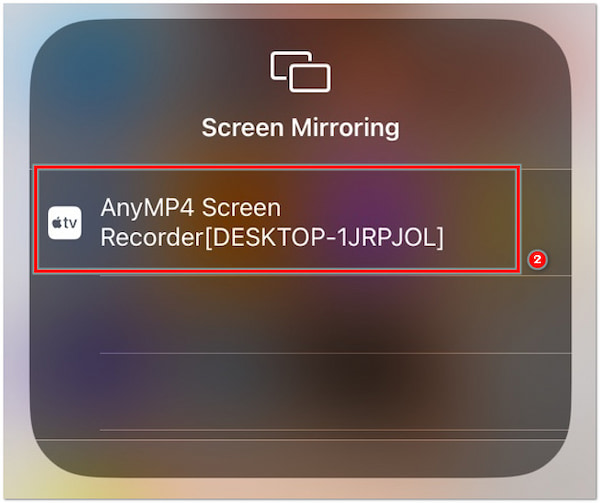
Note: Ensure your iOS device and computer are connected to the same Wi-Fi.
4.Once connected, switch to Snapchat on your iOS device, head to the Chat section, and look for the chat you wish to screenshot.
5.Click the Snapshot button in the AnyMP4 Screen Recorder interface to capture the chat you wish to save. You can view the screenshot on your computer’s local drive.
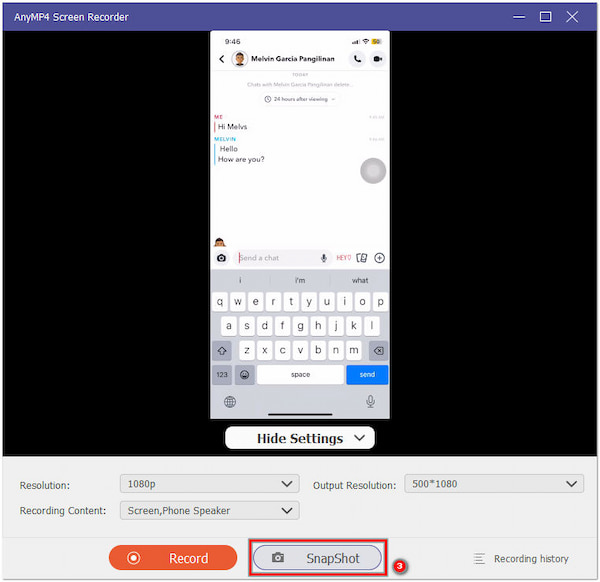
Screenshotting can be a way to share a message, snap, or story with someone who doesn’t have access to Snapchat. AnyMP4 Screen Recorder makes it easy to capture Snapchat content with ease without knowing your identity. However, you should be mindful of how you use this feature and seek permission when necessary to avoid misunderstandings or breaches of trust.
Why can’t I see who screenshotted my story on Snapchat?
Snapchat allows users to see who has taken a screenshot of their story. However, this feature doesn’t work if someone uses a third-party screen recording software like AnyMP4 Screen recorder to capture your story; it will not trigger Snapchat’s screenshot notification.
Can Snapchat snaps be saved?
YES! Snapchat allows users to save their snaps before sending or viewing them. You can save a snap by long-pressing it, and you’ll be able to save it.
Is it illegal to screenshot someone’s Snapchat content?
Generally, it is not illegal to take a screenshot of someone’s Snapchat content if you are the intended recipient of that content and the sender has not specified otherwise.
Why does Snapchat include screenshot notifications?
Snapchat includes screenshot notifications to enhance privacy and protect users’ content. It informs senders when their snaps or messages have been saved, letting them know how their content is being used and potentially deterring inappropriate or unauthorized sharing.
Can I undo the Snapshot notification on Snapchat?
NO! Once a screenshot notification has been sent, you cannot undo or retract it. Snapchat’s screenshot notifications are intended to provide transparency and cannot be revoked by the sender.
That’s all we have for the 'Does Snapchat Notify When You Screenshot' topic! Snapchat notifies the sender when you take a screenshot of their content, be it a story, snap, or chat message. As an alternative method for those seeking a discreet way to capture Snapchat content without triggering notifications, you can consider using a screen recording software like AnyMP4 Screen Recorder. This versatile tool lets you record your device’s screen, including Snapchat content, without the sender receiving a screenshot notification. However, it’s crucial to use such tools responsibly and respect the privacy and consent of others. Remember that privacy and ethical considerations should always be a priority in the digital age.