In movies that heavily rely on computer-generated images, most behind-the-scenes footage involves actors standing behind a large green screen while acting their character on camera. These scenes are even funnier when the actors are wearing superhero costumes while posing in a certain way that only fictional superheroes can pull off.
Ever wondered why their backgrounds are green? Why not other colors like purple or blue? In this article, we will answer this question and also learn how to remove green screen from images with these backgrounds to enjoy transparent photos that you can use however you like.
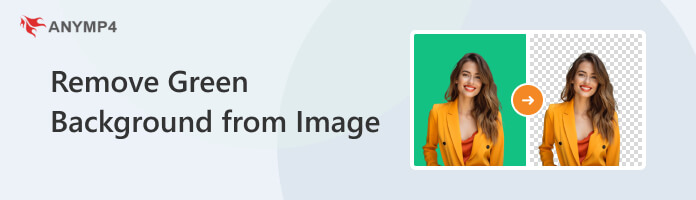
To provide answers for all of us, the color green is used as the background for digital use since this color is the farthest from the natural skin tone of people. In fact, all colors would have worked if you chose to use them since a plain neutral color is the only requirement for computers to process that a certain part of a video is the background.
This is the same principle when it comes to photos. When sending images with a plain green background, the receiver can safely assume that the image is meant to be converted into a transparent PNG. However, a brand new principle will be applied when using a white background since this color, or lack thereof, is the designated neutral color background for formal photos. This is a prime example of why green screen was considered as the industry standard apart from the fact that people just got used to it overtime.
In the following parts of this article, we will provide three pieces of software that are capable of removing green screen backgrounds on photos to convert images into transparent ones that can be used for creating memes, graphic designs, passion projects, or other purposes.
We will start these recommendations by introducing AnyMP4 Background Remover Online; the most convenient and the easiest to use because it can be accessed for free on your browser itself. For starters, this tool may be considered the most convenient one because its services can be accessed for free with no prior commitment, like creating an account or installing a dedicated computer program.
On the other hand, it is also one of the easiest to use since processing image files on it is as simple as following three simple steps that we will thoroughly list down step-by-step below. Before that, we will discuss the elements that made AnyMP4 Background Remover Online the best option when looking for a browser-based background remover.
Thanks to the built-in AI photo recognition integrated into the online software, removing the background of a photo can be done with a single click. On top of that, the quality of background removal is guaranteed top-notch and highly detailed, with micro details such as hair stands, fur, and feathers processed seamlessly. Meanwhile, taking corporate-ready headshots will also come in handy with AnyMP4 Background Remover Online since its editor can also add plain colors to its editing interface.
To remove the green screen from an image online using AnyMP4 Background Remover Online, simply follow these three simple steps:
1. Select the Upload Images file on the website and navigate your file manager to select the image file. You can also drag it in the Drop Box where the upload button is located.

2. In the editing interface, you can adjust the Edge Refine, Edit the background, or Move the now transparent subject in the frame.
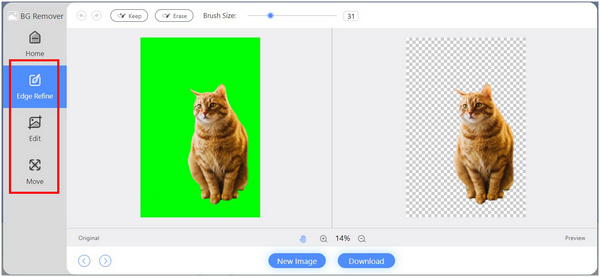
3. Once satisfied with the editing process, click the Download tab to save your newly edited image with its background removed on your PC.
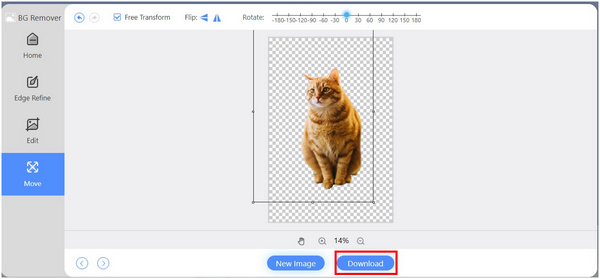
AnyMP4 Background Remover Online successfully found the perfect mix of convenience and ease of use thanks to their premium services that can be accessed for free combined with their tools that are extremely beginner friendly. It is hard to imagine that their services are completely available for free when combined with the fact that operating it is as straightforward as one, two, or three.
In the market of mobile photo editors, Picsart is the one on top thanks to its highly versatile photo editor that can compete toe-to-toe with photo editors on other platforms. With that, removing the green screen background from images is merely a simple task for this application.
Perform an image green screen removal using Picsart by following these steps:
1. Open the app and tap the Plus sign in the lower part of the screen.
2. Choose the image that you want to remove from the background by tapping on it. You can also tap on See All to access your phone’s gallery.

3. Inside PicsArt’s editing window, select the Remove BG tool.

4. Inside Remove BG, you can add a new background to the image by adding either a plain Color or a customizable Background.

5. Once done, tap the Save button on top of the screen.
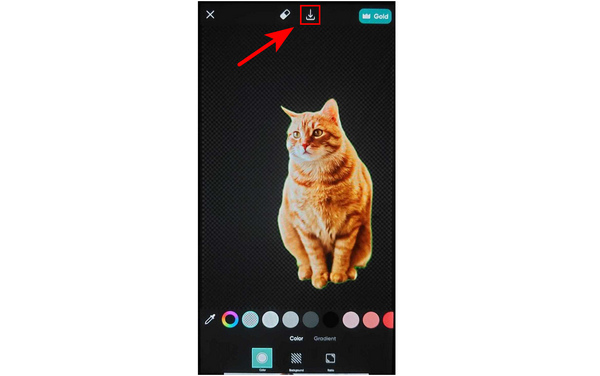
Let us end this recommendation by going back to the software that started it all with Adobe Photoshop. This software is the definition of surviving the test of time since it is still considered the primary photo editor of both casual designers and professionals for over thirty years. However, one thing that has not changed in Photoshop is its extreme versatility and bottomless editor toolbox. This may be a double-edged sword since experienced users can figuratively cast magic with this software, thanks to their expertise. Unfortunately, beginners may also find it too intimidating or overwhelming.
The easiest way to remove green backgrounds in images using Photoshop is by using the quick select tool; follow the steps below to learn how:
1. First, open the image that you want to edit by clicking on Open.
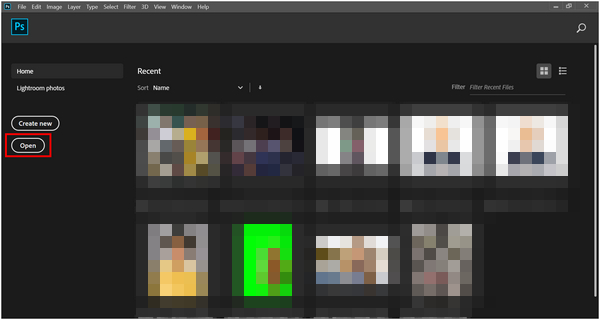
2. In Photoshop’s editing interface, find the Quick Selection Tool in the Toolbar or press the shortcut key W.
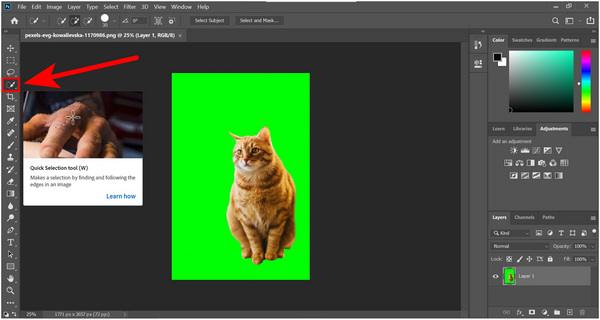
3. Using the Quick Selection Tool, click the large green area.

4. Once the green screen has been selected, right-click on the image and click Select Inverse. This option will select the subject of the image with the green screen background.
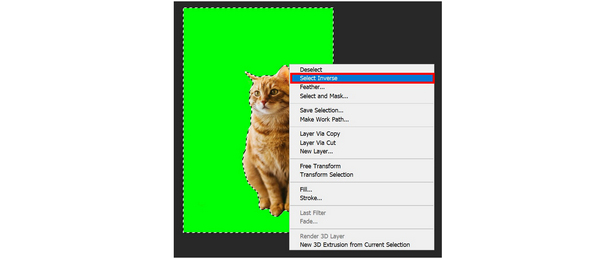
5. Click Add Layer Mask in the lower right corner of the screen. The layer mask will cover the green screen part of the image.
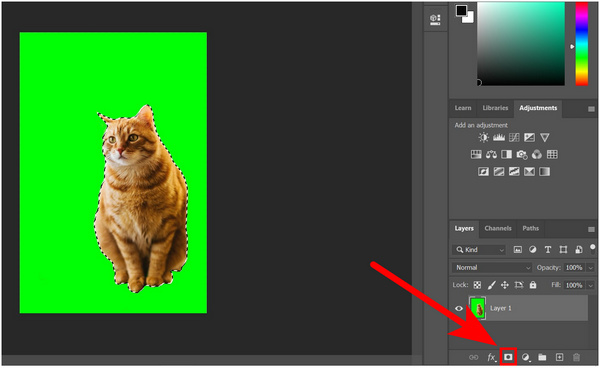
6. With the green screen background hidden, you can now Save your image as PNG. Click on File, Save As, and then set the file type to PNG.

What are the disadvantages of green screens?
Green screens are useful for digital editing. However, when it was applied without the purpose of being used digitally, it was not good-looking. The strong green contrast is not appealing to look at.
Why is a green screen better than a white one?
Green screens are the most common neutral background. This is because it has the most contrast when compared to human skin. White background may blend with certain skin tones or hair colors.
Is the green screen a special effect?
No, green screens are not special effects. However, they are used to apply special effects. Green screens are best when used as the canvas for a special effect.
What is the best image green screen removal online tool?
Multiple tools can remove backgrounds. The best among them is AnyMP4 Background Remover Online. Remove green screen from image online using it.
How to remove the green background from an image?
There are multiple ways to remove green backgrounds from images. You can use photo editors or dedicated background remover software. The best background remover is easily AnyMP4 Background Remover Online.
Transparent images are extremely flexible and useful. It can be used for goofy activities such as creating memes or for more serious purposes such as professional graphic designing. No matter what your purposes are for using transparent images, always remember that green screens are used because the color offers the most contrast to the human skin tone.
If you learned why the color green is the one used on digital projects, please consider sharing this online to help your friends learn the basics of background removal in images.