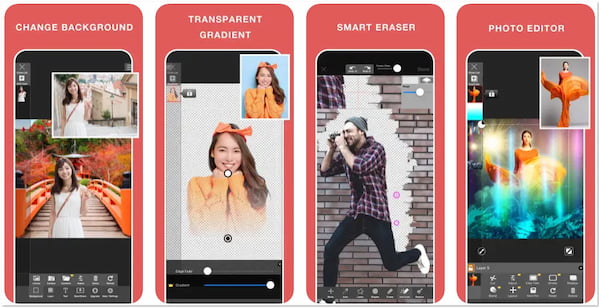3 Ways to Change the Background Photo on iPhone [100% Working]
Taking photos on the iPhone has become part of our daily routine nowadays. We take pictures of almost everything we see. Most of the time, we even snap as we wake up while lying in bed. Others take pictures of the food before eating it. While others take photos of their travel vacation as a souvenir of the place they visited. Photography significantly contributes to our life; it is memorabilia that we can treasure and will never be lost.
However, there are times when we want to enhance or perhaps make our image stand out. But how to edit a picture background on an iPhone? Is this even possible? To know the answer to your questions, continue reading this post. Because of this, you will understand how it can be done using the different tools we will present.

Part 1. How to Change Background Photo on iPhone With AnyMP4 Background Remover Online
If you wish to alter the background of your picture, you should consider AnyMP4 Background Remover Online. This program is an online background remover alternative if downloading such apps is not your thing. You may use it not only on your iOS and Android devices but also on Windows or Mac OS computers. After your photos have been uploaded, the program instantly removes the background. Thanks to Artificial Intelligence! That said, it will allow you to change the backdrop by replacing a new background of your choice.
AnyMP4 Background Remover Online works in the standard image format, including JPG and PNG files. Regardless of your screen, modifying the background made it easier with this tool. You can follow the steps below to learn how to change the background of a picture on an iPhone.
1.Upload your image to the program
On your device's browser, search the official page of AnyMP4 Background Remover Online on the address bar. Following that, tap the Upload Image button from your screen. Select the image you want to alter the background on your iPhone.
2.Wait for the AI removal process
After uploading the image, the AI will immediately delete the background from your iPhone photo. Afterward, the program will preview the result with a transparent background. Sign that you may now begin working on your picture.
3.Edit your iPhone image
To proceed, tap the Edit tab of the program. A new window will appear on your screen, showing the editing tools you can utilize. You can pick a color you desire by choosing from the color picker. To do so, tap the Meatballs button. Suppose you want to change the background of something you like; tap the Image option. You can upload your desired graphic as your new background from the iPhone.
4.Save a copy of your work
After working with your photo, you can save a copy by tapping the Download button. If you wish to edit a new picture, tap the New Image button to save the picture on your iPhone

In addition, you can resize your picture using the Crop tool of this program. You can set your desired ratio to get the exact size you need. Also, you can rotate and flip your image if you want to alter the angle of your shot. To do such a thing, go to the Move tab of the program.
Part 2. How to Edit Background of Photo on iPhone Using Magic Eraser Background Editor
Magic Eraser Background Editor is an app you can use to change your photo background on your iPhone. This app enables users to modify the backdrop of their picture in a few seconds. Using the Magic Wand of this app, it will be easier for the users to eliminate the area of the image they don't want to include.
Afterward, they can change it into a new one. Magic Eraser Background Editor also has a user-friendly interface that aids the users in controlling the images. Unlike other photo editing apps, the Magic Eraser Background Remover produces images with high-quality resolutions.
1.Go to your iOS App Store and search for Magic Eraser Background Editor. After the installation, run the app on your device. Tap the Photo to import the image you want to modify.
2.Following that, tap the Magic Wand. Then, tap the Eraser to remove the background of the image. If you want to keep some part of your image, tap the Pencil icon to retain the image
3.Tap the upward Arrow from the top-right of the screen and tap the Edit Background button. That said, you can now change the background of your picture. Lastly, tap the Save button to save a copy of your JPG or PNG file.

Part 3. How to Edit Picture Background on iPhone in Superimpose Background Eraser
Another app that you can use and download on your iPhone is Superimpose Background Eraser. With this app, you can quickly modify the background of your picture and turn it transparent with a single tap.
Moreover, it provides simple photo editing features to aid you in improving your image, like editing the picture background, cropping, and adjusting the picture effect. You can easily remove your picture background by referring to the guides below.
1.Go to the App Store of your iPhone, then search and install Superimpose Background Eraser. Afterward, upload the image you wish to modify.
2.Then, tap the Erase button and pick the background you desire. After selecting the photo, Superimpose Background Eraser will automatically remove the background and change it with the new backdrop you like.
3.Finally, download your file by selecting the Save icon.
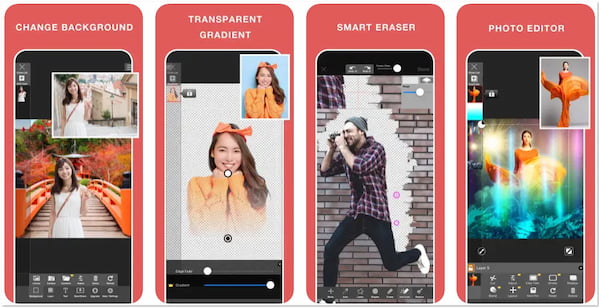
Part 4. FAQs about Changing the background of a Picture on an iPhone
How to maintain the excellent quality of a PNG file?
Suppose you lower the size of the PNG file; it may seriously decrease the quality. Remember, your goal is to maintain the resolution of your file as high as possible. It is best to use AnyMP4 Background Remover Online as it guarantees that your edited file keeps the original quality.
Is Superimpose Background Eraser free?
Definitely YES! You can use Superimpose Background Eraser for free. This app enables users to remove the background in a single tap. Nonetheless, if you are a free user, you must pay or subscribe to the premium version to access advanced features.
How much would it cost to subscribe to the Magic Eraser Background Editor premium version?
Magic Eraser Background Editor is a free app. If you avail of the best background eraser feature of the app, it will cost you $9.99. However, if you want to stop the ads on your app that annoy you, it will cost you $9.99.
Conclusion
The apps and directions mentioned earlier are your guides on editing the background of a photo on an iPhone. AnyMP4 Background Remover Online is highly recommended for all the apps presented, as it will not require downloading the tool. It can save your device storage for more rooms in other essential apps you need. The removal is also made easier as it automatically does the job. However, for a more precise cutout, you can use the manual removal of the tool.