Photos for general use are supposed to be clean, visually clear, and have high resolution. However, image quality problems are prevalent for photos with poor quality or taken by low-quality cameras; one of the causes of low image quality is visual graining. This causes small dots that look like grains to cover your photo and thus affects its visual clarity. In this article, we will explore three software that you use to remove grain from photos no matter what device you are using, even if you are on a computer or mobile device. If you are interested in learning more about this topic, please continue reading this article down below.
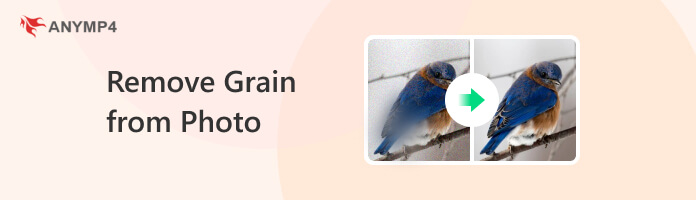

Image graining is caused by the lighting in the environment where the photo was taken. This problem will appear in photos taken in a low-light environment, which causes the camera lens to overcompensate for the lack of lighting by highlighting the available light source in a photo. When a light source is forcefully highlighted or enhanced, it will trigger the photo graining.
For other forms of visual arts, such as image manipulation and editing, image grains are considered a complementary visual element to enhance the grittiness or rugged appeal of the photo. However, for pictures that were taken to be used for professional or photography use, grains are nothing more but a visual clutter that needs to be fixed.
Photo grains are similar to image blurry, but they are different. If your images are blurry, check the solutions here.
If you are interested in learning the best apps to get rid of grain in photos on a computer or mobile, please proceed to the following parts of this article, where we will feature and provide a short guide for each platform.
To start our recommended list of platforms for an image grain remover, we will discuss the most accessible and easiest-to-use platform among them, with none other than AnyMP4 Image Upscaler Online.
Powered by AI and capable of applying all practical image enhancements, this free-to-use online platform is perhaps the easiest to use among its peers since it does not require its users to install it on their computers. Instead, removing grains and applying general image upscaling can be done by simply uploading the file that you want to upgrade and then choosing the enhancement intensity that you wish to apply to the photo. The upscaled quality will be applied automatically.
AnyMP4 Image Upscaler Online is perfect for these purposes:
To learn how to automatically remove grain from photos using AnyMP4 Image Upscaler Online for free, please read our detailed guide below.
1. In the main interface of the platform, click on Upload Photo to add the image that you want to enhance. You can also upload multiple images by selecting the Upload Photo in Batches option. Alternatively, you can drag and drop a file from your file manager into the website.
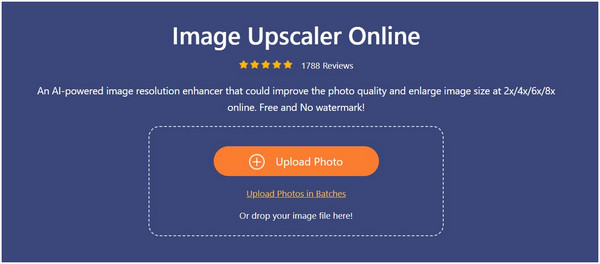
2. After the image has been uploaded, simply select among the Magnification settings the option that you want to apply. You can select between 2×, 4×, 6×, or 8×. This option reflects the quality of the image that will be saved from SD to UHD. Selecting the enhancement setting that you want to use will immediately apply it.
3. Simply click on Save to download the photo that is now grain-free back to your computer.

Now that you have learned the best platform that you can use to enhance images and clean visual texture, low-quality pictures will not be a problem anymore, and visual graining caused by poor lighting can now be fixed within a few clicks.
The next tool made for computer devices is by using VanceAI Image Denoiser, one of the AI tools available in the wide catalog of VanceAI. This tool is specially made for pictures with heavy grain presence, also known as image noise.
This tool has two available options for users who want to use it on their images. It can be used as an online platform or as an installed program on the computer. However, the platform incentivises its users to download their computer program by providing faster batch processing to images that are enhanced in it. With that in mind, the tool is better used as an installed program instead of being a browser-based platform like AnyMP4 Image Upscaler Online.
Unfortunately, VanceAI’s free-to-use platform is extremely slow and unreliable since images that are processed in it need to be in a queue on its main server. This obstacle also appears in their desktop version. This long loading process and queuing can only be bypassed if you upgrade to their paid version.
To learn how to use VanceAI Image Denoiser to process your images, please follow our short guide below.
1. Open the installed VanceAI PC program on your computer and then select the Denoise option. Import the image that you want to enhance in the next window. For online users, select Upload Image on their website.
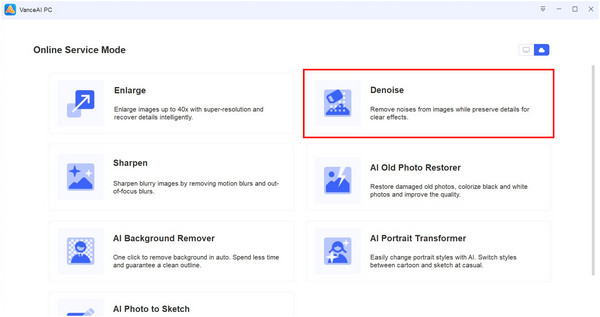
2. Once the image has been uploaded, adjust the parameters available in the enhancing tool according to your needs. You can configure the uploaded image using the Reduce Noise and Sharpness options. Click on Start the Process after adjusting the options.
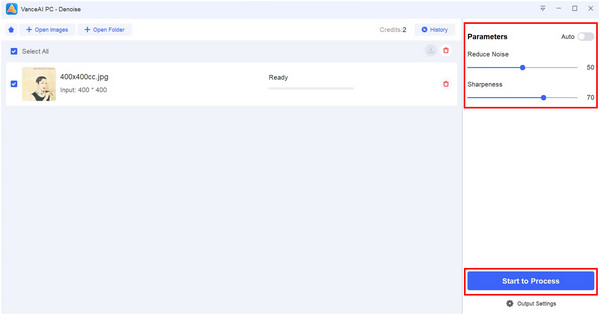
3. Wait for the image-enhancing process to finish. The processing duration is heavily affected by the current processing queue in their server.
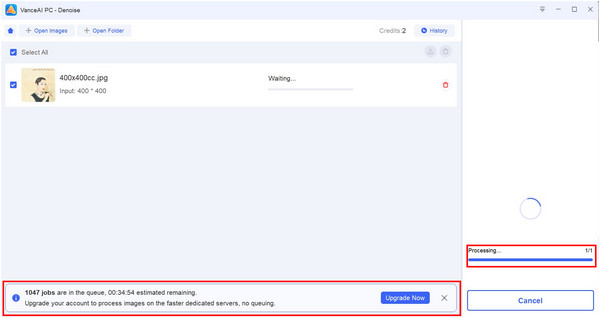
Despite being powerful and extremely effective in reducing noise or grains for your images, the tool’s slow enhancing process heavily affects its efficiency, which is an essential element for any form of file processing. There are better options that are free to use and much more efficient than VanceAI. Check more alternatives to VanceAI here, if you prefer this tool.
Moving on to mobile devices, the most famous image-enhancing tool among the numerous image editors on both Android and iOS is Remini AI Photo Enhancer. This tool is also a perfect option to make grainy images much more clearer since AI powers its image upscaling feature.
However, this app’s free-to-use version is plagued by annoying offerings to avail of their premium plans. All these pop-ups heavily affect the image enhancing process that users need to accomplish first before getting their photos cleared of grainy texture.
Thankfully, the tool is watermark-free and allows users to enjoy their images with no annoying tags. The frequent pop-ups in their free version are the only problems present in the platform.
Learn how to use Remini AI Photo Enhancer to fix grainy images by following this step-by-step guide:
1. Open Remini and then select the image that you want to enhance.
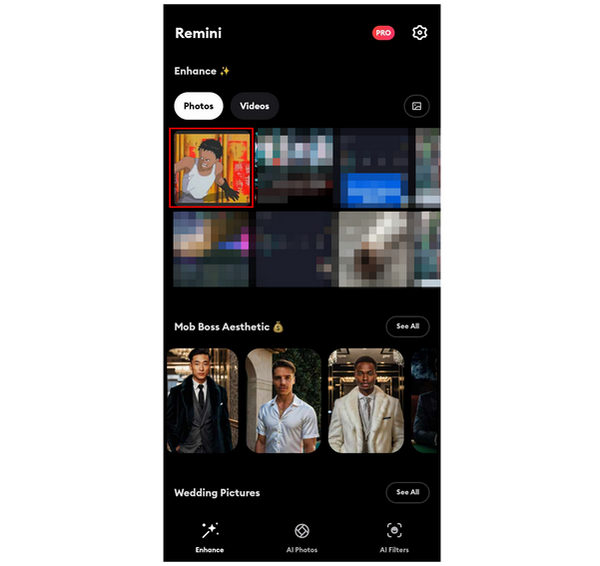
2. Click Enhance on the Window that will appear. You may need to watch an ad first if you are using the free version.
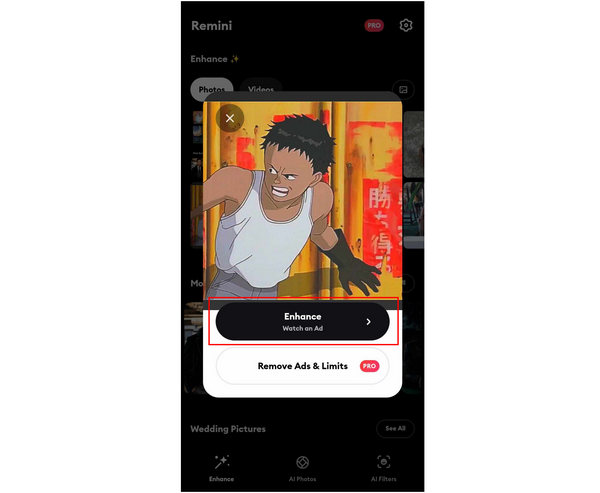
3. Select the Download button on the lower right corner of the screen to save the enhanced image into your phone’s gallery. You may need to watch an ad again to save the photo.
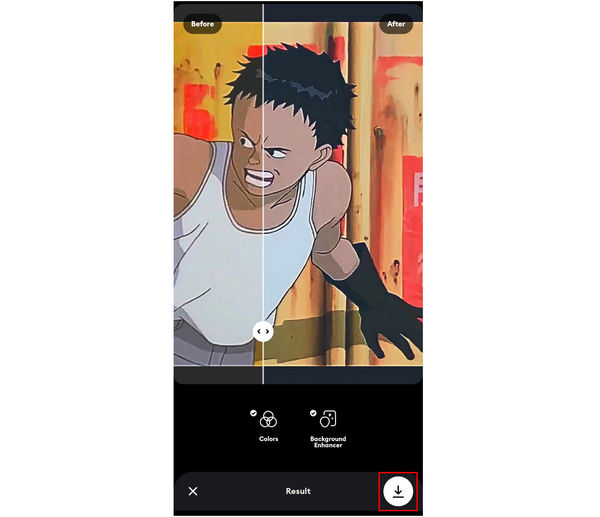
Remini is quite an effective tool if you are limited to mobile platforms. It can even compete with other AI enhancers available on PCs in terms of grain reduction. Get more apps like Remini here.
However, its strongest downfall is the overwhelming presence of ads on it. But if you manage to resist through this barrage of ads, your images will have their visuals significantly upgraded.
What app removes grain from photos?
You can use multiple apps to remove grain on photos. For mobile, Remini is a good option. For computers, AnyMP4 Image Upscaler Online is the most effective.
How do you get rid of grain on iPhone photos?
You can use manual editing or AI-enhancing tools. For iOS, Remini can be downloaded for free. However, AnyMP4 Image Upscaler Online is the better tool since it is ad-free and faster to use.
Is grain in photos good or bad?
It depends on where the photo will be used. The aesthetic of the image is a major element in this situation. Gritty images will look better if they have grains, but professional images should be kept clear and clean-looking.
What is the best online tool to remove grain from photos?
AnyMP4 Image Upscaler Online is the best in this regard. The platform is completely ad-free and fast to use. It also has optional upgrade plans that will further improve its performance.
Does image graining look good in photos?
Depending on where the photo will be used, graining may look good or bad. Darker or scrappy-looking images suit graining better. In comparison, clearer images are more suitable for professional use.
Now that you have learned the best platform where you can remove image grains with none other than AnyMP4 Image Upscaler Online, all you need to do now is to process the images that you want to enhance. Thankfully, this tool has a batch processing mode which will heavily make your process faster.
To help other people discover the best grain remover tools on computer or mobile, please share this article online to your social media platforms.