Have you ever wanted to make your signature stand out without the distraction of a background? Removing the background from a signature can make it look clean, professional, and ready to use in various digital settings. Whether you’re signing documents, creating digital art, or enhancing your brand, knowing how to remove background from signature can be a game-changer. Let’s explore how this simple step can elevate the appearance of your signature. The details will unfold as you read further!

Tired of struggling with complicated image editing tools to remove backgrounds from your e-signatures? Look no further than AnyMP4 Free Background Remover Online! This background remover for e-signature can remove backgrounds with pixel-perfect precision. It uses advanced AI to ensure every detail is retained, delivering a flawless signature every time.
You can also customize your e-signatures effortlessly. It offers various tools for refining edges, changing the background color, and replacing the background of your signature. It swiftly processes your images, saving you valuable time while ensuring top-notch results. Try AnyMP4 Free Background Remover Online today and elevate your e-signatures to a whole new level of clarity and precision!
Before we dig deeper into the details, let us answer first: Can I remove background from signature?
Definitely YES! You can eliminate the background from a signature. You will need image editing software or online tools to attain this. These tools allow you to select the signature and delete the background, leaving only the signature itself. In simple terms, it’s like cutting out a piece of paper with your signature on it from a larger sheet. Once you remove the background, you can save the signature as a transparent image.
Photoshop is an image editing software that can turn a signature with a transparent background. It allows you to remove backgrounds from signatures with precision. Photoshop’s selection tools enable you to isolate the signature and delete the background carefully.
PROS
CONS
Here’s how to remove the background of a signature in Photoshop:
1. Open your e-signature in Photoshop. Use the selection tool to outline the signature. Ensure you’ve selected the entire signature accurately.
2. Invert the selection so that the background is now selected. Press Del to remove the background or use a layer mask for non-destructive editing.
3. If needed, use the Refine Edge tool to smooth out edges and fine-tune the selection. Save the file in PNG format, which supports transparency.
Photoshop offers advanced selection tools and features for precise control over background removal. However, beginners may find it overwhelming since it has a steep learning curve.
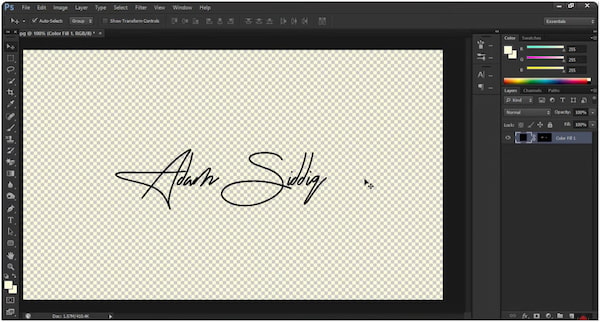
GIMP is a free, open-source alternative to a clear signature background. It provides similar functionalities as Photoshop for removing backgrounds from signatures. It features Fuzzy Select and Paths tools that can help you select and separate the signature.
PROS
CONS
Here’s how to remove the background of a signature in GIMP:
1. Import your signature image in GIMP. Use a selection tool to outline the signature. Ensure that the entire signature is accurately selected.
2. Once the signature is selected, press the Del key to remove the background. Alternatively, use the Layer Mask option for non-destructive editing.
3. Use the Feather tool to refine edges and create a smoother transition between the signature and the background. Save the signature image in a format that supports transparency, like PNG.
GIMP is freely available for erasing image background, making it accessible to a broad user base. However, it has a learning curve for users new to advanced image editing like Photoshop.

MS Word also offers basic background removal functionality. However, it is not as advanced as dedicated image editing software. MS Word’s built-in tools allow you to clear signature background.
PROS
CONS
Here’s how to remove the background of a signature in Word:
1. Open the MS Word and insert the image containing the signature. Right-click the signature image and choose Format Picture and select the Remove Background option.
2. Word will automatically try to remove the background. Adjust the selection as needed by dragging the handles or marking areas to Keep or Remove.
3. Use the Preview button to see how the edited image will look. Once satisfied, click Keep Changes to apply the background removal.
4. Save your Word document. If you need the signature as an image, right-click the edited image, select Save as Picture, and save it in a PNG format.
Microsoft Word provides a basic solution for removing backgrounds. However, it doesn’t offer the same level of precision and control as dedicated image editing software.
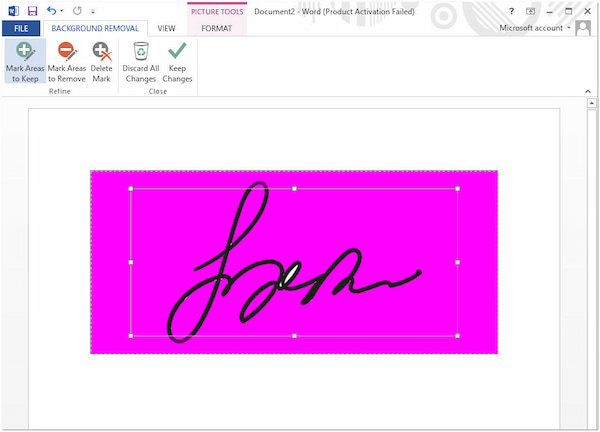
Remove BG is an online tool designed specifically for background removal. This background remover for e-signature simplifies the process by automatically detecting and removing the background from images.
PROS
CONS
Here’s how to remove the background of a signature in Remove BG:
1. Use a web browser and go to the official Remove BG website. Click Upload Image and select the image containing the signature from your computer.
2. The tool will automatically start processing the image. Once processing is complete, you can preview the result. If necessary, use the editing options to make basic adjustments.
3. After reviewing and adjusting, click the Download button to save the signature with the removed background to your computer.
Remove BG is a convenient and efficient solution for users who prioritize simplicity and automation. However, downloading the result in HD is not available for free. Also, you can try the Remove BG alternatives here to delete the signature background.

Canva is an online design tool that offers a straightforward way to remove image backgrounds. You can upload your signature, select the signature element, and use the Background Remover feature to create a signature with transparent background.
PROS
CONS
Here’s how to remove the background of a signature in Canva:
1. Start creating a new design or open an existing design that contains the signature. Upload the image containing the signature to your Canva design.
2. Click the uploaded image to select it, then choose Edit Photo. In the Edit Photo tab, you’ll find the BG Remover tool under the Magic Studio.
3. After selecting it, Canva will attempt to remove the background from the selected image. Once satisfied with the background removal, click the Download button to save your design.
Canva is a great option for users who prefer a visually oriented approach to design. However, it doesn’t offer the same level of control as advanced graphic design software.
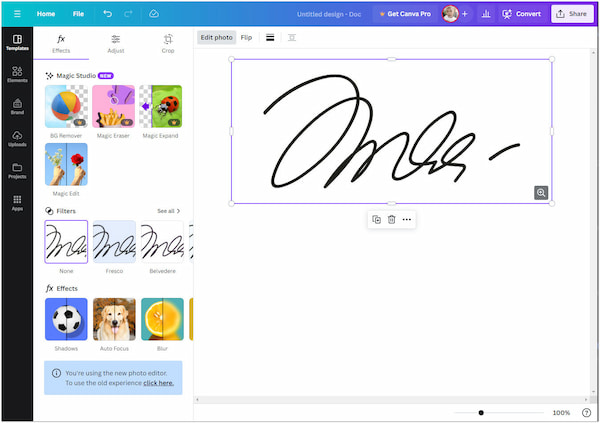
AnyMP4 Free Background Remover Online is a handy tool that lets you convert signature image to transparent background online. No advanced skills are required with this software; simply upload your e-signature and let it do the work for you.
Here’s how to remove the background of a signature using AnyMP4 Free Background Remover Online:
1. Get started by clicking this link to be directed to the official page. Click Upload Images or use the drag-and-drop feature to load your e-signature image.

2. Wait for a few seconds; it will automatically detect and remove the background from your e-signature. For precise output, use the Keep or Remove tools under the Edge Refine tab.
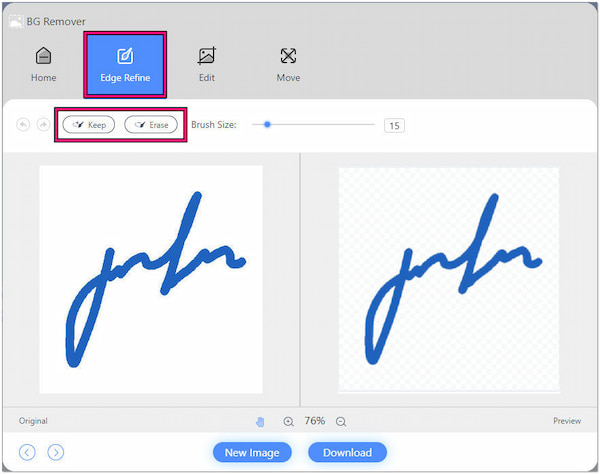
3. Optionally, navigate to the Edit tab and change the background of your e-signature. You can choose a solid color or upload a new image as a replacement.

4. Once satisfied, click Download to save your e-signature with the removed background. The image can be saved in PNG with a transparent background or JPG.
AnyMP4 Free Background Remover Online is a go-to option for quick background removal. In addition to background removal, it provides basic editing tools for cropping, rotating, and flipping your images.
What is the app that removes background from signature?
For mobile users, Remove BG has an available mobile app. However, if you’re looking for a hassle-free online solution without the need for downloads, consider using AnyMP4 Free Background Remover Online.
How do I scan a clear signature?
Use a high-resolution scanner or a scanning app to scan a clear signature. Ensure proper lighting to avoid shadows and position the document flat on the scanner bed. Adjust the scanner settings for optimal resolution and choose a file format such as PDF or JPEG for clarity.
What is a PNG signature?
A PNG signature is an image file format that supports transparency. Unlike JPEG, PNG allows for a clear and crisp signature without a background. It is particularly useful for digital signatures or when overlaying the signature on various documents or graphics.
To sum up, removing the background from your signature is an easy yet impactful way to enhance its visual appeal. By doing so, you create a signature that integrates into various digital contexts, from documents to graphics. You have been presented with online tools for automated processes. Also, we discuss offline software options for more control. However, if you’re seeking for a hassle-free solution to remove background from signature, AnyMP4 Free Background Remover Online is your go-to solution.