Portable Network Graphics, or PNG, is one of the most used image formats since it is best known for digital images with lossless quality and transparent backgrounds. Because of this, it is best used for social media usage, banner editing, and professional headshots. On the other hand, GIFs are more famous for being an animated image format but its potential to be a compact image format is often disregarded. With that in mind, PNG’s high quality causing it to have a large file size would be more efficient if it was converted to one that is much more compressed such as the GIF format. In this article, we will tackle how to convert PNG to GIF since this format is one of the most portable and optimized for smaller size images. Please read the full article below to learn more.
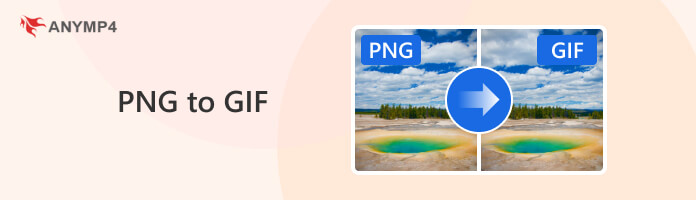
If you are using Windows as the operating system for your computer, you are in luck since the tool made for converting PNG to GIF is also the easiest to use in this article. With that in mind, the program made for Windows computers ideal for making GIFs is none other than AnyMP4 Video Converter Ultimate.
Initially produced as a video format converter, this program is also packed with additional features that are all convenient, powerful, and easy to use. Among these features, the built-in GIF Maker is the most ideal for PNG to GIF conversion since it supports both videos and photos alike. Additionally, the resolution and zoom mode in which the image will be converted can also be edited, making this option ideal for changing the image size and overall quality.
In addition to the GIF Maker of AnyMP4 Video Converter Ultimate, it is also packed with additional powerful features such as:
Features:
To learn how to change PNG to GIF using the GIF Maker tool of AnyMP4 Video Converter Ultimate, please follow our short guide below:
Download the software first before proceeding to our guide.
Secure Download
Secure Download
1. Open AnyMP4 Video Converter Ultimate and head over to the Toolbox section. Look for the GIF Maker tool and select it.
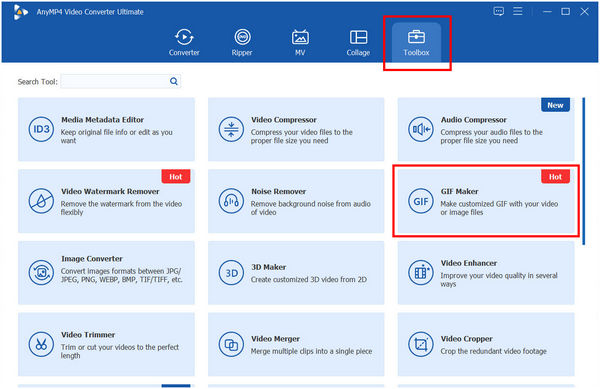
2. In the next window, select the Photos to GIF option and import the PNG file that you want to convert.
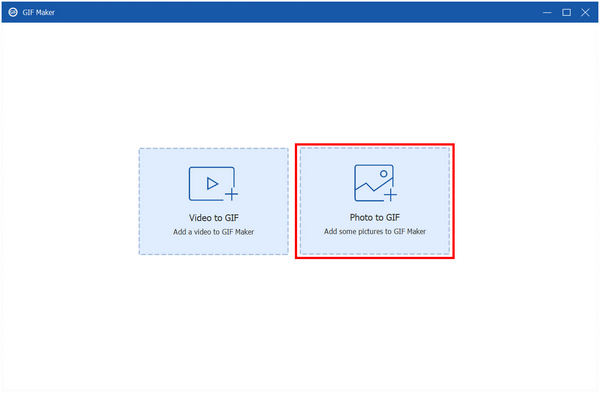
3. With the PNG file now added, you can edit the Output Settings to improve the quality of the photo. Once done, click on the Export button to start the conversion process.
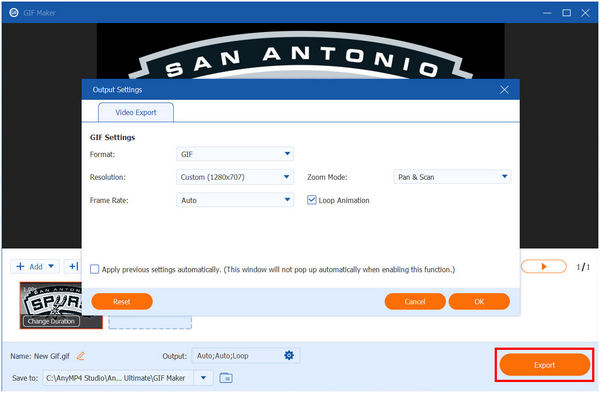
Now that you have learned how to use the GIF Maker tool of AnyMP4 Video Converter Ultimate, converting your PNG to more compact GIFs is now easier than ever. Moreover, you can also use the same tool to make GIFs from your favorite videos. With that in mind, this makes it the ideal program for all-around GIF production.
If you are using a Mac computer, the Preview app for Mac can convert images to TIFF, JPEG, PNG, PDF, or GIF if the file supports it. With that in mind, the default image viewing tool of Mac is one of your solid options. Fortunately, Preview is built especially for Mac support making it one of the best options for GIF making use. As a quick guide on how to use the tool, a simple step-by-step tutorial would be available below to help new users learn how to turn PNG to GIF. Please read the guide below to learn how.
To learn how to use Apple Preview for PNG to GIF conversion, please follow our step-by-step guide:
1. Open the PNG image that you want to convert to GIF. MacOS will automatically open it using the Preview app.
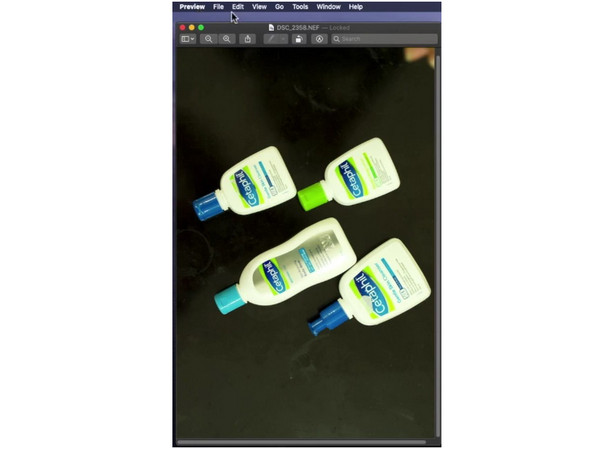
2. With the image now open, click on File and select the Export option in the list that will appear.
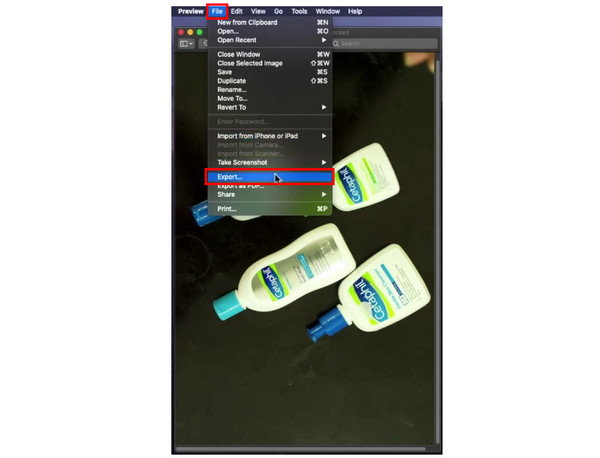
3. Select the Format tab and choose the GIF option on the list. Unfortunately, their are file formats that cannot be converted to GIF so the option may not be available always. Simply click on Save once the format that you want to convert to has been set.
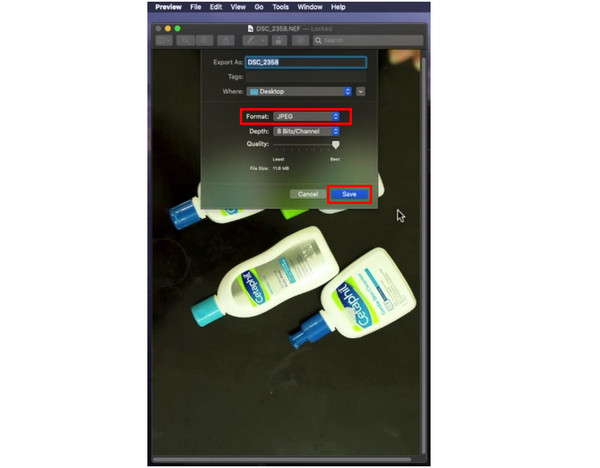
By reading these easy-to-follow steps, you can now create your GIFs on Mac computers easily. This is a game changer for Mac users since their Preview app is fully capable of converting image files to other formats with the help of the export option.
Online file conversion is perhaps the easiest and most convenient way of converting your transparent images to much more compact GIFs. With that in mind, CloudConvert is a good option since this tool is the most versatile online file converter available today. Unfortunately, it uses a pricey credit system making file processing limited and unreliable to use for free users. Despite that, its intuitive file conversion processing is one of the best in the online market.
To learn how to use CloudConvert’s PNG to GIF converter, please follow our short guide below:
1. Search for CloudConvert in your search engine to find the website.
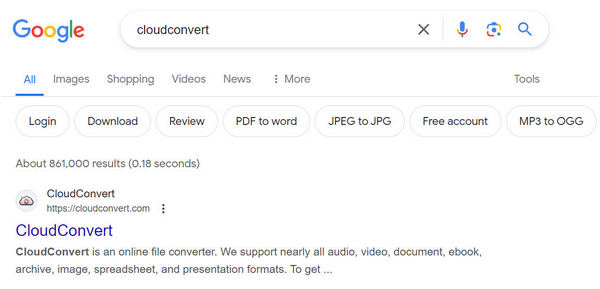
2. In CloudConvert’s site, change the Convert tab to PNG and GIF. Next, click on Select File to import the file that you want to convert.
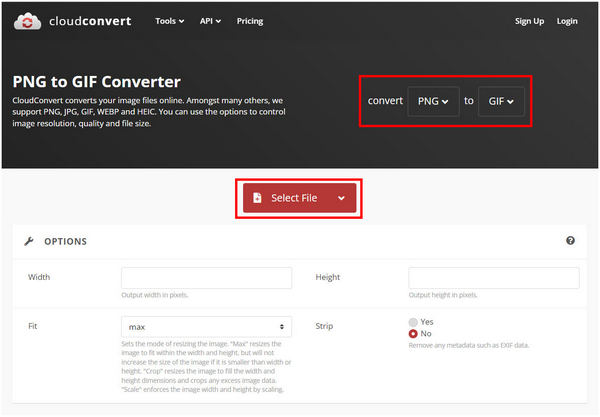
3. With the file now added, click the Convert button to start the process.
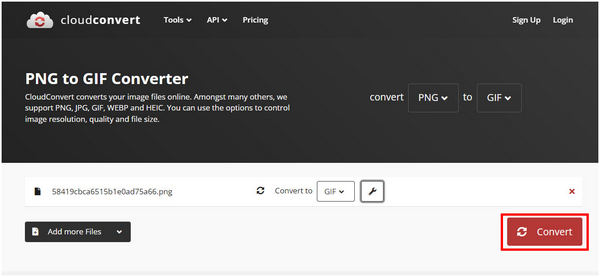
Using CloudConvert, file format conversion has been simplified. This is a major factor for online services since one of their main strengths is accessibility and ease of use. With that in mind, an online PNG-to-GIF converter is a reliable option.
The tools to convert PNG to GIF on smartphones are more tricky than other platforms since this portable device has a lot of options among image editing applications. Fortunately, one of the most reliable photo editing tools is available for both Android and iOS, with none other than PixConverter. This application makes for a great tool for social media users since there are social media sites with limited upload size limits, making GIF conversion a necessity. Because of its suitability, converting PNG to GIF using this application is a solid option. It also helps that it can work on converting multiple PNG to GIFs.
To convert still or animated PNG to GIF using PixConverter, please read our guide below to learn more:
1. After installing the PixConverter app, select the Add Image button in the main interface. Then, search your gallery for the PNG that you want to convert.
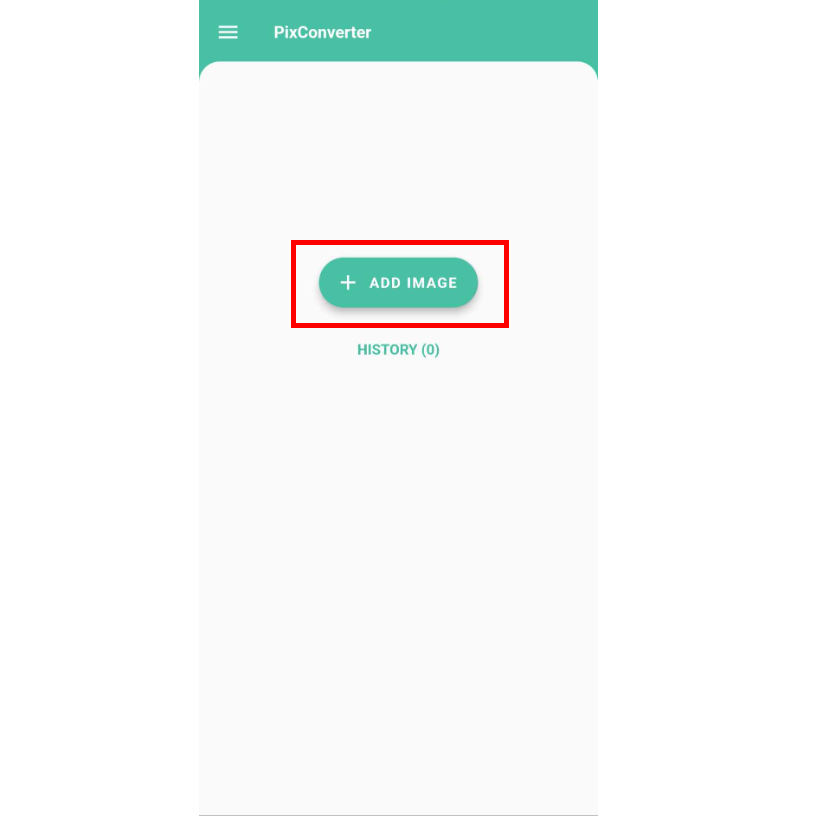
2. With the image now uploaded, click the file format editor button and select the GIF option on the list.
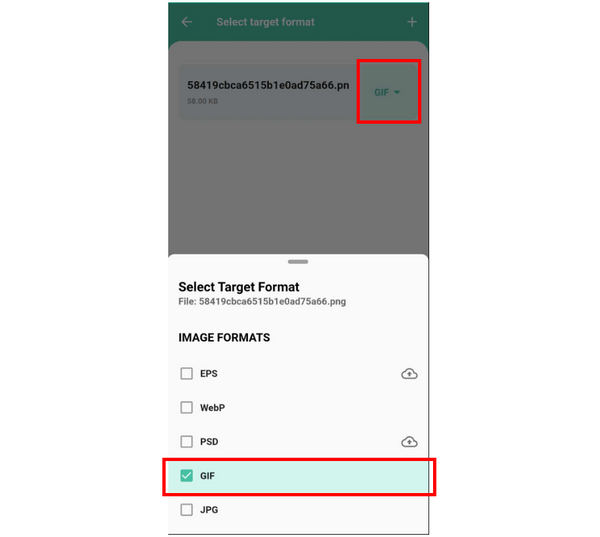
3. With the GIF option now set, simply tap Convert to start the process.
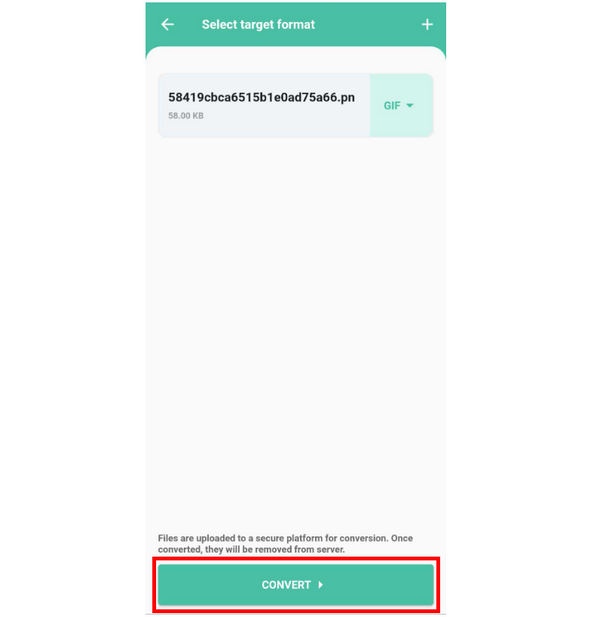
PixConverter is one of the most straightforward tools that you can use on your image files. With that in mind, this makes it the best option for smartphone users since it can also handle batch convert PNG to GIF images. It is also a big plus that the tool is available for both Android and iOS.
Can a PNG file be a GIF?
Yes, PNG images can be converted to GIFs. GIFs can also be saved as a static image. Even though GIFs are more popular than animated images.
Is PNG better than GIFs?
It depends on where the image will be used. Photos meant for creative editing are better saved in PNG format. Meanwhile, GIFs are ideal for social media use.
Can I create an animated PNG?
Yes, you can. Animated PNG images look like a fusion between PNG and GIFs. Animated PNG files are animated transparent images. You can also make PNG sequence to GIF.
Does PNG have a large file size?
Yes, it is. PNGs are known for their lossless quality. This resulted in a much larger file size.
Why are animated GIFs low quality?
GIFs are designed to be compact. This made its quality suffer. Despite that, its low quality made it ideal for a less demanding internet connection.
Now that the different ways to convert PNG to GIF have been discussed, choosing the right tool according to your device should be the next step to learning to produce more compact images. For computer users, whether Windows or Mac, AnyMP4 Video Converter Ultimate should be on top of their options. However, if you want to avoid installing new programs, CloudConvert is another good tool. For smartphones, PixConverter is one of the best.
If this article has helped you understand, learn, or discover how to convert PNG to GIFs, please consider sharing the article to help other users learn how to compress their PNG files by converting their format to GIFs.